Detailed instructions for use are in the User's Guide.
[. . . ] VirtualDJ 6 LE TC
CONTENTS
1) 2) INTRODUCTION . . . . . . . . . . . . . . . . . . . . . . . . . . . . . . . . . . . . . . . . . . . . . . . . . . . . . . . . . . . . . . . . . . . . . . . . . . . . . . . . . . . . . . . . . . . . . . . . . . . . . . . . . . . . . . . . 3 SYSTEM REQUIREMENTS. . . . . . . . . . . . . . . . . . . . . . . . . . . . . . . . . . . . . . . . . . . . . . . . . . . . . . . . . . . . . . . . . . . . . . . . . . . . . . . . . . . . . . . . . . . . . . . 3
ENGLISH ESPAÑOL ITALIANO NEDERLANDS DEUTSCH FRANÇAIS
a) b) 3)
PC . . . . . . . . . . . . . . . . . . . . . . . . . . . . . . . . . . . . . . . . . . . . . . . . . . . . . . . . . . . . . . . . . . . . . . . . . . . . . . . . . . . . . . . . . . . . . . . . . . . . . . . . . . . . . . . . . . . . . . . . . . . . . . . 3 Mac . . . . . . . . . . . . . . . . . . . . . . . . . . . . . . . . . . . . . . . . . . . . . . . . . . . . . . . . . . . . . . . . . . . . . . . . . . . . . . . . . . . . . . . . . . . . . . . . . . . . . . . . . . . . . . . . . . . . . . . . . . . . . [. . . ] Beat marks: the rectangles and squares below the waveforms show the beats in each track (rectangle = master beat, square = intermediary beat). Thus, a 4-beat section is displayed with 1 rectangle and 3 squares: blue shapes for the blue waveform, and red shapes for the red waveform) 3. Cue point: bookmark in the track
DEUTSCH
FRANÇAIS
ENGLISH
VirtualDJ 6 LE TC
b) Browser area
When you run VirtualDJ 6 LE TC for the first time, the browser area displays no music files.
i)
Folders area
On the left of the browser area, you can see the folders and drive units on your computer: the active folder is highlighted.
1. Graphic slider to move through the list. Lock/unlock: lock or unlock the split between the folders area and the files area (if the lock is open, the folders area can expand and hide the files area).
5. Add virtual folder button (blue plus sign on a red folder): You can create a virtual folder (which is a playlist) by clicking the button with a blue plus sign on a red folder, on the top right of the folders area. This virtual folder is an index where you can add and sort the music files you select, without changing where they are stored in their actual folders.
User Manual 18/30
VirtualDJ 6 LE TC
ii) Files area
The files area shows the contents of the active folder.
iii)
BPM (Beats Per Minute) rate of your music files
The BPM rate is the number of beats per minute in the music, which reflects how fast the music is: - a BPM rate below 85 is slow, - a BPM rate over 130 is fast. Analyze your music files' BPM rates The first time you display your list of music files in a DJ software application, the Beats Per Minute rate is not calculated: we strongly recommend that you analyze all of the music files you intend to mix with in advance, so that your browser displays the BPM (Beats Per Minute) rates, to load only music tracks matching the BPM rate you need. To analyze the music files in a folder, select the music file(s) in the files area and right-click them with your mouse (or Ctrl + mouse click in Mac OS, using a Mac mouse with only 1 button): a popup menu prompts you to Scan for BPMs to analyze the BPM of the selected music files.
ENGLISH ESPAÑOL ITALIANO NEDERLANDS DEUTSCH FRANÇAIS
Run the BPM analysis in advance, not during a party!The BPM analysis takes time (1 hour for 120 music files), so starting the BPM analysis of your complete library just before a party is a very bad idea. You should therefore carry out the analysis in advance: it's easy, as you can analyze your complete hard drive and you don't need to remain in front of your computer while VirtualDJ 6 LE TC is analyzing the music files. As the BPM analysis is very CPU-intensive, mixing while VirtualDJ 6 LE TC is analyzing your library is not recommended, since your computer will not respond as fast as it should. The BPM software analysis is generally accurate, but occasionally the BPM rate calculation is not correct: sometimes the BPM calculated is double or half of the actual BPM rate (the BPM analyzer may count only 1 beat out of 2 within a track, or identify an intermediary sound within a beat as the start of another beat). If your file is not properly analyzed, you can correct it by manually typing in the BPM rate. User Manual 19/30
VirtualDJ 6 LE TC
If a music file is not analyzed, loading the file on a deck analyzes it, and you can then view its BPM rate in the VirtualDJ display, to the right of the artist's name. BPM rate display
You can view the BPM rate in 2 areas: · · Once you have analyzed the files, the BPM rates are listed in the browser area, When you load a music file, its BPM rate is displayed on the deck, to the right of the artist's name.
iv)
Information on music tracks
The text information inserted in each music file is called a "tag": audio files are generally tagged automatically when you import an audio CD via iTunes or Windows Media Player, or when you buy MP3 files. The tag includes the song name, artist name, composer name, album name, music genre and the year when the music was recorded. Once you analyze music files in VirtualDJ, the BPM rate is added inside the tag. Customizing the tag display You can select which fields of the music tag you want to display in the music browser by rightclicking with your mouse on the music browser headlines (or Ctrl + mouse click in Mac OS, using a Mac mouse with only 1 button).
User Manual 20/30
VirtualDJ 6 LE TC
You can display the following tags: Title, Artist, Album, Genre, Bpm, Key, Length, Bitrate, Year, Comment.
You can sort your music files by each tag's data (by song name, artist name, BPM, music genre. . . ) by clicking the headline of the relevant tag.
You can also search for songs using the Search field: simply type in a sequence of characters in this field.
VirtualDJ 6 LE TC shows all of the music files which include this sequence of characters in their tags in the Files area.
You can also define the search area by clicking the circular icon located on the right side of the search field.
User Manual 21/30
ESPAÑOL
ITALIANO
NEDERLANDS
vi)
Searching
DEUTSCH
v)
Sorting the music files
FRANÇAIS
ENGLISH
VirtualDJ 6 LE TC
6) PLAYING AN AUDIO FILE
a) Loading and playing an audio file
Once you select an audio file in your music browser, there are two ways you can load it on a deck.
i)
Double-click the file in the browser area
- If a deck is stopped or paused, the file is automatically loaded on that deck. - If both decks are playing, the file is not loaded.
ii)
Drag and drop
- Select the file you want to load, and drag and drop it onto its target deck. When you drag a file, the cursor turns into a disc, with a symbol indicating whether or not you are able to drop the file on the intended deck. - The following symbol means that you can drop the file on the deck:
- The following symbol means that you are not able to drop the file on the deck (either a song is already playing on the deck, or the cursor is outside of the deck's drag and drop area):
If a song is already playing on the deck where you are trying to load a file, you will get a message indicating that a song is playing on that deck, and asking if you are sure you want to stop it. [. . . ] The purchaser is granted a license to use the Software only. The licensee also agrees to be bound by the terms and conditions of the present Agreement concerning copyright and all other proprietary rights for any third party Software, documentation and related material included in the Software package. Atomix Productions reserves the right to terminate this license in the event of failure to comply with any of the terms or conditions laid out in the present Agreement. The license is granted to the original purchaser only. [. . . ]

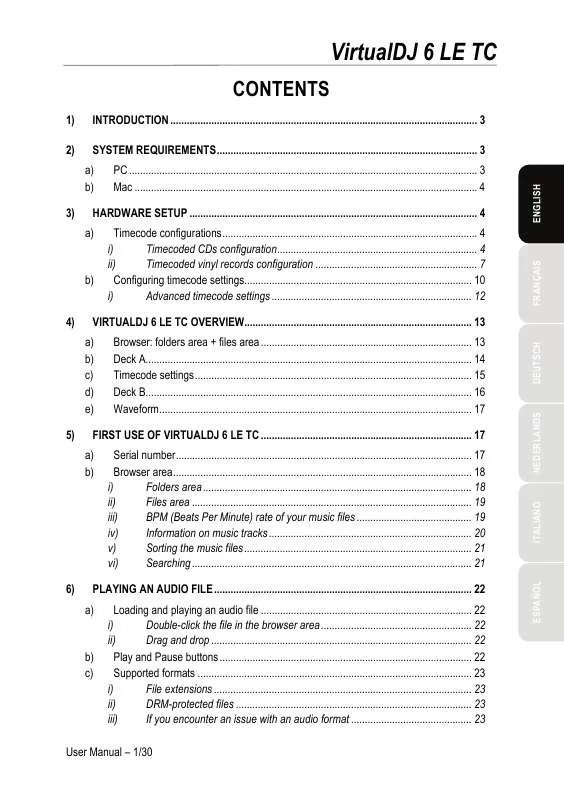
 HERCULES DEEJAY TRIM 4-6 annexe 1 (2594 ko)
HERCULES DEEJAY TRIM 4-6 annexe 1 (2594 ko)
