User manual HONEYWELL EXCEL 50
Lastmanuals offers a socially driven service of sharing, storing and searching manuals related to use of hardware and software : user guide, owner's manual, quick start guide, technical datasheets... DON'T FORGET : ALWAYS READ THE USER GUIDE BEFORE BUYING !!!
If this document matches the user guide, instructions manual or user manual, feature sets, schematics you are looking for, download it now. Lastmanuals provides you a fast and easy access to the user manual HONEYWELL EXCEL 50. We hope that this HONEYWELL EXCEL 50 user guide will be useful to you.
Lastmanuals help download the user guide HONEYWELL EXCEL 50.
You may also download the following manuals related to this product:
Manual abstract: user guide HONEYWELL EXCEL 50
Detailed instructions for use are in the User's Guide.
[. . . ] Excel 50
CONTROLLER
HONEYWELL EXCEL 5000 OPEN SYSTEM
USER GUIDE
® U. S. Registered Trademark Copyright © 2009 Honeywell Inc. · All rights reserved
EN2B-0137GE51 R0109
EXCEL 50 USER GUIDE
Trademark Information
Echelon, LON, LONMARK, LONWORKS, LonBuilder, NodeBuilder, LonManager, LonTalk, LonUsers, LonPoint, Neuron, 3120, 3150, the Echelon logo, the LONMARK logo, and the LonUsers logo are trademarks of Echelon Corporation registered in the United States and other countries. LonLink, LonResponse, LonSupport, and LonMaker are trademarks of Echelon Corporation.
EN2B-0137GE51 R0109
2
EXCEL 50 USER GUIDE
CONTENTS
Revision overview . . . . . . . . . . . . . . . . . . . . . . . . . . . . . . . . . . . . . . . . . . . . . . . . . . . . . . . . . . . . . . . . . . . . . . . . . . . . . . . . . . . . . . . . . . . . . . . . . . . . . . . . . . . . . . . . . . . . . . . . . . . . . . . . . . . . . . . . . . . . . . . . . . . . . . . . . . . . . . . . . . . . . . . . [. . . ] B-Port C-Bus 1 LON-Bus
B-Port Using the arrow keys, move the cursor to the 'B-Port' field. Baudrate<bdrate> BACK
Using the arrow keys, move the cursor to the value field. NOTE: Changing the baud rates requires a level-2 password. Change the values using the '+' or '' keys. Using the arrow keys, move the cursor to `BACK' and confirm with ENTER. C-Bus Using the arrow keys, move the cursor to the 'C-Bus' field. Baudrate:<bdrate> Contr. No: 1 Bus ID BACK
NOTE: If you set the bus ID to a non-zero value, the C-bus baudrate will be immediately disabled (i. e. See also section "LONWORKS Bus" below. Using the arrow keys, move the cursor to the value field. NOTE: Changing the baud rates requires a level-2 password. NOTE: To provide compatibility with the PC-based XL-Online operator and service software, this C-Bus screen may appear even for controllers with application modules that do not have a C-Bus connection. This screen will not appear for controllers using the XD50E application module, which does not allow downloads. Change the values using the '+' or '' keys. To change the controller number, repeat previous steps. Using the arrow keys, move the cursor to `BACK' and confirm with ENTER. LONWORKS Bus Using the arrow keys, move the cursor to the 'LON-Bus' field. Neuron ID <neuron ID no. > BACK
This screen displays the unique ID number of the Neuron processor. Using the arrow keys, move the cursor to `BACK' and confirm with ENTER. Modem Using the arrow keys, move the cursor to the 'Modem' field. Confirm with ENTER.
EN2B-0137GE51 R0109
39
DATA POINTS / PARAMETERS KEY
EXCEL 50 USER GUIDE
Modem Config. Baudrate:<bdrate> GSM PIN:******** Reset Modm NEXT
This screen appears only when modem communication is enabled.
NOTE: GSM communication is not supported. Using the arrow keys, move the cursor to the value field. [. . . ] The user addresses can be changed during the start-up or cold start via the operator's terminal by confirming with 'YES' in the 'Append bus number to user address?' screen. If the 'YES' field is selected, the controller number will be automatically attached to the controller name (characters 14 and 15) and to the user address (characters 17 and 18). Example The user address is 'RoomTemp'. Controller number: 02 If the user address is changed, the following text string will be displayed:
RoomTemp------02
The controller number is displayed only on the PC central and not on the operator's terminal.
Suppress Alarm
The attribute "Suppress Alarm" allows the user to choose which point alarm will be generated and which one not. [. . . ]
DISCLAIMER TO DOWNLOAD THE USER GUIDE HONEYWELL EXCEL 50 Lastmanuals offers a socially driven service of sharing, storing and searching manuals related to use of hardware and software : user guide, owner's manual, quick start guide, technical datasheets...manual HONEYWELL EXCEL 50

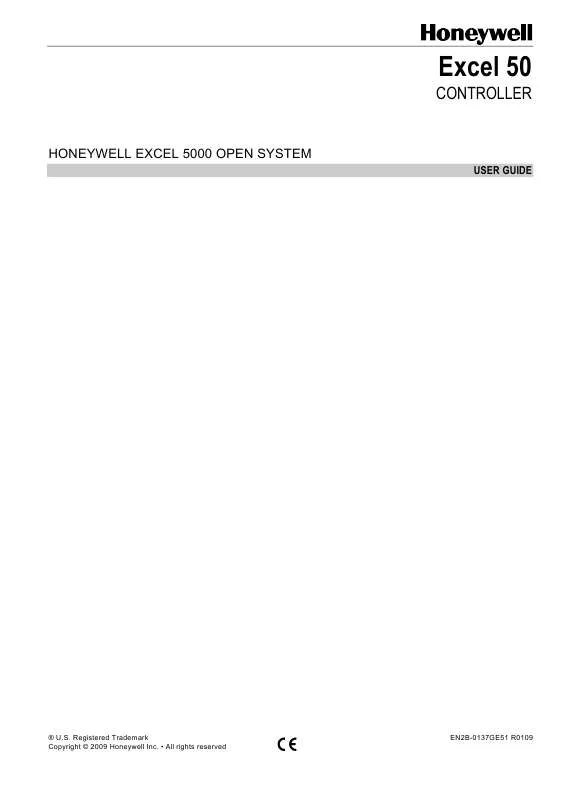
 HONEYWELL EXCEL 50 DATASHEET (473 ko)
HONEYWELL EXCEL 50 DATASHEET (473 ko)
 HONEYWELL EXCEL 50 INSTALLATION (1555 ko)
HONEYWELL EXCEL 50 INSTALLATION (1555 ko)
 HONEYWELL EXCEL 50 SOFTWARE DESCRIPTION (591 ko)
HONEYWELL EXCEL 50 SOFTWARE DESCRIPTION (591 ko)
 HONEYWELL EXCEL 50 INTERFACE DESCRIPTION (695 ko)
HONEYWELL EXCEL 50 INTERFACE DESCRIPTION (695 ko)
