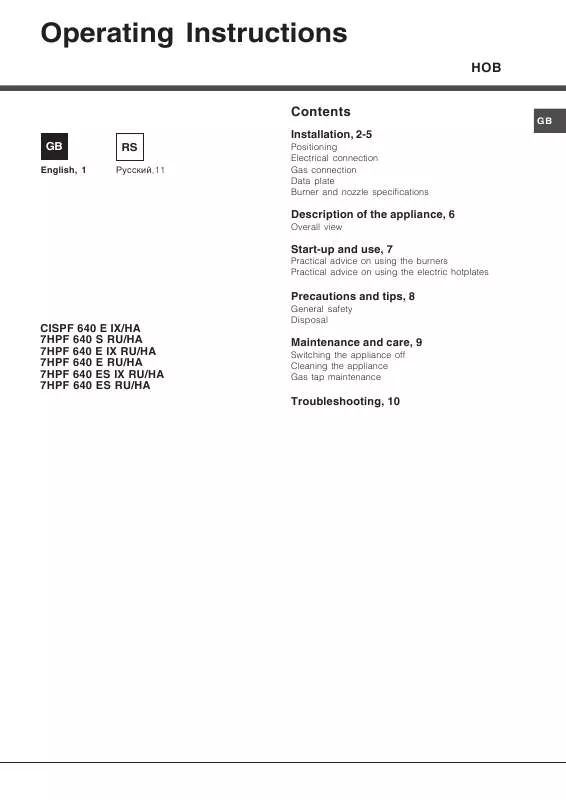User manual HOTPOINT 7HPF 640 E
Lastmanuals offers a socially driven service of sharing, storing and searching manuals related to use of hardware and software : user guide, owner's manual, quick start guide, technical datasheets... DON'T FORGET : ALWAYS READ THE USER GUIDE BEFORE BUYING !!!
If this document matches the user guide, instructions manual or user manual, feature sets, schematics you are looking for, download it now. Lastmanuals provides you a fast and easy access to the user manual HOTPOINT 7HPF 640 E. We hope that this HOTPOINT 7HPF 640 E user guide will be useful to you.
Lastmanuals help download the user guide HOTPOINT 7HPF 640 E.
Manual abstract: user guide HOTPOINT 7HPF 640 E
Detailed instructions for use are in the User's Guide.
[. . . ] ________________________
© 2010 Sony Corporation
WARNING
To reduce fire or shock hazard, do not expose the unit to rain or moisture.
Note:
This equipment has been tested and found to comply with the limits for a Class B digital device, pursuant to Part 15 of the FCC Rules. These limits are designed to provide reasonable protection against harmful interference in a residential installation. This equipment generates, uses, and can radiate radio frequency energy and, if not installed and used in accordance with the instructions, may cause harmful interference to radio communications. However, there is no guarantee that interference will not occur in a particular installation. [. . . ] Press MENU then press ENTER when the confirmation screen appears. The file will be deleted from the music file list.
1 2 3 4 5 6 7 8
Insert a memory card that contains a music file into the photo frame. Press MENU, select the (Settings) tab with B/b, then press v/V to select [Slideshow BGM Settings]. Press v/V to select [Import BGM] and press ENTER.
Let's view an image
Press v/V to select the memory card inserted in step 1. Select a music file you want to import from the music file list with v/V and press ENTER.
A check mark () is displayed next to the selected file.
PNotes
· Playback of the imported music file is enabled only as BGM on a slideshow. · Only music files imported to internal memory can be played as BGM. · Up to 40 music files can be imported to internal memory of the photo frame. · Up to 200 music files in the inserted memory card can be displayed. · A music file shows only the file name. A music title and artist's name cannot be shown.
Repeat step 5 when you want to select two or more files. Press MENU after you finish selecting the music file(s). all images]: All the images are displayed with "". Press MENU and select the destination.
If deletion has started, the deleted image cannot be recovered even if you stop deletion.
4
Press ENTER when the confirmation screen is displayed.
21 GB
zTip x Using the remote control
Press SORT when an image is displayed on the screen (except for DPF-D700).
Sorting images (Filtering)
1 2 3
When a desired image is displayed, press MENU then B/b to select the (Editing) tab. Press v/V to select [Sort] and press ENTER. Select a sort style using v/V and press ENTER.
P Note
During Clock and Calendar display, you cannot select the (Editing) tab.
PNotes x During sorting
Avoid doing the following. Doing so may damage this unit, memory card, or the data: · Turning off the power · Removing an memory card · Inserting another card
x Sort is automatically cancelled
· When the playback device is changed. · When images on a memory card are sorted and the memory card is removed.
· [Sort by date]: Filters by the shooting date. · [Sort by folder]: Filters by the folder. · [Sort by vertical/horizontal]: Filters by the image orientation. · [Sort by mark]: Filters by the mark. · [Sort by videos/photos] (7HPF 640 E/D820/D720 only): Filters according to files that contain videos or photos.
4
Press B/b/v/V to select the item you want, then press ENTER.
To cancel the sort
Press MENU while the sorted images are displayed, select [Exit sort (show all photos)] and press ENTER.
To change the sort style
Press BACK while the sorted images are displayed then select another sort style.
22 GB
Specifying the playback device
1 2
Press MENU then select the with B/b. (Select device) tab
zTips x What is "playback device"?
A memory card or the internal memory.
Press v/V to select the device you want to display and press ENTER.
xUsing the remote control (except for DPF-D700)
Press SELECT DEVICE.
P Note
During Clock and Calendar display, you cannot select the (Select device) tab.
Adjusting image size and orientation (Zoom in/Zoom out/Rotate)
Enlarging/Reducing
Try using various functions
1 2
Press MENU in Single view mode, B/b to select the (Editing) tab, v/V to select [Zoom], and press ENTER. [. . . ] 202 mm × 141 mm × 107. 8 mm (8 × 5 1/2 × 4 1/4) inches [When the photo frame is hanging on the wall] Approx. 202 mm × 141 mm × 28. 2 mm (8 × 5 1/2 × 1 1/8) inches DPF-D710 [With the stand spread out] Approx. 202 mm × 141 mm × 106 mm (8 × 5 1/2 × 4 1/8) inches [When the photo frame is hanging on the wall] Approx. 202 mm × 141 mm × 26. 5 mm (8 × 5 1/2 × 1) inches DPF-D700 [With the stand spread out] Approx. [. . . ]
DISCLAIMER TO DOWNLOAD THE USER GUIDE HOTPOINT 7HPF 640 E Lastmanuals offers a socially driven service of sharing, storing and searching manuals related to use of hardware and software : user guide, owner's manual, quick start guide, technical datasheets...manual HOTPOINT 7HPF 640 E