User manual HP 10GB ETHERNET BL-C SWITCH FOR C-CLASS BLADESYSTEM
Lastmanuals offers a socially driven service of sharing, storing and searching manuals related to use of hardware and software : user guide, owner's manual, quick start guide, technical datasheets... DON'T FORGET : ALWAYS READ THE USER GUIDE BEFORE BUYING !!!
If this document matches the user guide, instructions manual or user manual, feature sets, schematics you are looking for, download it now. Lastmanuals provides you a fast and easy access to the user manual HP 10GB ETHERNET BL-C SWITCH FOR C-CLASS BLADESYSTEM. We hope that this HP 10GB ETHERNET BL-C SWITCH FOR C-CLASS BLADESYSTEM user guide will be useful to you.
Lastmanuals help download the user guide HP 10GB ETHERNET BL-C SWITCH FOR C-CLASS BLADESYSTEM.
You may also download the following manuals related to this product:
Manual abstract: user guide HP 10GB ETHERNET BL-C SWITCH FOR C-CLASS BLADESYSTEM
Detailed instructions for use are in the User's Guide.
[. . . ] HP 10Gb Ethernet BL-c Switch User Guide
Part Number 445941-002 August 2008 (Second Edition)
© Copyright 2007, 2008 Hewlett-Packard Development Company, L. P. The information contained herein is subject to change without notice. The only warranties for HP products and services are set forth in the express warranty statements accompanying such products and services. Nothing herein should be construed as constituting an additional warranty. [. . . ] Version 1-, Version 2-, and Version 3-based IGMP Snooping are supported. In addition, auto detection of the multicast router port and manual configuration of the multicast router port is supported. For efficient multicast traffic management, the IGMP Filtering option is supported.
Jumbo frames
By default, the switch supports jumbo frames up to 12 KB, which help reduce server CPU utilization and increase application throughput. The switch does not fragment frames as they exit, or assemble packets into jumbo frames as they enter the switch.
XFP transceiver ports
The switch supports up to four ten Gigabit uplinks by the use of XFP fiber transceivers. The ports accept only HP specific XFP transceivers and currently come in two versions: SR XFP transceivers and LR XFP transceivers. SR transceivers support data transfer to distances up to 82 meters using multimode fiber. LR XFP transceivers support data transfer to distances up to 10Km using single mode fiber.
Redundant images in firmware
The switch stores up to two different software images, called image1 and image2, as well as boot software, called boot. When downloading new software, the ability to specify where it is to be placed (into image1, image2, or boot) is activated. For example, if the active image is currently loaded into image1, load the new image software into image2. This allows a test of the new software and the option to revert back to the original image stored in image1, if needed. CAUTION: Unlike the firmware that has two images, there is only one image of boot supported. Upgrading the boot image replaces the original boot image.
Introduction
14
Component identification
10Gb Ethernet BL-c Switch front panel
CAUTION: Pressing the Reset button while the Health LED is green resets the switch.
Item
1 2
Description
UID LED Health LED
· · ·
Off--Not powered up Green--Powered up and all ports match Amber--Indicates a problem such as a port mismatch. For more information, see the HP BladeSystem enclosure quick setup instructions.
3 4
DB-9 management serial port XFP transceiver cage ports 18 - 21
· ·
5
Green--Link LED (top) Flashing green--Activity LED (bottom)
Reset button
Component identification 15
Installing the switch
Preparing for installation
IMPORTANT: Before installing the switch, make a record of the MAC address (printed on the MAC address label attached to the switch). This address is needed when configuring the switch.
Planning the switch configuration
The switch ships with a default configuration in which all downlink and uplink ports are enabled and assigned a default VLAN with a VID equal to 1. This default configuration simplifies the initial setup by allowing use of a single uplink cable (from any external Ethernet connector) to connect the server blade enclosure to the network. Assess the particular server environment to determine any requirements for other considerations. The switch does not affect or determine NIC numeration and the associated mapping of NIC interfaces to switch ports. The numbering of the NICs on the server (for example, NIC 1, NIC 2, NIC 3) is determined by the server type, the server operating system, and which NICs are enabled on the server. NOTE: Port 18 is reserved for connection to the Onboard Administrator module for switch management. This allows a user to enable the functionality of future firmware upgrade releases. The Onboard Administrator module controls all port enabling. Enabling is based on matching ports between the server and the interconnect bay. [. . . ] The management network address/mask (if used) does not contain the IP address of the management station. From the serial console interface, be sure that the management network address/mask contains the IP address of the management station.
·
Cannot enable a port in multiple VLANs while configuring VLANS
Action: A port is part of only one VLAN unless the port is a tagged port. Be sure that the port is enabled as a tagged port.
Troubleshooting 51
The switch does not let the user enable two adjacent ports into two different VLANs while assigning the ports to VLANs
Action: The ports are two adjacent ports that are bundled in a Port Trunk. Two ports that are assigned to a Port Trunk cannot be assigned to two different VLANs. [. . . ]
DISCLAIMER TO DOWNLOAD THE USER GUIDE HP 10GB ETHERNET BL-C SWITCH FOR C-CLASS BLADESYSTEM Lastmanuals offers a socially driven service of sharing, storing and searching manuals related to use of hardware and software : user guide, owner's manual, quick start guide, technical datasheets...manual HP 10GB ETHERNET BL-C SWITCH FOR C-CLASS BLADESYSTEM

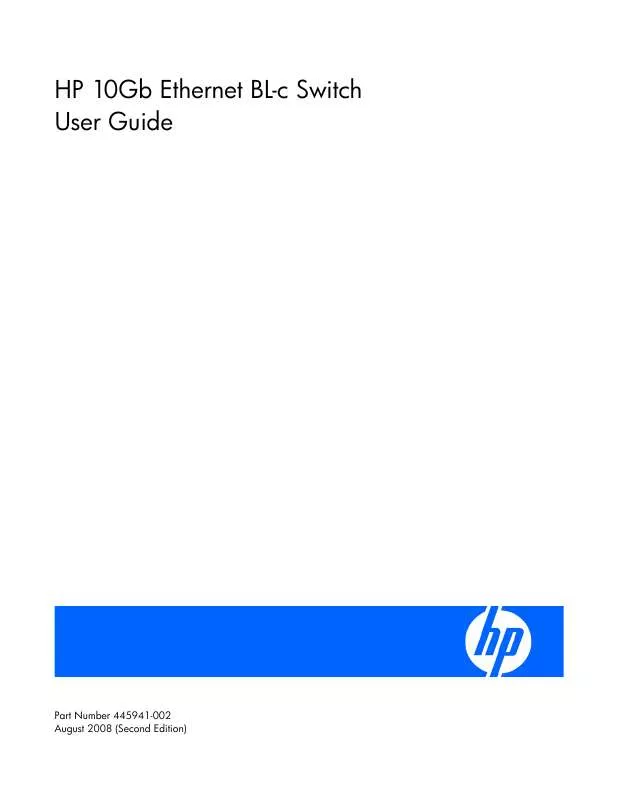
 HP 10GB ETHERNET BL-C SWITCH FOR C-CLASS BLADESYSTEM 10GB ETHERNET BL-C SWITCH APPLICATION GUIDE (8539 ko)
HP 10GB ETHERNET BL-C SWITCH FOR C-CLASS BLADESYSTEM 10GB ETHERNET BL-C SWITCH APPLICATION GUIDE (8539 ko)
 HP 10GB ETHERNET BL-C SWITCH FOR C-CLASS BLADESYSTEM 10GB ETHERNET BL-C SWITCH ISCLI REFERENCE GUIDE (921 ko)
HP 10GB ETHERNET BL-C SWITCH FOR C-CLASS BLADESYSTEM 10GB ETHERNET BL-C SWITCH ISCLI REFERENCE GUIDE (921 ko)
 HP 10GB ETHERNET BL-C SWITCH FOR C-CLASS BLADESYSTEM 10GB ETHERNET BL-C SWITCH COMMAND REFERENCE GUIDE (1485 ko)
HP 10GB ETHERNET BL-C SWITCH FOR C-CLASS BLADESYSTEM 10GB ETHERNET BL-C SWITCH COMMAND REFERENCE GUIDE (1485 ko)
 HP 10GB ETHERNET BL-C SWITCH FOR C-CLASS BLADESYSTEM 10GB ETHERNET BL-C SWITCH INSTALLATION INSTRUCTIONS (881 ko)
HP 10GB ETHERNET BL-C SWITCH FOR C-CLASS BLADESYSTEM 10GB ETHERNET BL-C SWITCH INSTALLATION INSTRUCTIONS (881 ko)
 HP 10GB ETHERNET BL-C SWITCH FOR C-CLASS BLADESYSTEM ISS TECHNOLOGY UPDATE, VOLUME 7 NUMBER 4 - NEWSLETTER (197 ko)
HP 10GB ETHERNET BL-C SWITCH FOR C-CLASS BLADESYSTEM ISS TECHNOLOGY UPDATE, VOLUME 7 NUMBER 4 - NEWSLETTER (197 ko)
 HP 10GB ETHERNET BL-C SWITCH FOR C-CLASS BLADESYSTEM 10GB ETHERNET BL-C SWITCH BROWSER-BASED INTERFACE REFERENCE GUIDE (14333 ko)
HP 10GB ETHERNET BL-C SWITCH FOR C-CLASS BLADESYSTEM 10GB ETHERNET BL-C SWITCH BROWSER-BASED INTERFACE REFERENCE GUIDE (14333 ko)
 HP 10GB ETHERNET BL-C SWITCH FOR C-CLASS BLADESYSTEM SERVER VIRTUALIZATION TECHNOLOGIES FOR X86-BASED BLADESYSTEM AND PROLIANT SERV (1067 ko)
HP 10GB ETHERNET BL-C SWITCH FOR C-CLASS BLADESYSTEM SERVER VIRTUALIZATION TECHNOLOGIES FOR X86-BASED BLADESYSTEM AND PROLIANT SERV (1067 ko)
