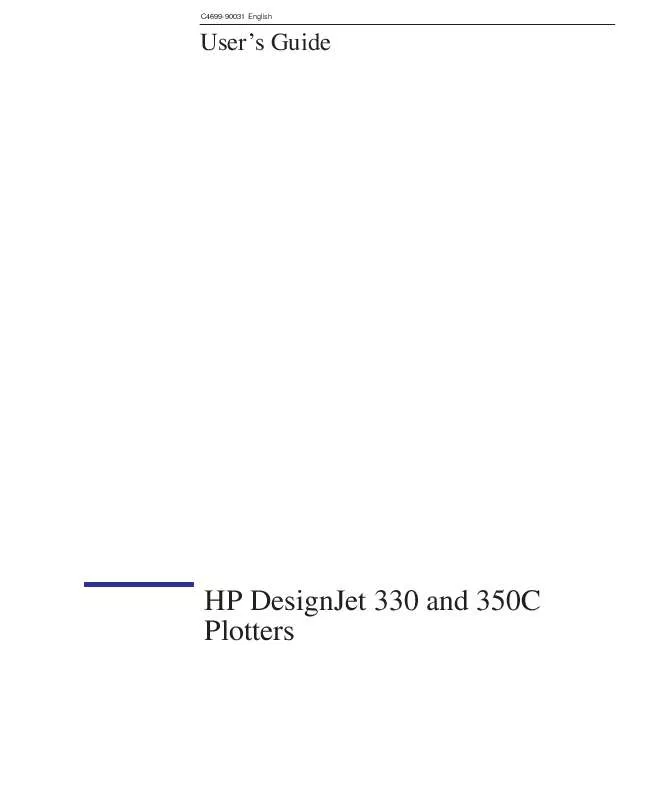Detailed instructions for use are in the User's Guide.
[. . . ] C4699-90031 English
User's Guide
HP DesignJet 330 and 350C Plotters
Finding information
This User's Guide for the HP DesignJet 330 and 350C plotters contains the following types of information: setup use maintenance troubleshooting reference material. To help with finding specific information, a comprehensive table of contents is provided at the front and an alphabetical index is provided at the back. You will notice the use of symbols in the left margin and shaded backgrounds to the text. These are used to identify different types of information as follows:
330 350C
Information specific only to the HP DesignJet 330 is shown like this.
Information specific only to the HP DesignJet 350C is shown like this.
All other information is applicable to both plotters. [. . . ] Any plot that was in the plotter's memory before you printed the Color Cartridge Test Sheet has been lost and so, to print it, you must resend it.
510
6
To see the current configuration of the plotter 62 To change the serial interface settings 63 To change the graphics language setting for less common applications 63 To change the I/O timeout setting 64 To upgrade your plotter with more memory 64 To upgrade your plotter with a network interface 65 To upgrade the HP DesignJet 330 plotter with color 65
RECONFIG URATION
Reconfiguring your plotter
61
6
Reconfiguring the plotter To see the current configuration of the plotter
To see the current configuration of the plotter
To see the current configuration of your plotter, print the Setup Sheet, as explained from page 119. Those items on the Setup Sheet which you may change are listed on page 122, together with their defaults. They are explained in the relevant chapters of this manual, for example Page Size in chapter 3 and Graphics Language in this chapter. The following three items, which appear near the top right-hand corner of the Setup Sheet, tell you the overall configuration of the plotter.
Item RAM Comments This is the size, in megabytes, of the plotter's main standard memory, plus the amount of memory reserved for printing. D This does not correspond directly to the size of your files on the computer, as explained on page 64. D This is the total RAM, not the RAM currently free. SIMM Firmware Revision This tells you if an optional memory expansion module is installed in the plotter, and its size. This is the revision number of the plotter's internal code.
62
Reconfiguring your plotter Serial interface / graphics language
To change the serial interface settings
Parallel Serial
With a parallel interface, no front-panel configuration is necessary. With a serial interface, you should have checked the configuration (baud rate and parity) when installing the plotter and, if necessary, changed it. However, you may need to reconfigure it: when you connect a new computer to the plotter when you output to the plotter from a new application if you experience problems with distorted or unintelligible plots.
RECONFIG URATION
To change the serial interface settings, use the setup sheet, as explained from page 119.
To change the graphics language setting for less common applications
Your software application communicates with the plotter by a graphics language. The HP DesignJets 330 and 350C support HP-GL (7586B), HP-GL/2 and HP RTL. The plotter's default setting, HP-GL (7586B), is designed to work successfully with most applications. However, it's possible that with some older or less common applications, you may need to change this setting to HP-GL/2. To change the graphics language setting, use the Setup Sheet, as explained from page 119.
Graphics language 7586, HP-GL/2 Comments With this setting, most drivers will automatically switch the plotter's language to the one appropriate to the data being sent, including HP-GL/2 and RTL. Try this setting if you are sending an HP-GL/2 file to the plotter and: D if you have experienced plot position problems. D if you have experienced timing problems.
HP-GL/2
63
6
Reconfiguring the plotter I/O timeout / memory upgrade
To change the I/O timeout setting
Some software may not write a proper file terminator at the end of the file. In this case, the plotter will not know that the file is complete and will wait for more data until the end of the "I/O timeout" period. By default, this period is 30 minutes, but you can change it to as little as 30 seconds. To change the I/O timeout setting, use the Setup Sheet, as explained from page 119.
To upgrade your plotter with more memory
Your plotter comes with a basic memory of 4MB. In case you need to print particularly large files, the following memory expansion modules are available; 4MB, 8MB, 16MB, and 32MB. The maximum total memory is 36MB (4 + 32). For HP part numbers, see page 1016. [. . . ] Vector data typically needs less memory than raster data. vellum Cotton-fiber-based, semi-opaque matte media type. X-axis The vertical axis, as you look at the plotter from the front. Y-axis The horizontal axis, as you look at the plotter from the front.
114
Index
A accessories, 1-41-6 list, 10-15 ordering, 10-19 using genuine HP, 7-3 accuracy, specification, 10-3 acoustic specifications, 10-4 addressable resolution, 10-3 aligning cartridges, 5-35-10 aligning roll media, 2-23 aligning sheet media, 2-13 Apollo, cables to connect, 10-11 Apple, cables to connect, 10-11 application software, 1-24 area fill problems, 9-15 AutoCAD, 1-24 drivers, 10-16 B banding problems, 9-15 Bi-Tronics interface, 10-8 Black Cartridge Alignment Sheet how to print, 5-2 sample, 5-5 using, 5-35-7 blank plot, 9-9 bleeding lines, 9-15 blurred lines, 9-15 C cables extension, 10-11 interface, 1-171-19, 10-11 parallel specification, 10-9 part numbers, 10-11 power, 1-4 problems, 9-8 serial specifications, 10-10 supplied/not supplied, 1-5 Cancel key, 4-2 cancelling a plot, 4-2 cartridge carriage, 1-10 cartridge service station, 1-10 cartridge stalls, 1-111-12 cartridges aligning, 5-3 before replacing, 7-4 cleaning the nozzles, 7-77-9 clogged, 7-77-9 colors, 1-4, 1-111-12 environmental specifications, 10-5 initial installation, 1-101-14 ordering, 10-17 part numbers, 10-17 priming, 7-77-9 problems, 9-14 removing tab, 1-12, 7-6 replacing, 7-27-7 supplied, 1-4 Centronics. [. . . ]