User manual HP 410 Printing Guide
Lastmanuals offers a socially driven service of sharing, storing and searching manuals related to use of hardware and software : user guide, owner's manual, quick start guide, technical datasheets... DON'T FORGET : ALWAYS READ THE USER GUIDE BEFORE BUYING !!!
If this document matches the user guide, instructions manual or user manual, feature sets, schematics you are looking for, download it now. Lastmanuals provides you a fast and easy access to the user manual HP 410. We hope that this HP 410 user guide will be useful to you.
Lastmanuals help download the user guide HP 410.
You may also download the following manuals related to this product:
Manual abstract: user guide HP 410Printing Guide
Detailed instructions for use are in the User's Guide.
[. . . ] hp digital copier printer 410
printing guide
© Copyright Hewlett-Packard Company 2003 All rights are reserved. No part of the document may be photocopied, reproduced, or translated to another language without the prior written consent of Hewlett-Packard Company. Adobe and the Acrobat logo are either registered trademarks or trademarks of Adobe Systems Incorporated in the United States and/or other countries. Portions Copyright © 1989-2002 Palomar Software Inc. [. . . ] This will not affect settings in the other tabs.
use the layout tab
The Layout tab allows you to adjust the following print settings: · · · · · · · · · select paper size print borderless photos scale a document's size change the page orientation reverse an image for iron-on transfers rotate a document to print envelopes set the number of copies print the last page first restore factory defaults
Whenever you make a change in print settings in this tab, you can confirm your change by viewing the images in this tab.
18
hp digital copier printer 410
use printing features
select paper size
The HP Digital Copier Printer's automatic media sensor automatically selects the paper type and size for your print job, but you can also choose your own paper-size settings. 1 2 In the Printer Properties dialog box, click the Layout tab. Select the Paper Size setting that matches the paper you are using. For information to help you choose the appropriate paper size for your print job, see paper specifications on page 37.
print borderless photos
Borderless printing lets you print to the top and side edges of small media such as photographs and cards. For great results use HP 4" x 6" (102 x 152 mm) paper with a tear-off tab. When the tab is removed, the printed image is borderless. 1 2 In the Printer Properties dialog box, click the Layout tab. The Borderless Printing dialog box appears.
3 4
Select the Paper Size and Paper Type you have loaded in the device. If you want to print on both sides of the paper, select the Two-Sided Printing check box. This feature is not available with all paper types. Depending on the paper type, a dialog box may appear to inform you that the option is not available and will be turned off. If you want to save the paper size and paper type as the default settings for borderless printing, select the Make this my default check box. You are returned to the Printer Properties dialog box to finish configuring the current print job. The paper-size, paper-type, and two-sided printing settings you selected in the Borderless Printing dialog box overwrite the original settings in the Printer Properties dialog box.
5 6
scale a document's size
Follow these steps to scale a document to a specific size or to make it fit a specific paper size. 1 2
printing guide
In the Printer Properties dialog box, click the Layout tab. Select the Scale to Fit check box.
19
chapter 3
The Scale to Fit dialog box appears.
3
In the Scale to Fit dialog box, select one of the following options: To reduce the size of the document, select Resize to, and then select a percentage relative to the size of the original. To scale the document to fit on a specific paper size, select Scale to fit paper in device. Select a paper size that corresponds to the size of the document in your software program, as well as a paper size for the paper that is loaded in the input tray. Click OK to close the Scale to Fit dialog box, and then click OK again to close the Printer Properties dialog box.
4
change the page orientation
Use this procedure if you want to change the direction of your printed document or if you cannot set the page orientation from your software program. 1 2 In the Printer Properties dialog box, click the Layout tab. In the Orientation area, choose Portrait or Landscape, and then click OK.
reverse an image for iron-on transfers
This feature reverses an image so you can use it for iron-on transfers. This feature is also useful for transparencies if you want to make notations on the back and erase them later without scratching the original. [. . . ] there are no green lights visible on the front-panel, press the On button. Make sure the unit is plugged in to a power outlet and that the power cord is connected securely to the back of your HP Digital Copier Printer. The HP Digital Copier If the HP Digital Copier Printer is not properly connected to the PC, Printer is not communication errors can occur. Make sure the communication cable is connected to the PC. [. . . ]
DISCLAIMER TO DOWNLOAD THE USER GUIDE HP 410 Lastmanuals offers a socially driven service of sharing, storing and searching manuals related to use of hardware and software : user guide, owner's manual, quick start guide, technical datasheets...manual HP 410

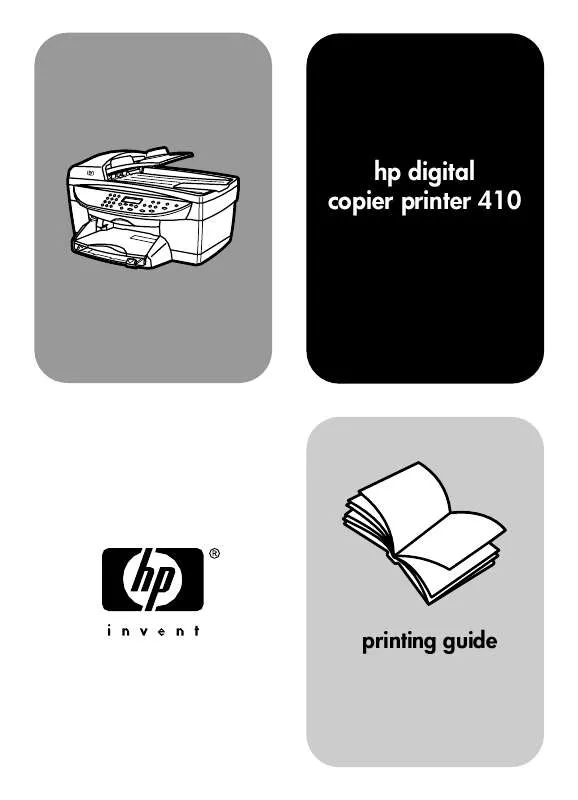
 HP 410 Install Guide (2377 ko)
HP 410 Install Guide (2377 ko)
 HP 410 Reference Guide (3108 ko)
HP 410 Reference Guide (3108 ko)
 HP 410 Setup Instruction (105 ko)
HP 410 Setup Instruction (105 ko)
