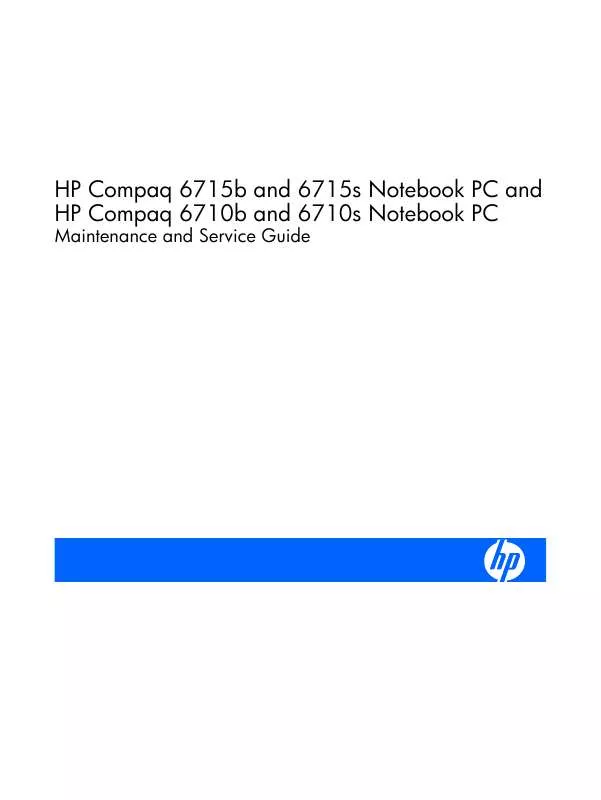User manual HP 6710S MAINTENANCE AND SERVICE GUIDE
Lastmanuals offers a socially driven service of sharing, storing and searching manuals related to use of hardware and software : user guide, owner's manual, quick start guide, technical datasheets... DON'T FORGET : ALWAYS READ THE USER GUIDE BEFORE BUYING !!!
If this document matches the user guide, instructions manual or user manual, feature sets, schematics you are looking for, download it now. Lastmanuals provides you a fast and easy access to the user manual HP 6710S. We hope that this HP 6710S user guide will be useful to you.
Lastmanuals help download the user guide HP 6710S.
Manual abstract: user guide HP 6710SMAINTENANCE AND SERVICE GUIDE
Detailed instructions for use are in the User's Guide.
[. . . ] HP Compaq 6715b and 6715s Notebook PC and HP Compaq 6710b and 6710s Notebook PC
Maintenance and Service Guide
© Copyright 2007 Hewlett-Packard Development Company, L. P. AMD, Sempron, Turion, and combinations thereof, are trademarks of Advanced Micro Devices, Inc. Bluetooth is a trademark owned by its proprietor and used by Hewlett-Packard Company under license. Intel and Core are trademarks or registered trademarks of Intel Corporation or its subsidiaries in the United States and other countries. [. . . ] Release the keyboard (see Keyboard on page 64).
Remove the RTC battery:
ENWW
Component replacement procedures
67
Use a non-conductive, flat-bladed tool to pry the RTC battery out of the slot.
Reverse this procedure to install the RTC battery. Be sure the RTC battery is installed with the "+" sign facing up.
WWAN module
CAUTION: The WWAN module and WLAN module are not interchangeable.
Description EVDO WWAN module Vodafone HSPDA WWAN module Cingular HSPDA WWAN module Spare part number 399440-001 448672-002 448673-002
Before removing the WWAN module, follow these steps: 1. If you are unsure whether the computer is off or in Hibernation, turn the computer on, and then shut it down through the operating system. Disconnect all external devices connected to the computer. Disconnect the power from the computer by first unplugging the power cord from the AC outlet and then unplugging the AC adapter from the computer. Remove the battery (see Battery on page 48). Remove the memory/WLAN module compartment cover (see Expansion memory module on page 56). Release the keyboard (see Keyboard on page 64).
68
Chapter 4 Removal and replacement procedures
ENWW
Remove the WWAN module: 1. Disconnect the WWAN antenna cables (1) from the terminals on the WWAN module. NOTE: The red WWAN antenna cable is connected to the WWAN module "Main" terminal. The blue WWAN antenna cable is connected to the WWAN module "Aux" terminal. If the computer is equipped with an HSPDA WWAN module, the red WWAN antenna cable is connected to the only terminal on the module. Remove the two Phillips PM2. 5×3. 0 screws (2) that secure the WWAN module to the computer. (The edge of the module opposite the slot rises away from the computer. ) Remove the WWAN module (3) by pulling the module away from the slot at an angle. NOTE: WWAN modules are designed with a notch (4) to prevent incorrect installation.
Reverse this procedure to install the WWAN module.
ENWW
Component replacement procedures
69
Switch cover
Description Switch cover for use with HP Compaq 6715b and 6710b computer models (includes power button board and cable and LED board and cable) Switch cover for use with HP Compaq 6715s and 6710s computer models (includes power button board and cable, but does not include LED board and cable) Spare part number 443911-001 443910-001
Before removing the switch cover, follow these steps: 1. If you are unsure whether the computer is off or in Hibernation, turn the computer on, and then shut it down through the operating system. Disconnect all external devices connected to the computer. Disconnect the power from the computer by first unplugging the power cord from the AC outlet and then unplugging the AC adapter from the computer. Remove the battery (see Battery on page 48). Release the keyboard (see Keyboard on page 64).
Remove the switch cover: NOTE: Step 1 applies only to HP Compaq 6715b and 6710b computer models. Release the ZIF connector (1) to which the LED board cable is attached and disconnect the LED board cable (2) from the system board. Insert a flat-bladed tool into one of the four slots (3) in the switch cover and lift the switch cover (4) until it disengages from the computer.
3.
Remove the switch cover.
Reverse this procedure to install the switch cover.
70
Chapter 4 Removal and replacement procedures
ENWW
Fan
Description Fan Spare part number 443917-001
Before removing the fan, follow these steps: 1. [. . . ] For disposal or recycling information, contact your local authorities, or see the Electronic Industries Alliance (EIA) Web site at http://www. eiae. org. This section provides disassembly instructions for the display assembly. The display assembly must be disassembled to gain access to the backlight (1) and the liquid crystal display (LCD) panel (2).
NOTE: The procedures provided in this appendix are general disassembly instructions. Specific details, such as screw sizes, quantities, and locations, and component shapes and sizes, can vary from one computer model to another.
ENWW
Battery 153
Perform the following steps to disassemble the display assembly: 1. [. . . ]
DISCLAIMER TO DOWNLOAD THE USER GUIDE HP 6710S Lastmanuals offers a socially driven service of sharing, storing and searching manuals related to use of hardware and software : user guide, owner's manual, quick start guide, technical datasheets...manual HP 6710S