User manual HP 9100C
Lastmanuals offers a socially driven service of sharing, storing and searching manuals related to use of hardware and software : user guide, owner's manual, quick start guide, technical datasheets... DON'T FORGET : ALWAYS READ THE USER GUIDE BEFORE BUYING !!!
If this document matches the user guide, instructions manual or user manual, feature sets, schematics you are looking for, download it now. Lastmanuals provides you a fast and easy access to the user manual HP 9100C. We hope that this HP 9100C user guide will be useful to you.
Lastmanuals help download the user guide HP 9100C.
You may also download the following manuals related to this product:
Manual abstract: user guide HP 9100C
Detailed instructions for use are in the User's Guide.
[. . . ] HP 9100C Digital Sender
User Guide
English
HP 9100C Digital Sender
User Guide
Copyright Information
© Copyright Hewlett-Packard Company 1998 All Rights Reserved. Reproduction, adaptation, or translation without prior written permission is prohibited, except as allowed under copyright laws. Publication number C1311-90910 Second Edition, December 2001
Warranty
The information contained in this document is subject to change without notice. Hewlett-Packard makes no warranty of any kind with respect to this information. [. . . ] To close the activity viewer, on the File menu, click Exit.
70 Chapter 3 - Using the HP Address Book Manager
EN
Saving or copying the activity log
You can save the whole activity log to a file or copy specific entries to the Windows clipboard and paste them into a document in another program.
To save the whole activity log
1 2 3 On the Tools menu in the ABM main window, point to View Log, and click your user name or Guest. On the File menu in the ABM main window, click Save As. In the Save As dialog box, save the file as one of the following: · Text (plain) . txt to use the information in general-purpose programs. · Text (tab delimited) . txt or . csv (comma delimited value) for importing into tables and spreadsheets. · HTML . html for web publishing and e-mail communications. 4 You can keep the activity viewer open while you work in the ABM. To close the activity viewer, on the File menu, click Exit.
To copy selected entries to the clipboard
1 2 Note On the Tools menu in the ABM main window, point to View Log, and click your user name or Guest. Select one or more entries to save.
To select multiple, consecutive entries, hold down SHIFT as you select the first and last entries of the range you want. Select multiple, nonconsecutive entries by holding down CTRL as you click each entry you want. The selected entries are copied to the clipboard in tab-delimited format. Open the document into which you want to copy the information and select the Paste command. If the program supports tables or is a spreadsheet, you can copy entries into the table or cells by selecting them and choosing the Paste command.
EN
Using the activity log 71
Printing the activity log
You can print the activity log to keep a written record of it. Printing the log does not clear the entries. The entries remain in the log until you clear it, or until they are overwritten by newer entries.
To print the activity log
1 2 On the Tools menu in the ABM main window, point to View Log, and click your user name or Guest. - Or Click the Print icon on the toolbar. In the Print dialog box, choose the print options you want and click OK. You can keep the activity viewer open while you work in the ABM. To close the activity viewer, on the File menu, click Exit.
3 4
Clearing the activity log
If you would like, you can clear the activity log using this procedure, but it is not necessary. The oldest entries are overwritten as new entries are added.
To clear the activity log
1 2 3 4 On the Tools menu in the ABM main window, point to View Log, and click your user name or Guest. You can keep the activity viewer open while you work in the ABM. To close the activity viewer, on the File menu, click Exit.
72 Chapter 3 - Using the HP Address Book Manager
EN
Refreshing the view of the activity log
If you left the log open while you were working, you might need to refresh it to see the most current information. Do one of the following: On the activity log's Edit menu, click Refresh. [. . . ] See programs attachments, reading . pdf 39 authorized dealers 133 automatic document feeder (ADF). See ADF (automatic document feeder)
A
A4 paper size, selecting 35 ABM (Address Book Manager). See Address Book Manager (ABM) AC line voltage 121 accessories and supplies warranty 129 account, enabling 14 Acrobat Reader attaching 39 downloading and installing 39 location 39 activity light 18 activity log clearing 72 copying 71 maximum number of entries 124 messages 103 printing 72 saving 71 using for troubleshooting 88 viewing 70 adding address book passwords 13 addresses to distribution lists 64 destinations to ABM 81 e-mail addresses 56 fax destinations to Public Fax address book 66 registered users 13 Address Book Manager (ABM) adding destinations 81 changing user profiles 81 control panel error messages 97 controlling view 74 enabling account 14 logging in 20 main window 55 messages 114 online help 27 overview 15 starting 54 tutorial 20 uninstalling 11 using 49 EN
Chapter - Index 135
B
B/W Document setting 36 B/W Photo setting 36 Back key 18 backing up address books 74 black and white document settings 36 photograph settings 36 blank pages 94
C
Cancel key 18 CC field 37 CD-ROM, problems reading 110 changing ABM user profiles 81 addresses in distribution lists 65 default inbox location 82 Digital Sender Link options 81 e-mail addresses 61 fax destinations 67 format 35 network directories 60 paper size 35 quality setting 36 settings 35 user profiles 53 view of ABM main window 74 checking address books, errors found 98 choosing default inbox location 82 e-mail destinations 37 target program 84 cleaning the glass 94 clearing paper jams at end of a page 92 at start of a page 89 inside ADF 90 clearing the activity log 72 closing the Digital Sender Link 79 color copying documents 42 photographs 36 settings 36 Color Document setting 36 Color-B/W Photo setting 36 comma separated value (CSV) files, importing e-mail addresses in 57 compact disc, problems reading 110 compression features 121 CompuServe support service 133 computer cannot connect to 97 requirements 8 sending to 44 configuring EN
ABM account 14 address book passwords 13 default inbox settings 82 e-mail confirmations 14 registered users 13 target program 84 confirmations DNS support 14 enabling 14 of e-mail transmissions not arriving 96 of fax transmissions not arriving 96 conformity, declaration of 126 consumption, power 121 control panel address books not accessible 94 features 18 illustration 18 light 88 maximum number of selections 124 messages 97 not working 93 setting receive capabilities 83 specifications 122 Control Panel applet starting 78 controlling ABM main window view 74 convenience copying, maximum number of printers 124 COPY function key 42 copying activity log 71 color documents 42 documents 42 e-mail addresses 69 copyright, viewing 81 CSV (comma separated value) files, importing e-mail addresses in 57 custom installation 9 customer support options worldwide 131 cycle, duty 121
D
daemon. See Digital Sender Service database of address books, errors 98 dealers, authorized 133 declaration of conformity 126 defaults inbox settings 82 installation 9 defects in product 129 defining network directories 58
Chapter - Index 136
deleting addresses in distribution lists 64 distribution lists 65 e-mail addresses 62 fax destinations in Public Fax address book 67 network directories 60 Delivery Service Notification (DSN) 14 description Address Book Manager (ABM) 15 digital sender 7 Digital Sender Link 16 destinations adding to Public Fax address book 66 choosing e-mail 37 deleting fax 67 fax numbers 40 maximum number for function keys 124 sending e-mail to 38 types 29 Digital Sender Link changing settings 81 closing 79 disabling 81 enabling 81 icon not showing in taskbar 111 messages 118 online help 27 overview 16 running with Digital Sender Service 11 sending to 25 setting receive capabilities from icon 83 setting up 16 starting 78 taskbar icon options 81 uninstalling 11 using 78 will not start 111 Digital Sender Service, running with Digital Sender Link 11 directories changing network 60 defining network 58 deleting network 60 disabling the Digital Sender Link 81 disk space requirements 8 distribution lists adding addresses 64 changing addresses 65 copying 69 creating private 63 deleting 65 deleting addresses 64 e-mail addresses 37 maximum number of destinations 124 DNS (Domain Name System) configuration problem 100
document guides administrator 27 paper 17 quick reference 26 document output support 17 document output tray 17 documents black and white settings 36 color settings 36 copying 42 copying color 42 e-mailing 37 e-mailing . pdf files 37 faxing 40 guidelines for ADF 30 importing from PaperPort 8 loading in ADF 32 loading on glass 33 not printing at printer 95 pages cut off bottom 96 preparing to send 30 reading . pdf attachments 39 sending double-sided 31 sending next 48 sending to computer 44 sent as e-mail messages not arriving 95 sent as faxes not arriving 95 sent to computer not arriving 95 types supported 30 double-sided key 19 sending with ADF 31 sending with glass 31 drivers, printer 133 DSN (Delivery Service Notification) 14 duplex. [. . . ]
DISCLAIMER TO DOWNLOAD THE USER GUIDE HP 9100C Lastmanuals offers a socially driven service of sharing, storing and searching manuals related to use of hardware and software : user guide, owner's manual, quick start guide, technical datasheets...manual HP 9100C

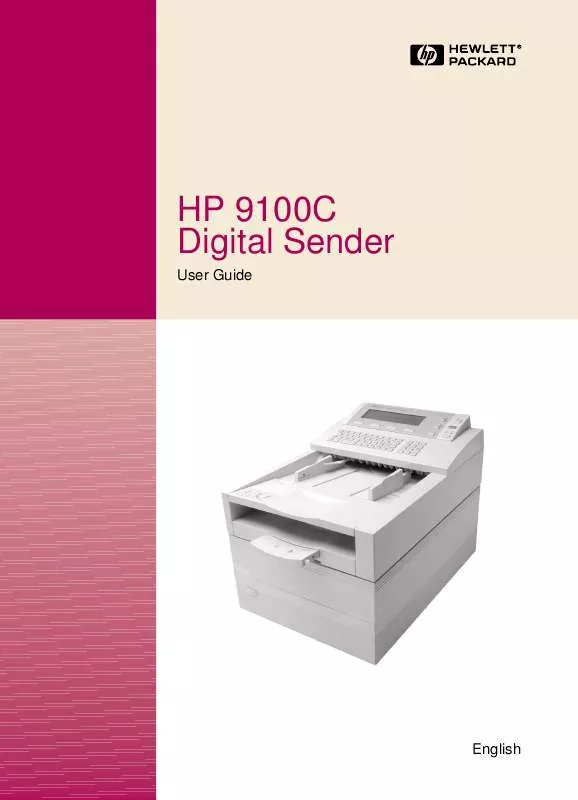
 HP 9100C Reference Guide (2743 ko)
HP 9100C Reference Guide (2743 ko)
 HP 9100C 9100C DIGITAL SENDER - ADMINISTRATION GUIDE (2743 ko)
HP 9100C 9100C DIGITAL SENDER - ADMINISTRATION GUIDE (2743 ko)
