Detailed instructions for use are in the User's Guide.
[. . . ] ARMADASTATION
Compaq Armada 7000 Family of Personal Computers
INSTALLATION & OPERATIONS GUIDE
Notice
The information in this guide is subject to change without notice.
COMPAQ COMPUTER CORPORATION SHALL NOT BE LIABLE FOR TECHNICAL OR EDITORIAL ERRORS OR OMISSIONS CONTAINED HEREIN; NOR FOR INCIDENTAL OR CONSEQUENTIAL DAMAGES RESULTING FROM THE FURNISHING, PERFORMANCE, OR USE OF THIS MATERIAL.
This guide contains information protected by copyright. No part of this guide may be photocopied or reproduced in any form without prior written consent from Compaq Computer Corporation. © 1998 Compaq Computer Corporation. Compaq and LTE are registered in the U. S. [. . . ] You will need it if you ever remove the expansion board from the expansion base.
Removing an Expansion Slot Cover
Installing and Removing an Expansion Board 9-5
Inserting the Expansion Board
To insert the expansion board onto the input/output (I/O) assembly, follow these steps: 1. There are four expansion board connectors. s If you have removed the top slot cover, you can insert the expansion board into one of the two top expansion board slot connectors 1 and 2. s If you have removed the bottom slot cover, you can insert the expansion board into one of the two bottom expansion board slot connectors 3 and 4. s Select the connector within a slot that matches the connectors on the expansion board. For example, insert a PCI expansion board into slot connector 1 or 3; insert an ISA expansion board into slot connector 2 or 4.
Identifying the Expansion Board Connectors
NOTE: The top expansion board slot comprises two connectors, 1 and 2. The bottom slot comprises connectors 3 and 4. Only one expansion board can be installed per slot. If you are installing an expansion board in the top slot, use connector 1 or 2. If you are installing an expansion board in the bottom slot, use connector 3 or 4.
9-6 Installing and Removing an Expansion Board
2. Align the bracket 1 on the left side of the expansion board with the tabs 2 on the slot cover. If you are installing a fulllength expansion board, align the edge of the board opposite the slot cover chassis 3 with the appropriate alignment rail 4.
Aligning an Expansion Board Bracket with the Tabs on an Expansion Slot Cover Chassis
3. Push the expansion board straight into the expansion board slot until it is seated. Fasten the expansion board bracket to the expansion board chassis with the screw 5 that you removed from the expansion board slot cover.
Installing and Removing an Expansion Board 9-7
Replacing the Rear Panel
To replace the rear panel, follow these steps: 1. Replace the rear panel by inserting the tabs on the top of the rear panel into the slots in the top cover. When the tabs are in the slots, pivot the bottom of the rear panel downward until it is seated. Secure the rear panel by moving the rear panel release latch right to the closed position. Reconnect the power cord and all external equipment cables to the expansion base.
Accessing Expansion Board Connectors
Once an expansion board is installed in the top 1 or bottom 2 slot, you can access its connectors from the right side of the expansion base.
Accessing an Expansion Board Connector
If the expansion board that has been installed has a cable, refer to the documentation included with the expansion board for connection information.
9-8 Installing and Removing an Expansion Board
Removing an Expansion Board
Use the following procedure to remove a 32-bit PCI expansion board or a 16-bit or 8-bit full-length ISA expansion board.
NOTE: Use a Torx T-15 screwdriver.
1. Disconnect any exterior cables connected to the expansion board that you plan to remove. Follow the procedures under "Before You Begin" and "Removing the Rear Panel" in "Installing an Expansion Board" in this chapter. Remove the screw 1 that is securing the expansion board to the chassis 2. This screw will be used later:
s
If you replace the expansion board that you are removing, you will use the screw to secure the new expansion board. [. . . ] To provide proper ground, wear the strap snug against the skin.
s
NOTE: If you need more information about static electricity or
assistance with product installation, contact your Compaq authorized dealer, reseller, or service provider.
C-2 Electrostatic Discharge
appendix
D
SPECIFICATIONS
This appendix provides electrical and physical specifications for the desktop expansion base.
Desktop Expansion Base Power Supply (Input)
Electrical Ratings 100 to 120 VAC input 200 to 240 VAC input Frequency 5. 0 Amp 2. 5 Amp 50-60 Hz
The expansion base is designed in accordance with ANSI specifications (no. X3. 131-1993, Rev 10h) and IEEE 802. 3 specifications.
NOTE: This product is designed for IT power systems in Norway
with phase-to-phase voltage not exceeding 240Vrms.
Desktop Expansion Base Dimensions
Height With monitor support cover Without monitor support cover Depth Width Weight With monitor support cover Without monitor support cover 22. 7 lb 19. 4 lb (10. 2 kg) (8. 7 kg) 5. 6 in 5. 0 in 16. 0 in 18. 3 in (14. 2 cm) (12. 7 cm) (40. 6 cm) (46. 5 cm)
Specifications D-1
appendix
E
CONNECTOR PIN ASSIGNMENTS
This appendix illustrates the desktop expansion base external device connectors and identifies the signal specific to each connector pin.
Ethernet RJ-45 Jack
1357 2468
Pin 1 2 3 4
Signal (+) Transmit Data (-) Transmit Data (+) Receive Data Unused
Pin 5 6 7 8
Signal Unused (-) Receive Data Unused Unused
External Infrared Transceiver Connector
8 4 2
7 5 1
6 3
Pin 1 2 3 4
Signal Infrared Transmit Infrared Receive Ground Vcc
Pin 5 6 7 8
Signal ID 0 ID 1 ID 2 ID 3
Connector Pin Assignments E-1
External Monitor Connector
11 6 1 10 5 15
Pin 1 2 3 4 5 6 7 8
Signal Red Analog Green Analog Blue Analog Monitor ID Bit 2 Ground Ground Ground Ground
Pin 9 10 11 12 13 14 15
Signal +5 Volt Supply Ground Monitor ID Bit 0 Monitor ID Bit 1 (SDA) Horizontal Sync Vertical Sync Monitor ID Bit 3 (SCL)
Keyboard/Mouse Connectors (2)
1 3 5 KEY 6 2 4
Pin 1 2 3
Signal Data Unused Ground
Pin 4 5 6
Signal +5 VDC Clock Unused
E-2 Connector Pin Assignments
MIDI/Game Connector
9 1 15 8
Pin 1 2 3 4 5 6 7 8
Signal Vcc Joystick A - X Button Joystick A - X Direction Ground Ground Joystick A - Y Direction Joystick A - Y Button Vcc
Pin 9 10 11 12 13 14 15
Signal Vcc Joystick B - X Button Joystick B - X Direction MIDI Out Joystick B - Y Direction Joystick B - Y Button MIDI In
Parallel Connector
14 1 25 13
Pin 1 2 3 4 5 6 7 8 9 10 11 12 13
Signal Strobe Data Bit 0 Data Bit 1 Data Bit 2 Data Bit 3 Data Bit 4 Data Bit 5 Data Bit 6 Data Bit 7 Acknowledge Busy Paper Out Select
Pin 14 15 16 17 18 19 20 21 22 23 24 25
Signal Auto Linefeed Error Initialize Printer Select In Ground Ground Ground Ground Ground Ground Ground Ground
Connector Pin Assignments E-3
Serial Connector
6 1 9 5
Pin 1 2 3 4 5
Signal Carrier Detect Receive Data Transmit Data Data Terminal Ready Ground
Pin 6 7 8 9
Signal Data Set Ready Ready to Send Clear to Send Ring Indicator
USB Connectors (2)
Pin 1 2
Signal VCC (-) Data
Pin 3 4
Signal (+) Data Ground
E-4 Connector Pin Assignments
INDEX
A
adapter 3-to-2-prong plug, 1-1, 1-7 Armada 7000 Half-Height MultiBay, 7-1, 10-1, 10-15 Armada 7000 Hard Drive MultiBay, 7-47-6, 7-13, 7-14 Armada 7000 Removable Drive MultiBay, 7-4, 7-5, 7-7, 7-13, 7-14 Armada 7300 Hard Drive MultiBay, 7-5 LTE 5000 Half-Height MultiBay, 7-1, 10-1, 10-15 selecting, for half-height bay, 7-1 selecting, for removable drive, 7-4 alignment guides, 2-2, 4-10 alignment tray, 2-2, 10-5, 10-14 Armada 7000 Half-Height MultiBay Adapter drive adapters required, 7-4 installing, 10-1 obtaining, 7-5 preinstalled, 7-1 removing, 10-15 replacing, 7-1 Armada 7000 Hard Drive MultiBay Adapter inserting hard drive into, 7-6 inserting into MultiBay, 7-13 obtaining, 7-5 removing from MultiBay, 7-14 removing hard drive from, 7-6 Armada 7000 Removable Drive MultiBay Adapter drives requiring, 7-4 inserting drive into, 7-8, 7-10 inserting into MultiBay, 7-13 obtaining, 7-5 removing drive from, 7-9, 7-11 removing from MultiBay, 7-14 two models of, 7-7 Armada 7300 Hard Drive MultiBay Adapter, 7-4, 7-5 Armada Integrated Netflex-3 Ethernet Drivers Diskettes 1 and 2, 3-13 attachment for security cable security cable slot, 2-7, 5-5 U-bolt, 2-6, 5-5 audio bass port, 2-1 audio equipment CD player, 3-2, 3-3 connecting, 3-2, 3-3 external microphone, 3-2, 3-3 external stereo speakers, 3-2, 3-3 headphone, headset, 3-2, 3-3, 3-9 managing volume, 3-4 tape recorder, 3-2, 3-3 troubleshooting, 12-3, 12-7 tuner, 3-2, 3-3 turning on, 3-2 audio features audio bass port, 2-1 headphone jack, 2-5, 3-3 microphone jack, 2-5, 3-3 mute button, 2-5, 3-4 stereo line-in jack, 2-7, 3-3 stereo line-out jack, 2-7, 3-3 stereo speakers, internal, 2-2 volume control, 2-4, 3-4
B
battery pack charging, 6-1 inserting into MultiBay, 6-2 removing from MultiBay, 6-2 securing, 5-2 troubleshooting, 12-4 beeps, system, 3-4, 12-3 bezel, half-height bay blank, 10-8, 10-18 button computer eject, 2-4, 4-6 mute, 2-5, 3-4 PC Card eject, 8-4 power, 1-9, 2-5, 3-2, 4-4, 4-6 suspend, 2-3, 4-4, 4-5
Index I-1
C
cable country-specific modem, 3-7 expansion board, 9-8, 9-9 external infrared transceiver, 3-10 half-height drive power, 10-1 lock, 5-5 network, 3-12 PC Card, 1-8, 4-3, 4-6, 8-3 security, 2-6, 2-7, 5-5 telephone, 3-7 twisted pair, 3-12 cable lock, 5-5 carrier key, 1-2 LTE 5000 MultiBay Hard Drive, 7-4, 7-127-14 CD player connecting, 3-2, 3-3 managing volume, 3-4 troubleshooting, 12-3, 12-7 CD-ROM drive adapter required, 7-4 care and handling, 7-2, 10-2, C-1 combining with other drives, 7-3 inserting into Armada 7000 Removable Drive MultiBay Adapter with one release latch, 7-8 inserting into Armada 7000 Removable Drive MultiBay Adapter with two release latches, 7-10 inserting into MultiBay, 7-13 mailing, 7-2, 10-2 recognition of, by system, 4-1, 4-2 removing from Armada 7000 Removable Drive MultiBay Adapter with one release latch, 7-9 removing from Armada 7000 Removable Drive MultiBay Adapter with two release latches, 7-11 removing from MultiBay, 7-14 securing, 5-2 supported by expansion base, 7-3 troubleshooting, 12-20 cellular telephone, 12-15
Compaq CPQNET, 3-13 Internet site, 3-13 Support Software CD, 3-13 worldwide telephone numbers, A-1 computer eject button, 2-4, 4-6 connector 25-pin, 2-7, 3-6, 3-7 docking, on computer, 1-8, 4-3, 4-6, 11-5, 11-8 docking, on expansion base, 1-8, 2-2, 4-3, 4-6, 11-5, 11-8 expansion board, external, 9-8 expansion board, internal, 9-6 external infrared transceiver, 2-7, 3-8, 3-10, E-1 external monitor, 1-12, 2-7, 3-1, E-2 keyboard/mouse, 1-5, 1-12, 2-6, 3-1, E-2 MIDI/game, 2-7, E-3 parallel, 2-6, 3-1, E-3 PC Card, 8-3 power, 1-7, 2-6 selecting a, 3-1 serial, 1-5, 1-12, 2-6, 3-1, E-4 USB, 2-6, E-4 cover, for half-height bay. See bezel, half-height bay blank customer support, A-1
D
device driver Ethernet network, 3-13 expansion board, 12-6 dimensions, D-1 diskette drive adapter required, 7-4 care and handling, 7-2, 10-2, C-1 combining with other drives, 7-3 inserting into Armada 7000 Removable Drive MultiBay Adapter with one release latch, 7-8 inserting into Armada 7000 Removable Drive MultiBay Adapter with two release latches, 7-10 inserting into MultiBay, 7-13 mailing, 7-2, 10-2 recognition of, by system, 4-1, 4-2
I-2 Index
removing from an Armada 7000 Removable Drive MultiBay Adapter with one release latch, 7-9 removing from Armada 7000 Removable Drive MultiBay Adapter with two release latches, 7-11 removing from MultiBay, 7-14 securing, 5-2 supported by expansion base, 7-3 troubleshooting, 12-20 docking computer, 4-4 alignment guides, 2-2 for the first time, 1-8, 4-3 in tower system, 11-4 motorized docking mechanism, 1-8, 4-3, 11-5, 11-8 procedure, 1-8, 4-3, 11-4 troubleshooting, 12-5 while computer is in Hibernation, 4-1 while computer is in Suspend, 4-1, 4-3 while computer is on, 4-1, 4-3 docking connector on computer, 1-8, 4-3, 4-6, 11-5, 11-8 on expansion base, 1-8, 2-2, 4-3, 4-6, 11-5, 11-8 docking latch, 2-2, 5-2, 10-5 docking rail, 11-8 drive. See computer eject button electrostatic discharge, C-1 Elite hard drive. See LTE Elite hard drive ESD, C-1 Ethernet network, 3-113-14 expansion board alignment rail, 9-7 bracket, 9-7 cable, 9-8, 9-9 connectors, external, 9-8 connectors, internal, 9-6 handling, C-1 installing, 9-1
ISA, 9-1 PCI, 9-1 recognition of, by system, 4-1, 4-2 removing, 9-9 securing, 5-2 slot, 9-1, 9-4, 9-6, 9-7 slot cover, 2-5, 9-49-6, 9-7, 9-10 slot cover chassis, 9-5, 9-7, 9-9 slot cover screw, 9-5, 9-7, 9-9, 9-10 troubleshooting, 12-6 external device adding to system, 3-2 connecting, 3-1, 3-2 disconnecting, 1-8, 4-3, 4-6 troubleshooting, 12-7 turning on, 3-2 External Infrared Transceiver, 3-10 external infrared transceiver connector, 2-7, 3-8, 3-10, E-1 external keyboard connecting, 1-5, 1-12, 3-1 troubleshooting, 12-7, 12-8 using hotkey, 3-5 external microphone, 3-2 connecting, 3-2, 3-3 managing volume, 3-4 troubleshooting, 12-3, 12-7 external monitor connecting, 1-12, 3-1 power switch, 1-11, 1-12 troubleshooting, 12-7, 12-9 external monitor connector, 1-12, 2-7, 3-1, E-2 external numeric keypad, 12-8 connecting, 3-2 troubleshooting, 12-7, 12-11 external pointing device connecting, 1-5, 1-12, 3-1 troubleshooting, 12-7, 12-11 external stereo speakers connecting, 3-2, 3-3 managing volume, 3-4 troubleshooting, 12-3, 12-7
F
fan, 2-7 floppy disk drive. [. . . ]

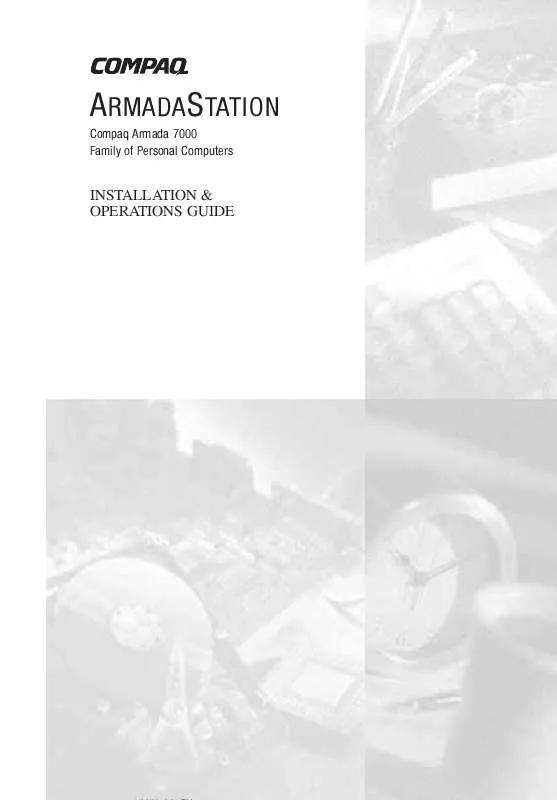
 HP ARMADA 7700 Software Guide (74 ko)
HP ARMADA 7700 Software Guide (74 ko)
 HP ARMADA 7700 Reference Guide (853 ko)
HP ARMADA 7700 Reference Guide (853 ko)
 HP ARMADA 7700 Product Brochure (40 ko)
HP ARMADA 7700 Product Brochure (40 ko)
 HP ARMADA 7700 Frequently Asked Question (75 ko)
HP ARMADA 7700 Frequently Asked Question (75 ko)
