Detailed instructions for use are in the User's Guide.
[. . . ] Notice
The information in this guide is subject to change without notice.
COMPAQ COMPUTER CORPORATION SHALL NOT BE LIABLE FOR TECHNICAL OR EDITORIAL ERRORS OR OMISSIONS CONTAINED HEREIN; NOR FOR INCIDENTAL OR CONSEQUENTIAL DAMAGES RESULTING FROM THE FURNISHING, PERFORMANCE, OR USE OF THIS MATERIAL.
This guide contains information protected by copyright. No part of this guide may be photocopied or reproduced in any form without prior written consent from Compaq Computer Corporation. © 2000 Compaq Computer Corporation. Printed in U. S. A. , U. K. , Singapore, and Taiwan. [. . . ] (When Disable is selected, the computer runs in Battery Optimized mode. ) multiple, identical docking bases that are identically equipped. (Select Disable to recognize the docking bases as a single docking base; select Enable to recognize the docking bases individually, by serial number. ) processor serial number by the processor to software.
s Specify how the computer recognizes
s Enable/Disable the reporting of the
*Video modes vary even within regions. However, NTSC is common in North America; PAL, in Europe, Africa, and the Middle East; NTSC-J, in Japan; and PAL-M, in Brazil. Other South and Central American regions may use NTSC, PAL, or PAL-M.
Computer Setup and Diagnostics Utilities 4-5
COMPAQ CONFIDENTIAL - NEED TO KNOW REQUIRED Writer: Karen Williams Saved by: Integrity Group Saved date: 05/23/00 5:02 PM Part Number: 168894-001 File name: cH04. doc
Using Compaq Diagnostics
When you access Compaq Diagnostics, a scan of all system components appears on the screen before the Compaq Diagnostics window opens. You can display more or less information from anywhere within Compaq Diagnostics by selecting Level on the menu bar. Compaq Diagnostics is designed to test Compaq components. If non-Compaq components are tested, the results may be inconclusive.
Displaying System Information
1. Access Compaq Diagnostics by selecting Start!Settings!Control Panel!Compaq Diagnostics. Select Categories, then select a category from the drop-down list.
s s
To save the information, select File!Save As. To print the information, select File!Print.
3. To close Compaq Diagnostics, select File!Exit.
Running a Diagnostic Test
1. Access Compaq Diagnostics by selecting Start!Settings!Control Panel!Compaq Diagnostics. In the scroll box, select the category or device you want to test.
4-6 Computer Setup and Diagnostics Utilities
COMPAQ CONFIDENTIAL - NEED TO KNOW REQUIRED Writer: Karen Williams Saved by: Integrity Group Saved date: 05/23/00 5:02 PM Part Number: 168894-001 File name: cH04. doc
4. Select a test type:
s
Quick Test runs a quick, general test on each device in a selected category. Complete Test performs maximum testing on each device in a selected category. Custom Test performs maximum testing on a selected device.
s
s
To run all tests for your selected device, select the Check All button. To run only the tests you select, select the Uncheck All button, then select the checkbox for each test you want to run.
5. Select a test mode:
s
Interactive Mode provides maximum control over the testing process. You determine whether the test was passed or failed and may be prompted to insert or remove devices. Unattended Mode does not display prompts. [. . . ] See software approvals label, modem agency, 2-7 Armada Information Page button, 2-2 AT commands, 3-1 audio problems, 5-3 Automobile Power Adapter/Charger (optional), 2-6 bay battery, 2-7 external diskette drive, 2-9 hard drive, 2-5 MultiBay, 2-4, 2-7 bidirectional parallel port mode, 4-4 button(s). See also key; switch Armada Information Page, 2-2 Easy Access, 2-2 Email, 2-2 MyArmada, 2-2 pointing-stick, 2-1 Search, 2-2 suspend, 2-2 TouchPad, 2-1
C
cable. See also power cord AC Adapter, 1-2 external diskette drive, 2-9 modem, 2-9 network, 2-9 security (optional), 2-3 calibrating a battery pack, 1-5 camcorder, 2-3 cap, pointing stick, 2-9 caps lock light, 2-2 CD drive, 5-7 CD-ROM Compaq Portable Product Reference Library, 1-2, 3-1 Compaq Support Software CD, 3-2 Certificate of Authenticity, 1-1, 2-7 compact disc. See CD-ROM Compaq customer support, 3-6 Compaq Diagnostics, 4-1, 4-6 Compaq Portable Product Reference Library CD-ROM, 1-2, 2-9, 3-1 Compaq Support Forum, 3-6 Compaq Support Software CD, 3-2, 3-5 Compaq telephone numbers, 3-7 Compaq website Compaq software enhancements, 3-5 Info Messenger, 3-2 subscribing to Compaq Support Software CD, 3-2
B
backup QuickRestore, 3-5 system configuration, 4-2 base, docking. [. . . ]

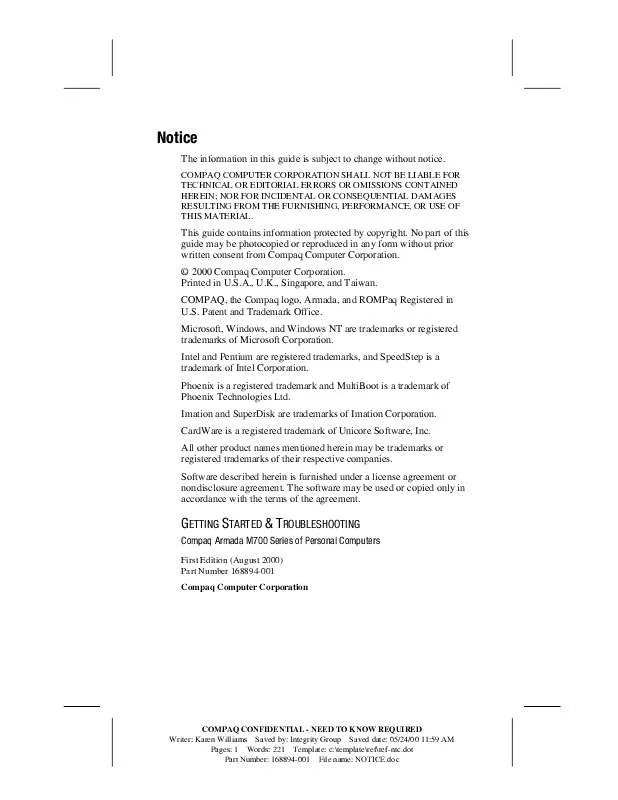
 HP ARMADA M700 Software Guide (42 ko)
HP ARMADA M700 Software Guide (42 ko)
 HP ARMADA M700 Reference Guide (2442 ko)
HP ARMADA M700 Reference Guide (2442 ko)
 HP ARMADA M700 Product Brochure (195 ko)
HP ARMADA M700 Product Brochure (195 ko)
 HP ARMADA M700 Supplementary Guide (1386 ko)
HP ARMADA M700 Supplementary Guide (1386 ko)
 HP ARMADA M700 Frequently Asked Question (90 ko)
HP ARMADA M700 Frequently Asked Question (90 ko)
 HP ARMADA M700 Frequently Asked Questions (269 ko)
HP ARMADA M700 Frequently Asked Questions (269 ko)
