User manual HP BUSINESS INKJET 1100D
Lastmanuals offers a socially driven service of sharing, storing and searching manuals related to use of hardware and software : user guide, owner's manual, quick start guide, technical datasheets... DON'T FORGET : ALWAYS READ THE USER GUIDE BEFORE BUYING !!!
If this document matches the user guide, instructions manual or user manual, feature sets, schematics you are looking for, download it now. Lastmanuals provides you a fast and easy access to the user manual HP BUSINESS INKJET 1100D. We hope that this HP BUSINESS INKJET 1100D user guide will be useful to you.
Lastmanuals help download the user guide HP BUSINESS INKJET 1100D.
You may also download the following manuals related to this product:
Manual abstract: user guide HP BUSINESS INKJET 1100D
Detailed instructions for use are in the User's Guide.
[. . . ] hp business inkjet 1100 series printer
user's guide
Copyright Information © 2003 Copyright Hewlett-Packard Development Company, LP Reproduction, adaptation or translation without prior written permission is prohibited, except as allowed under the copyright laws. Edition 1, 9/2003 Notice The information contained herein is subject to change without notice. The only warranties for HP products and services are set forth in the express warranty statements accompanying such products and services. Nothing herein should be construed as constituting an additional warranty. [. . . ] Remove each sheet of media as it prints and set aside to dry. Allowing wet media to stack up might cause smearing.
Printing on custom-size media
You can print custom-size media from Tray 1. When you want to print on custom-size media, you need to adjust the length and width guides in the tray, and, if necessary, extend the tray size to accommodate larger media. Use Tray 1 when printing on paper that is 3 to 8. 5 inches wide and 5 to 14 inches long (76. 2 to 216 mm wide and 127 to 356 mm long). If your application supports custom-size media, set the media size in the application before creating and printing the document. If your application does not support custom size media, set the size in the printer driver, create the document, and then print it. (You might need to reformat existing documents to print them correctly on custom paper sizes. ) For information about extending the tray size, see "Loading media".
To load custom-size media
1 2 3 Raise the output tray and remove all media from Tray 1. Insert the custom-size media into the tray. Slide the width and length guides until they stop at the edges of the media. The guides should be snug against the media without bending it. Sliding the guides too tightly against the media can cause jams. 4 Lower the output tray.
CAUTION
To print custom-size media (Windows)
1 2 3 4 5 6
ENWW
On the File menu, click Print, and then click Properties. (The actual steps can vary; this is the most common method. ) On the Paper/Quality tab, select the media type from the Type is box. Click the Custom button under the Size is box. Enter the dimensions of the paper in the Custom Paper Size dialog box, and then click OK. Change any other print settings, if necessary, and then click OK. 2-19
To print custom-size media (Mac OS 8. 6 to 9. x)
1 2 3 4 5 6 7 8 9 On the File menu, click Page Setup. In the Page Size pull-down menu, click Edit Custom Paper Sizes. In the Name box, type a name for this custom page size. In the Width and Height boxes, type the dimensions and click Add. Open the Page Setup dialog box and select the name that you gave this custom page size. Print the document.
To print custom-size media (Mac OS X)
1 2 3 4 5 6 7 8 9 On the File menu, click Page Setup. [. . . ] See ink cartridges 1-17 CD, Starter 1-1 certifications for safety C-2 changed printheads 4-3 checking status of printheads 4-3 CHM file, requirements for viewing C-2 cleaning printheads 3-2, 3-5, 4-3, 4-5 clearing jams 4-11 clients, connecting to printer 1-9, 1-14 color calibrating 3-2, 4-10 recommendation for printing mode 4-20 resolution in dpi C-1 troubleshooting problems 4-20, 4-21 ColorFast Photo Paper, HP A-3 configuration page, printing for print server 4-14 configurations for printer 1-2 configuring trays 2-7 connections Ethernet 1-14 Fast Ethernet A-2 illustration 1-5 interfaces A-2 network 1-12 parallel 1-6 print servers 1-5 remote peripheral 3-6 USB (Mac OS) 1-10 USB (Windows) 1-6 wireless Ethernet A-2 connectivity 1-2, 1-6 consumption, power C-1, D-2 control panel illustration 1-3 parts 1-4 covers printer supplies 1-3 top 1-3 custom-size media printing 2-19 sizes supported 2-2 trays supporting 2-2 customer support. See support Customization Utility 1-17 cut-off pages, troubleshooting 4-17
ENWW
I-1
D
declaration of conformity defaults printer driver 2-10 trays 2-8 demo page, printing 3-2 deskjet control panel (DJCP) 3-6 diagnostic page, printing 4-14 diagnostic tools 3-1 digital photographs, printing 2-15 dimensions auto-duplex unit C-1 printer C-1 direct connection 1-6 disks, copying software to 1-17 display. See control panel DJCP (deskjet control panel) 3-6 documentation 1-1 dots per inch (dpi) 1-2, C-1 double-sided printing. See auto-duplex unit; duplexing dpi (dots per inch) 1-2, C-1 Draft mode print speed C-1 recommendations 4-20 drivers. [. . . ]
DISCLAIMER TO DOWNLOAD THE USER GUIDE HP BUSINESS INKJET 1100D Lastmanuals offers a socially driven service of sharing, storing and searching manuals related to use of hardware and software : user guide, owner's manual, quick start guide, technical datasheets...manual HP BUSINESS INKJET 1100D

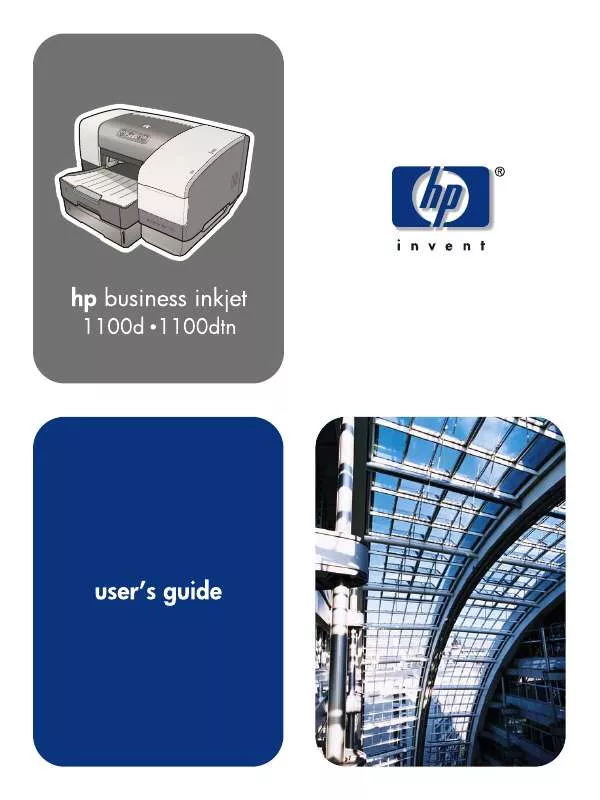
 HP BUSINESS INKJET 1100D Quick Start (19691 ko)
HP BUSINESS INKJET 1100D Quick Start (19691 ko)
 HP BUSINESS INKJET 1100D Install Guide (1716 ko)
HP BUSINESS INKJET 1100D Install Guide (1716 ko)
