User manual HP BUSINESS INKJET 1200D
Lastmanuals offers a socially driven service of sharing, storing and searching manuals related to use of hardware and software : user guide, owner's manual, quick start guide, technical datasheets... DON'T FORGET : ALWAYS READ THE USER GUIDE BEFORE BUYING !!!
If this document matches the user guide, instructions manual or user manual, feature sets, schematics you are looking for, download it now. Lastmanuals provides you a fast and easy access to the user manual HP BUSINESS INKJET 1200D. We hope that this HP BUSINESS INKJET 1200D user guide will be useful to you.
Lastmanuals help download the user guide HP BUSINESS INKJET 1200D.
You may also download the following manuals related to this product:
Manual abstract: user guide HP BUSINESS INKJET 1200D
Detailed instructions for use are in the User's Guide.
[. . . ] User's Guide
HP Business Inkjet 1200 series printer
User's Guide
Copyright Information © 2004 Copyright Hewlett-Packard Development Company, L. P. Edition 1, 8/2004
Trademark Credits Microsoft , Windows , Windows NT , and MS-DOS® are U. S. registered trademarks of Microsoft Corporation. Novell® and NetWare® are registered trademarks of Novell Corporation.
® ® ®
Safety Information
Reproduction, adaptation or translation without prior written permission is prohibited, except as allowed under the copyright laws. [. . . ] If these measures do not work, see Support and warranty.
The Power light blinks. All control panel lights are on.
Network connector lights
Understanding network connector parts
1 2 3
1) Activity light 2) Network connector 3) Link light
46
4 - Printer lights reference
ENWW
Interpreting network connector lights
Note The printer's wireless communication is turned off when the printer is connected using a network cable.
Light pattern
Light description
Link light is on. Activity light is off.
Explanation and recommended action
The printer is connected to the network but is not receiving or transmitting data over the network. The printer is receiving or transmitting data over the network. No action is required.
Link light is on. Activity light blinks.
Link light is off. Activity light is off.
The printer is turned off or is not connected to the network. If the printer is already turned on and a network cable is connected, see Problems connecting to a network.
ENWW
47
5
Configuring and managing the printer
Managing the printer
Overview of printer management tasks
The following table lists the printer tools that can be used to manage the printer, as well as the tools that can be used to perform them. Note The table lists the most common tools that are used for administrator functions. Specific procedures might include other methods. For more information about the administrator tools listed in the table, see Overview of printer management tools.
48
5 - Configuring and managing the printer
ENWW
. . . use these tools. * If you want to. . . Control panel parts Embedded Toolbox Web server (Windows) (EWS) HP Web Jetadmin software HP Inkjet myPrintMileage Toolbox (Mac OS)
Monitor the printer
Operation and status Media and supplies Jobs and printer usage
Administer the printer
Printer security Configure job-accounting options Set language Set PowerSave mode time Change tray and media-handling settings Set up alerts and notifications Upgrade firmware on the printer Reset the HP Jetdirect print server
Configure network options
Configure I/O timeout Configure network parameters
*Windows users can use the control panel, EWS, Toolbox, HP Web Jetadmin, and myPrintMileage. Mac OS users can use the control panel, EWS, and the HP Inkjet Toolbox.
ENWW
49
. . . use these tools. * If you want to. . . Embedded Control Toolbox Web server panel parts (Windows) (EWS) HP Web Jetadmin software myPrintMileage
Monitor the printer
Operation and status Media and supplies Jobs and printer usage
Administer the printer
Printer security Configure job-accounting options Set language Set PowerSave mode time Change tray and media-handling settings Set up alerts and notifications Upgrade firmware on the printer Reset the HP Jetdirect print server
Configure network options
Configure I/O timeout Configure network parameters
50
5 - Configuring and managing the printer
ENWW
Monitor the printer
This section provides instructions for monitoring the printer. Note For information about opening and using specific management tools, see Overview of printer management tools.
Use this tool. . .
Control panel
. . . to obtain the following information.
Obtain information about the status of jobs that are being processed, the operating status of the printer, and the status of ink cartridges and printheads. See Printer lights reference for more information. Printer status information: Click the Information tab, and then click an option available on the left pane. Ink cartridge and printhead status: Click the Information tab, and then click Ink Supplies in the left pane. Accumulated ink and media usage: Click the Information tab, and then click Usage in the left pane. Total number of pages and ink used by each user of the printer: Click the Settings tab, click Job Accounting in the left pane, and then click the Users tab in the right pane. Usage information: Click the Settings tab, and then click Job Accounting in the left pane. Ink cartridge information: The ink-level information appears on the Printer Status tab. [. . . ] See auto-duplex unit duplexing descriptions and guidelines 16 duty cycles 89
H
hazardous materials in product 101 height, printer 89 help HP Instant Support 55 online 6 printer drivers 6 See also support; troubleshooting HP auto-duplex unit. See auto-duplex unit HP Inkjet Toolbox description 6 using 57 HP Instant Support description 58 opening 59 security and privacy 59 HP Web Jetadmin software 55 humidity specifications 92
I
ICC Profiles color calibration 89 image quality troubleshooting 31 image quality, resolution specifications 92 index cards. See cards Information page, embedded Web server 55 Information tab, Toolbox 56 infrastructure mode description 74 installing software for the Mac OS 71 installing software for Windows 67 Ink Cartridge light illustration 8 ink cartridges checking ink level 20 illustration 7 light patterns on control panel 45, 46 non-HP 45 purchase 79 replacing 20 specifications 89 status 6, 56 status information 55 status light 8 supply yields 89 warranty 87 Ink Level Information window 56 ink smears 32 inkjet paper HP Photo-Quality Inkjet Paper 80 inkjet paper, HP 79 inkjet printing technology 89 Inkjet Toolbox, HP description 6 using 57 installing software, Macintosh computers 69 software, Windows computers 63 Instant Support See HP Instant Support Intellifont rasterizer 89
E
electrical specifications 92 embedded Web server description 54 opening 54 system requirements 91 EMI statement (Korea) 94 end-of-life returns 101 energy consumption 92 Energy Star 100 envelopes sizes supported 11 trays supporting 11 environmental specifications 92 sustainability program 100 error messages settings in Toolbox 56 events, monitoring 51 EWS (embedded Web server). See embedded Web server
F
FCC statement 93 film transparencies. [. . . ]
DISCLAIMER TO DOWNLOAD THE USER GUIDE HP BUSINESS INKJET 1200D Lastmanuals offers a socially driven service of sharing, storing and searching manuals related to use of hardware and software : user guide, owner's manual, quick start guide, technical datasheets...manual HP BUSINESS INKJET 1200D

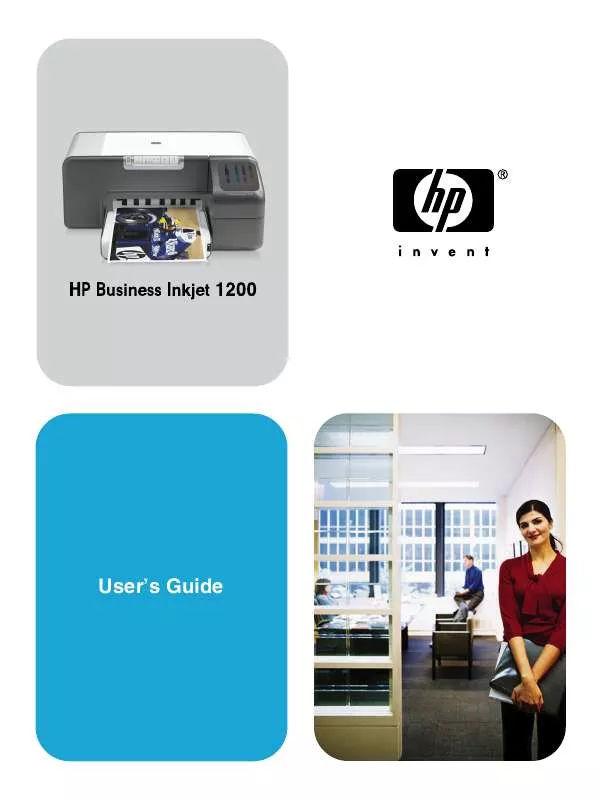
 HP BUSINESS INKJET 1200D Quick Start (11936 ko)
HP BUSINESS INKJET 1200D Quick Start (11936 ko)
 HP BUSINESS INKJET 1200D Install Guide (1996 ko)
HP BUSINESS INKJET 1200D Install Guide (1996 ko)
