User manual HP BUSINESS INKJET 2300DTN
Lastmanuals offers a socially driven service of sharing, storing and searching manuals related to use of hardware and software : user guide, owner's manual, quick start guide, technical datasheets... DON'T FORGET : ALWAYS READ THE USER GUIDE BEFORE BUYING !!!
If this document matches the user guide, instructions manual or user manual, feature sets, schematics you are looking for, download it now. Lastmanuals provides you a fast and easy access to the user manual HP BUSINESS INKJET 2300DTN. We hope that this HP BUSINESS INKJET 2300DTN user guide will be useful to you.
Lastmanuals help download the user guide HP BUSINESS INKJET 2300DTN.
You may also download the following manuals related to this product:
Manual abstract: user guide HP BUSINESS INKJET 2300DTN
Detailed instructions for use are in the User's Guide.
[. . . ] hp business inkjet 2300 hp business inkjet 2300n hp business inkjet 2300dtn
user's guide
Copyright information © 2003 Copyright Hewlett-Packard Development Company, L. P. Reproduction, adaptation or translation without prior written permission is prohibited, except as allowed under the copyright laws. The information contained herein is subject to change without notice. The only warranties for HP products and services are set forth in the express warranty statements accompanying such products and services. [. . . ] (select button).
Press (down arrow button) to highlight CLEAN PRINTHEADS, and then press (select button). Cleaning the printheads takes several minutes.
Note
When the process is complete, the printer prints two pages with cleaning patterns.
ENWW
5-1
Cleaning the printhead contacts
If lines or dots are still missing from printed text or graphics after you have cleaned the printheads, the printhead contacts might be dirty. CAUTION HP recommends that you clean the printhead contacts only after you have cleaned the printheads. Printhead contacts contain sensitive electronic components that can be damaged easily.
To clean the printhead contacts
1 2 3 Turn the printer on. Lift the top cover and the ink cartridge cover. To open the printhead latch, lift it from the rear, and then pull it forward and down to release the hooks from the metal catch bar.
3
4
4 5 6
Pull the latch up and back to uncover the printheads. To remove a printhead, place your index finger in the loop of printhead's handle, and gently pull up until the printhead releases from the carriage assembly. Using a soft, dry, lint-free cloth, carefully remove any ink from the contact pads on the printhead and inside the printhead slot in the printer.
contact pads
ink nozzles
CAUTION 7 8
Do not clean the ink nozzles on the bottom of the printhead. Reinsert the printhead into its color-coded slot. Press down firmly on the printhead to ensure proper contact. Repeat steps 5 through 7 for the remaining printheads.
5-2
ENWW
9
Pull the printhead latch all the way forward and down, and engage the metal catch bar with the hooks. Push the latch toward the back of the printer. You might have to apply some pressure to close the latch.
10 Close the top cover and the ink cartridge cover.
Aligning the printheads
The printheads are automatically aligned upon installation. Misaligned printheads produce jagged edges or stray dots on printouts. If your printheads are misaligned, you can align them through the control panel.
To align the printheads
1 2 3 4 Press Press (select button) on the control panel. (down arrow button) to highlight MAINTENANCE, and then press (select button).
Press (down arrow button) to highlight PRINT QUALITY, and then press (select button). Press (down arrow button) to highlight ALIGN PRINTHEADS, and then press (select button).
When the process is complete, the printer prints a page with alignment patterns.
Replacing ink cartridges and printheads
Replacing ink cartridges
Replace ink cartridges when the following messages appear in the control panel:
REPLACE [COLOR] INK CARTRIDGE [COLOR] INK CARTRIDGE EMPTY [COLOR] INK CARTRIDGE EXPIRED UNKNOWN [COLOR] INK CARTRIDGE
For installation information, see the instructions included with the ink cartridges. Note When replacing ink cartridges, install the new ink cartridges right away. Ink cartridges should not be removed from the printer for long periods of time.
ENWW
5-3
Replacing printheads
Replace printheads when the following messages appear on the control panel:
REPLACE [COLOR] PRINTHEAD INCOMPATIBLE [COLOR] PRINTHEAD
To replace printheads
1 2 3 Turn the printer on. Lift the top cover and the ink cartridge cover. To open the printhead latch, lift it from the rear, and then pull it forward and down to release the hooks from the metal catch bar.
3
4
4 5
Pull the latch up and back to uncover the printheads. To remove a printhead, place your index finger in the loop of the printhead's handle, and gently pull up until the printhead releases from the carriage assembly. [. . . ] Color images that are printed as monochrome print faster and are easier to reproduce on monochrome devices such as copiers and fax machines. When Print Color as Gray is On, all of your documents will print as grayscale until the setting is changed to Off.
Pages per Sheet
Operating system
Windows 98, Windows Me Windows NT 4. 0
Location in printer driver
Paper tab, Layout Advanced tab, Printer Features
Options: 1, 2, and 4 pages per sheet. Windows NT 4. 0 also offers 6, 9, and 16 pages per sheet, with all Windows NT 4. 0 settings in both portrait and landscape and rotated landscape orientation. The Pages per Sheet option, sometimes called layout or n-up, specifies the number of pages to print on a single sheet of paper. [. . . ]
DISCLAIMER TO DOWNLOAD THE USER GUIDE HP BUSINESS INKJET 2300DTN Lastmanuals offers a socially driven service of sharing, storing and searching manuals related to use of hardware and software : user guide, owner's manual, quick start guide, technical datasheets...manual HP BUSINESS INKJET 2300DTN

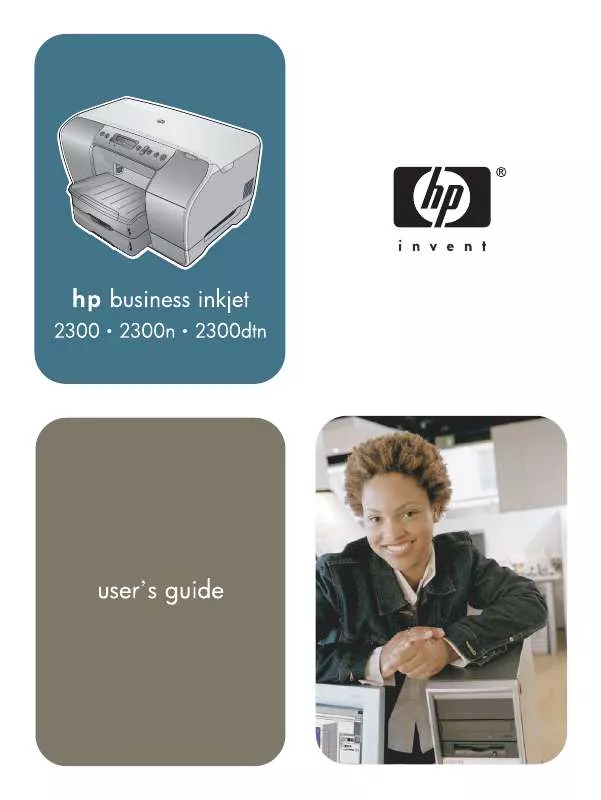
 HP BUSINESS INKJET 2300DTN Quick Start (10314 ko)
HP BUSINESS INKJET 2300DTN Quick Start (10314 ko)
 HP BUSINESS INKJET 2300DTN Install Guide (3002 ko)
HP BUSINESS INKJET 2300DTN Install Guide (3002 ko)
