User manual HP BUSINESS INKJET 2800DT
Lastmanuals offers a socially driven service of sharing, storing and searching manuals related to use of hardware and software : user guide, owner's manual, quick start guide, technical datasheets... DON'T FORGET : ALWAYS READ THE USER GUIDE BEFORE BUYING !!!
If this document matches the user guide, instructions manual or user manual, feature sets, schematics you are looking for, download it now. Lastmanuals provides you a fast and easy access to the user manual HP BUSINESS INKJET 2800DT. We hope that this HP BUSINESS INKJET 2800DT user guide will be useful to you.
Lastmanuals help download the user guide HP BUSINESS INKJET 2800DT.
You may also download the following manuals related to this product:
Manual abstract: user guide HP BUSINESS INKJET 2800DT
Detailed instructions for use are in the User's Guide.
[. . . ] User's Guide
HP Business Inkjet 2800 series printer
User's Guide
Copyright Information © 2005 Copyright Hewlett-Packard Development Company, L. P. Edition 1, 2/2005 Reproduction, adaptation or translation without prior written permission is prohibited, except as allowed under the copyright laws. The information contained herein is subject to change without notice. The only warranties for HP products and services are set forth in the express warranty statements accompanying such products and services. [. . . ] On the computer, restart Windows.
10 Insert the Starter CD in the CD drive. If the CD menu appears, exit the CD menu. 11 Locate the scrubber utility on the Starter CD and run the utility. · For Windows 98 and Windows Me, use the scrub9x. exe file located in the Utils\Scrubber\Win9x_Me folder. · For Windows 2000 and Windows XP, use the scrub2k. exe file located in the Utils\Scrubber\Win2k_XP folder.
To uninstall the software for Macintosh computers
1 2 If the computer is connected directly to the computer using a USB cable, disconnect the printer. Delete the printer queue from the Printer Center.
46
4 - Configuring and managing the printer
ENWW
5
Control panel
The control panel allows you to change printer settings, view printer status and printer messages, and diagnose printer problems. Additional menu items can appear in the control panel, depending on the options installed in the printer.
Understanding control-panel messages
This section briefly explains some of the messages that may appear on the control-panel display. Follow instructions on the display or the computer screen to resolve the messages, or turn off the printer and turn it on again. If the message persists, see Finding other resources for the product.
Types of control-panel messages
The following types of messages may appear on the control-panel display when the printer is turned on. Status messages Reflect the current state of the printer and require no action from users. For example, PROCESSING JOB, CANCELING JOB, or READY. Warning messages Describe events that require attention but do not prevent the printing. For example, INK LOW IN BLACK CARTRIDGE. Error messages Describe events that require action, such as loading media or clearing a media jam. If an error code is displayed, turn off the printer and turn it on again. If the message persists, write down the error code and go to HP Instant Support for details (see HP Instant Support). In case of a device failure, contact HP (see Obtaining HP telephone support).
ENWW
Understanding control-panel messages 47
Control-panel messages
The following table describes some of the common control-panel messages. For information on: Replacing the printheads or ink cartridges: See Replacing the ink cartridges and Maintaining the printheads. Message
CLOSE ALL COVERS
Description
The printer cannot print because one or more of the covers is open. The rear access panel is not closed properly. Push it in firmly until it locks into place. The tray or auto-duplex unit is not available. [. . . ] The Regulatory Model Number for your product is SNPRC-0402. The regulatory number should not be confused with the product name (HP Business Inkjet 2800) or product number (C8163A, C8164A and C8174A).
Power cord statement
The power cord cannot be repaired. If it is defective, it should be discarded or returned to the supplier.
LED classification
102
D - Regulatory information
ENWW
Declaration of conformity
DECLARATION OF CONFORMITY
according to ISO/IEC Guide 22 and EN 45014
Manufacturer's Name: Manufacturer's Address: declares, that the product Product Name: Product Number: Regulatory Model Number(1): Product Accessory Number: HP Business Inkjet 2800, HP Business Inkjet 2800dt HP Business Inkjet 2800dtn C8163A, C8164A, C8174A. SNPRC-0402 C8261A / 250 sheet Tray 2 C8258A / HP auto-duplexer unit J7934A / HP Jetdirect 620N EIO All Hewlett-Packard Singapore (Pte) Ltd Imaging and Printing Manufacturing Operations Singapore 60 Alexandra Terrace, #07-01, The Comtech, Singapore 118502
Product Options:
conforms to the following Product Specifications: Safety: EMC: IEC 60950:1999 / EN 60950:2000 EN 60825-1:1994+A1:2002 CISPR 22:1997 / EN 55022:1998 Class B (2)(3) CISPR 24:1997 + A1 / EN 55024:1998 + A1 IEC 61000-3-2:2000 / EN 61000-3-2:2000 IEC 61000-3-3:1994 +A1 / EN 61000-3-3:1995 + A1 FCC Title 47 CFR, Part 15 Class B / VCCI-2 (2) ICES-003 Issue 4 Supplementary Information: The product herewith complies with the requirements of the Low Voltage Directive 73/23/EEC and the EMC Directive 89/336/EEC, and carries the CE marking accordingly. [. . . ]
DISCLAIMER TO DOWNLOAD THE USER GUIDE HP BUSINESS INKJET 2800DT Lastmanuals offers a socially driven service of sharing, storing and searching manuals related to use of hardware and software : user guide, owner's manual, quick start guide, technical datasheets...manual HP BUSINESS INKJET 2800DT

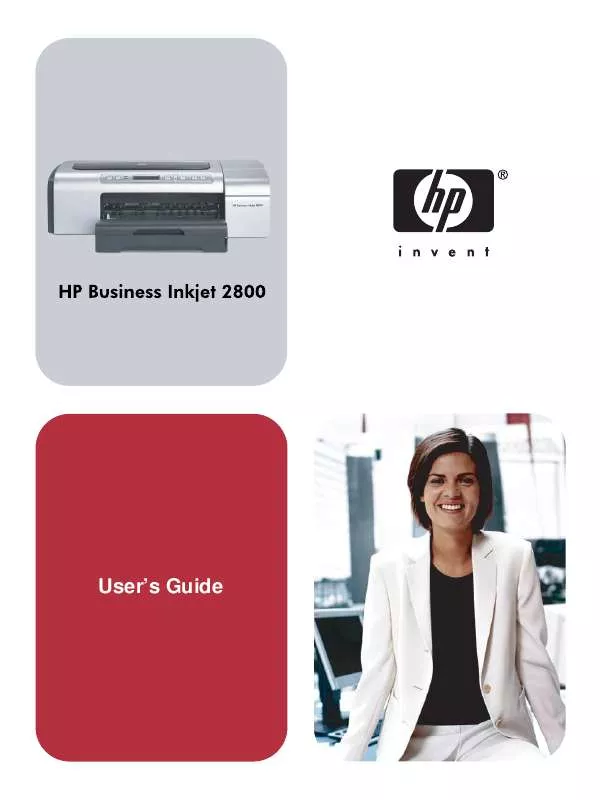
 HP BUSINESS INKJET 2800DT Quick Start (16770 ko)
HP BUSINESS INKJET 2800DT Quick Start (16770 ko)
 HP BUSINESS INKJET 2800DT Install Guide (2860 ko)
HP BUSINESS INKJET 2800DT Install Guide (2860 ko)
