User manual HP COLORADO 20GB TRAVAN DRIVE
Lastmanuals offers a socially driven service of sharing, storing and searching manuals related to use of hardware and software : user guide, owner's manual, quick start guide, technical datasheets... DON'T FORGET : ALWAYS READ THE USER GUIDE BEFORE BUYING !!!
If this document matches the user guide, instructions manual or user manual, feature sets, schematics you are looking for, download it now. Lastmanuals provides you a fast and easy access to the user manual HP COLORADO 20GB TRAVAN DRIVE. We hope that this HP COLORADO 20GB TRAVAN DRIVE user guide will be useful to you.
Lastmanuals help download the user guide HP COLORADO 20GB TRAVAN DRIVE.
You may also download the following manuals related to this product:
Manual abstract: user guide HP COLORADO 20GB TRAVAN DRIVE
Detailed instructions for use are in the User's Guide.
[. . . ] HP Colorado Backup II
User's Guide
ii
HP Colorado Backup II -- Software License Agreement
© Copyright 1999 by Hewlett-Packard Company. The information contained in this document is subject to change without notice. This document contains proprietary information which is protected by copyright. No part of this document may be photocopied, reproduced or translated to another language without the prior written consent of Hewlett-Packard Company. [. . . ] If you have only one drive, it will be automatically selected for recovery and this prompt will not appear. Select the volume that you wish to recover by highlighting the volume using the Up and Down arrow keys, then pressing Enter. You will then be asked to confirm your selections before recovering your information. Note: If media #1 of your DR Set is not in your drive, you will be prompted to insert it at this time.
Disaster Recovery will begin recovering the Windows File System. Once the volume has been recovered, a summary of the process will be displayed. If there is more than one volume to be recovered, you may select it at this time. After recovering the volume(s), you may wish to view the REPORT. TXT file which contains a text summary of the files that could not be recovered. If you wish to view this file, you must first exit the program by pressing the ESC key twice, then typing EDIT REPORT. TXT. After reading the text, press ALT+F, then press X to exit the editor. Remove any media from your machine and restart your computer.
Disaster Recovery for Windows 9x
51
Note:
It may be necessary to restart your computer more than once if any hardware in your system has changed since your DR Set was created.
52
Using Restore
Disaster Recovery for Windows NT
A minimal install of the Windows NT Workstation will be performed from the Disaster Recovery Set. Disaster Recovery screens will display messages instructing you when to insert each of the four diskettes from your Disaster Recovery Set. Insert the Windows NT Workstation Setup Boot Disk (diskette #1 of the DR Set) and restart your computer. You will be guided through a partial NT installation. Only the boot drive and the NT installation drive need to be partitioned at this time. You will be able to partition and format other drives at a later time through the Disk Administrator in the Disaster Recovery process. The Recovery Wizard should appear now and guide you through the steps necessary to recover your system. Note: If setup determines that your primary partition is not set up (i. e. if your C drive is not partitioned or formatted), then you will be prompted to do so. You should attempt to partition any new drive(s) to the same settings as were set before the drive failure.
3. After you have restored all the files from your backup volumes, reboot the machine to complete your recovery.
One-Button Restore
53
One-Button Restore
One-Button Restore launches a series of dialogs which help you perform a restore in just a few steps. Click the Start menu, select Programs, HP Colorado Backup II, and then click One-Button Restore. The One-Button Restore dialog box appears. [. . . ] 905-206-4663
After warranty period (charges begin only when you connect to a support technician, prices are subject to change without notice)
Technical Support . 800-810-0130 (Per incident fee of $25 US dollars charged to Visa, MasterCard or American Express) U. S. 900-555-1800 ($2. 50 per minute/maximum of $25. You must be 18 years of age or have parental permission to call 900 numbers. )
Europe (M-F, 8:30-18:00 Central European Time) Use these technical support numbers during and after your warranty period. [. . . ]
DISCLAIMER TO DOWNLOAD THE USER GUIDE HP COLORADO 20GB TRAVAN DRIVE Lastmanuals offers a socially driven service of sharing, storing and searching manuals related to use of hardware and software : user guide, owner's manual, quick start guide, technical datasheets...manual HP COLORADO 20GB TRAVAN DRIVE

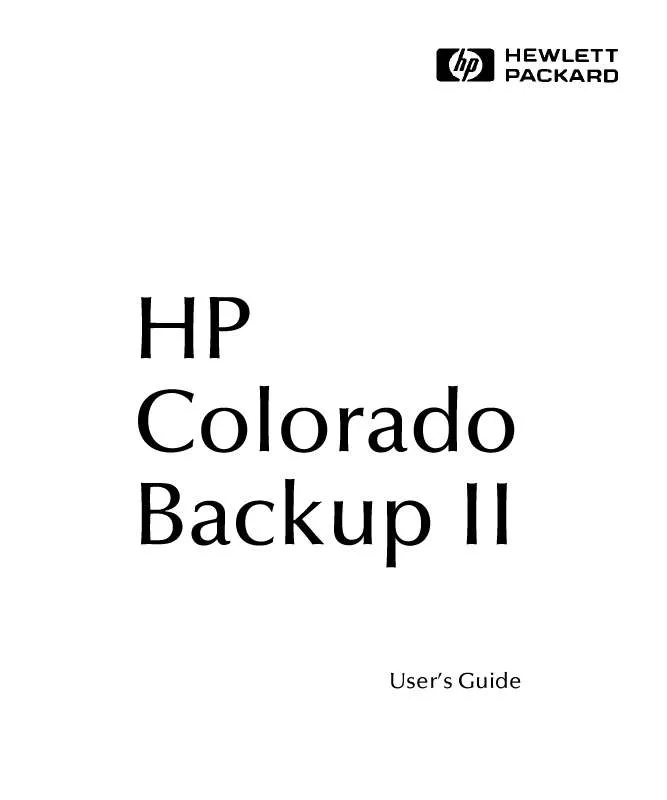
 HP COLORADO 20GB TRAVAN DRIVE INSTALLING YOUR EXTERNAL TRAVAN DRIVE - C4447-90100 (365 ko)
HP COLORADO 20GB TRAVAN DRIVE INSTALLING YOUR EXTERNAL TRAVAN DRIVE - C4447-90100 (365 ko)
 HP COLORADO 20GB TRAVAN DRIVE INSTALLING YOUR INTERNAL TRAVAN DRIVE - C4447-90100 (341 ko)
HP COLORADO 20GB TRAVAN DRIVE INSTALLING YOUR INTERNAL TRAVAN DRIVE - C4447-90100 (341 ko)
