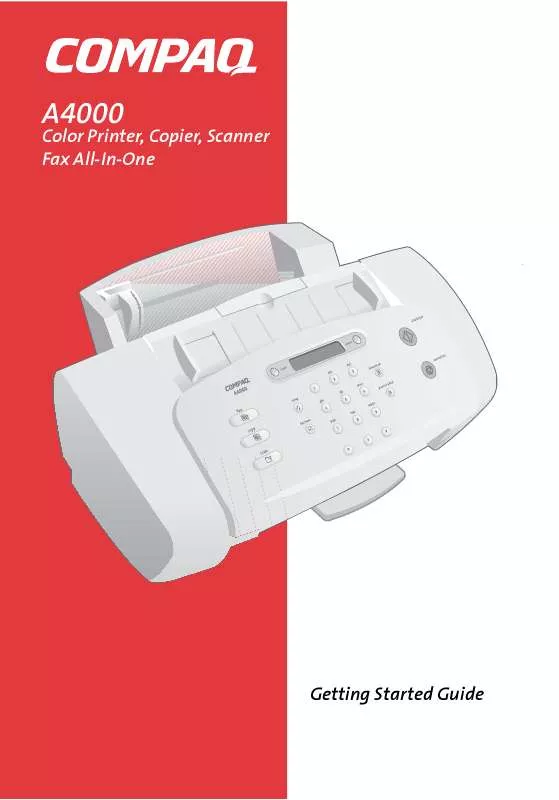User manual HP COMPAQ A4000 Quick Start
Lastmanuals offers a socially driven service of sharing, storing and searching manuals related to use of hardware and software : user guide, owner's manual, quick start guide, technical datasheets... DON'T FORGET : ALWAYS READ THE USER GUIDE BEFORE BUYING !!!
If this document matches the user guide, instructions manual or user manual, feature sets, schematics you are looking for, download it now. Lastmanuals provides you a fast and easy access to the user manual HP COMPAQ A4000. We hope that this HP COMPAQ A4000 user guide will be useful to you.
Lastmanuals help download the user guide HP COMPAQ A4000.
Manual abstract: user guide HP COMPAQ A4000Quick Start
Detailed instructions for use are in the User's Guide.
[. . . ] A4000
Color Printer, Copier, Scanner Fax All-In-One
Getting Started Guide
Notice
© Copyright 2001 Compaq Computer Corporation Compaq and the Compaq logo are trademarks of Compaq Information Technologies Group, L. P. Microsoft and Windows are trademarks of Microsoft Corporation. All other product names mentioned herein may be trademarks of their respective companies. Compaq shall not be liable for technical or editorial errors or omissions contained herein. [. . . ] > Slide the documents down into the scanner until it grips the first sheet. Your documents are now ready to be faxed.
Faxing
Sending a fax
To send a fax with the default settings: 1 Press the fax button 2 Enter the fax number using the numeric keys, or press the pause/redial button to use the number you last dialed.
27
Getting Started Guide 3 Pressing the pause/redial button after you have started entering a number will insert a P into the number. This results in a three-second pause while dialing. This is useful when you have to dial a number and wait for an outside line (for example, 9P7135551212). The A4000 will dial the fax number and transmit the documents.
Changing fax settings
You can set the default fax settings with the settings utility. If you want to review the fax settings, or make changes for the current fax job, press the menu button after you press the fax button. The fax menu allows you to change the fax type, resolution, and contrast. Use the menu button to review the settings, and the options button to change them. When you are satisfied with the settings, press the start button to start your fax.
Speed sending
Using the Settings utility, you can set up to 70 speed send numbers (60 individual numbers and 10 groups) for your frequently dialed fax numbers. Each speed send entry can be a fax number, an email address, or a group made up of any of the speed send entries. Once you have set up your speed send numbers, you can fax with speed send. 3 Press the options button to select the speed send destination, or enter a speed send number with the keypad. To print out a list of all the speed send numbers available on your system, first press setup and then press menu repeatedly until you find the speed send report. Press start to print the report.
Speed sending faxes as email
If the speed send number you select is an email address, or an email address group, your PC will be used to scan the fax pages and will send them using your email program.
28
You must have an email program installed on your computer, and it must support MAPI (a mail application interface). Most popular email programs support the MAPI interface. Once the pages are scanned, your email program will start and the scanned pages will be attached and sent as an email.
Quick mode
To quickly send a fax using the default settings, simply load the documents, enter the fax or speed send number with the keypad, and press the fax or start button.
On hook dialing
On hook dialing provides the ability to dial a number, respond to an automated answering system, and then receive or send a fax. To use on hook dialing: 1 If you are sending a fax, load your documents. 3 Dial the number with the keypad, just as you would on a standard telephone. Dial carefully. . . if you make a mistake, press cancel and start over. 4 When your call is answered, you can listen to the answering message. To change the volume, press the menu button until the speaker volume appears, then press the options button to adjust the volume. 5 At the appropriate time, press start to send or receive your fax. [. . . ] This product satisfies the Class B limits of EN 55022 and safety requirements of EN 60950.
contains, among other information, the FCC Registration Number and Ringer Equivalence Number (REN) for this equipment. Upon request, you must provide this information to your telephone company.
above conditions may not prevent degradation of service in some situations. Repairs to certified equipment should be made by an authorized Canadian maintenance facility designated by the supplier. Any repairs or alterations made by the user to this equipment, or equipment malfunctions, may give the telecommunications company cause to request the user to disconnect the equipment. [. . . ]
DISCLAIMER TO DOWNLOAD THE USER GUIDE HP COMPAQ A4000 Lastmanuals offers a socially driven service of sharing, storing and searching manuals related to use of hardware and software : user guide, owner's manual, quick start guide, technical datasheets...manual HP COMPAQ A4000