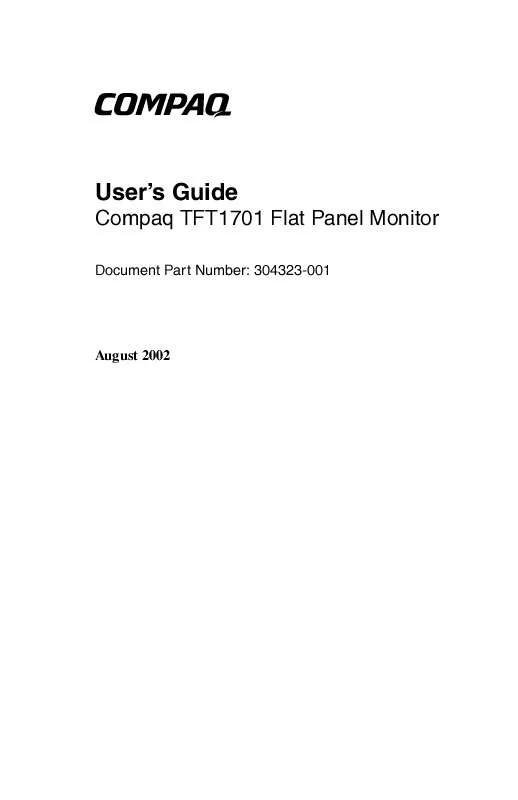User manual HP COMPAQ FLAT PANEL TFT1701
Lastmanuals offers a socially driven service of sharing, storing and searching manuals related to use of hardware and software : user guide, owner's manual, quick start guide, technical datasheets... DON'T FORGET : ALWAYS READ THE USER GUIDE BEFORE BUYING !!!
If this document matches the user guide, instructions manual or user manual, feature sets, schematics you are looking for, download it now. Lastmanuals provides you a fast and easy access to the user manual HP COMPAQ FLAT PANEL TFT1701. We hope that this HP COMPAQ FLAT PANEL TFT1701 user guide will be useful to you.
Lastmanuals help download the user guide HP COMPAQ FLAT PANEL TFT1701.
Manual abstract: user guide HP COMPAQ FLAT PANEL TFT1701
Detailed instructions for use are in the User's Guide.
[. . . ] b
User's Guide
Compaq TFT1701 Flat Panel Monitor
Document Part Number: 304323-001
August 2002
© 2002 Hewlett-Packard Corporation. Compaq, the Compaq logo are trademarks of Compaq Information Technologies Group, L. P. and other countries Microsoft, MS-DOS, Windows, Windows NT are trademarks of Microsoft Corporation in the United States and other countries. All other product names mentioned herein may be trademarks of their respective companies. [. . . ] Connects the signal cable.
1 2
User's Guide
43
Operating the Monitor
Using the On-Screen Display
No.
Button Exit
Function Use the Exit button to close the active menu or the OSD.
1
2 3
+ and -
Use the adjustment buttons to highlight and adjust items using the OSD. These buttons are also direct access buttons for the brightness feature. Use the Menu button to open the OSD and activate a highlighted menu item.
4
Menu
44
User's Guide
Operating the Monitor
The On-Screen Display (OSD) adjusts the screen image based on your viewing preferences. Press the Power button to turn on the monitor, if the monitor is not already on. Press the Menu button to display the On-Screen Display menu. To move to a function, press the + or - Adjust button until the function is highlighted and press the Menu button to select the item. When the item menu is displayed, press the + or - Adjust button to change an item to your preferred setting. Press the Exit button to close the active menu or OSD.
User's Guide
45
Operating the Monitor
Using the OSD Menu
Your OSD menu has the following feature settings. Use the + or buttons to adjusts the OSD menu functions.
Menu Brightness Function Adjusts the screen brightness. When the OSD is not on the screen, press the + or button to adjust brightness.
Contrast
Adjusts the screen contrast.
46
User's Guide
Operating the Monitor
Menu Image Lock
Function Use to fine tune and get the best image by removing noises that create unstable images with jitters and shimmers. If satisfactory results are not obtained using the Fine adjustment, select the Coarse adjustment, and then the Fine adjustment again.
Position
Use to change the horizontal or vertical position of the monitor's entire display.
User's Guide
47
Operating the Monitor
Menu Reset
Function Use to reset the geometry and color parameters. These parameters are replaced with the factory default values. If you don't want to reset your monitor, use the - adjust button to select No.
Color Temperature
Use to adjust the color temperature and color control.
48
User's Guide
Operating the Monitor
Menu Color Control
Function Use to individually adjust to the red, green, and blue screen colors of the display.
Language
Use to change the language used in the menu. You can choose one of seven languages: English, French, German, Italian, Russian, Spanish, Swedish.
only the The language chosen affectsno effect language of the OSD. It has on any software running on the computer.
User's Guide
49
Operating the Monitor
Menu Menu Halftone
Function Use to make the OSD menus transparent.
Menu Position
Use to change to the horizontal or vertical position where the OSD menu appears on your monitor.
410
User's Guide
Operating the Monitor
Menu
Function
Menu Display Time Use to set the amount of time the OSD menu will wait before turning off if no adjustments are made.
Display Mode
Use to see the frequency, the polarity of the operational signals and the resolution level.
User's Guide
411
Operating the Monitor
Menu Auto Adjustment
Function Allows the monitor to self-adjust to the incoming video signal. The values of fine, coarse and position are adjusted automatically.
Monitor Messages
Special messages will appear on the monitor screen to identify the following monitor conditions:
I
Video mode not supported - If there is something wrong with the input signal, a message appears on the screen or the screen goes blank although the power indicator light is still on. This message indicates the monitor is out of scan range or that you need to check the signal cable. No Connection, check signal cable - Indicates the video cable may not be plugged into the computer or the computer may not be turned on.
I
412
User's Guide
Operating the Monitor
Energy Saver Feature
When the monitor is in its normal operating mode, the monitor utilizes less than 40 watts of power and the Power light is green. The monitor also supports a reduced power state. The reduced power state will initiate if the monitor detects the absence of either the horizontal sync signal and/or the vertical sync signal. Upon detecting the absence of these signals, the monitor screen is blanked, the backlight is turned off, and the power light flashes green. When the monitor is in the reduced power state, the monitor will utilize less than 3 watts of power. [. . . ] The energy requirements include a demand that the computer and/or display, after a certain period of inactivity, shall reduce its power consumption to a lower level in one or more stages. The length of time to reactivate the computer shall be reasonable for the user. Labelled products must meet strict environmental demands, for example, in respect of the reduction of electric and magnetic fields, physical and visual ergonomics and good usability. Below you will find a brief summary of the environmental requirements met by this product. [. . . ]
DISCLAIMER TO DOWNLOAD THE USER GUIDE HP COMPAQ FLAT PANEL TFT1701 Lastmanuals offers a socially driven service of sharing, storing and searching manuals related to use of hardware and software : user guide, owner's manual, quick start guide, technical datasheets...manual HP COMPAQ FLAT PANEL TFT1701