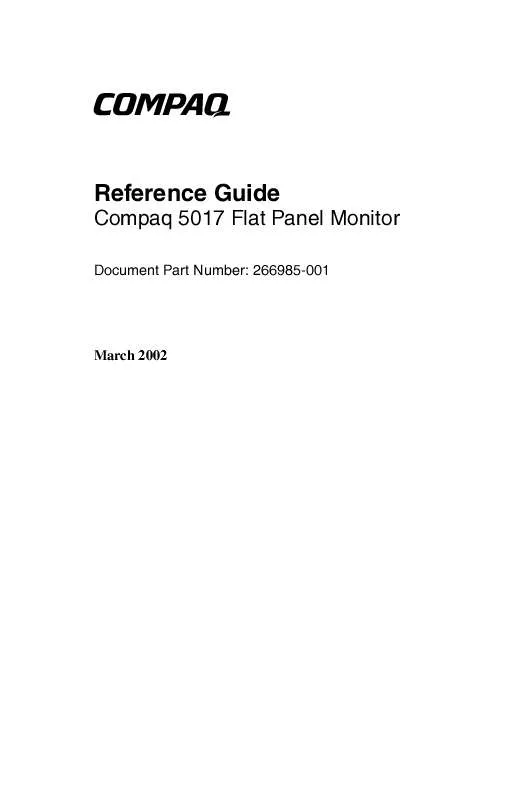User manual HP COMPAQ FLAT PANEL TFT5017
Lastmanuals offers a socially driven service of sharing, storing and searching manuals related to use of hardware and software : user guide, owner's manual, quick start guide, technical datasheets... DON'T FORGET : ALWAYS READ THE USER GUIDE BEFORE BUYING !!!
If this document matches the user guide, instructions manual or user manual, feature sets, schematics you are looking for, download it now. Lastmanuals provides you a fast and easy access to the user manual HP COMPAQ FLAT PANEL TFT5017. We hope that this HP COMPAQ FLAT PANEL TFT5017 user guide will be useful to you.
Lastmanuals help download the user guide HP COMPAQ FLAT PANEL TFT5017.
Manual abstract: user guide HP COMPAQ FLAT PANEL TFT5017
Detailed instructions for use are in the User's Guide.
[. . . ] b
Reference Guide
Compaq 5017 Flat Panel Monitor
Document Part Number: 266985-001
March 2002
© 2002 Compaq Computer Corporation. Compaq, the Compaq logo are trademarks of Compaq Information Technologies Group, L. P. Microsoft, MS-DOS, Windows, Windows NT are trademarks of Microsoft Corporation in the United States and other countries. All other product names mentioned herein may be trademarks of their respective companies. [. . . ] The on-screen display is easy to use, just follow the instructions on the screen.
Monitor Messages
Special messages will appear on the monitor screen when identifying the following monitor conditions:
48
Reference Guide
Operation
I I I
Input Signal Out of Range: Indicates the monitor is unable to access or fully support the provided input signal. Going to Sleep: Indicates the screen display is entering a sleep mode. Check Video Cable: Indicates the video cable may not be plugged into the computer or the computer may not be turned on. OSD Lock--The OSD can be enabled or disabled by pressing and holding the Menu button on the front panel for 10 seconds. If the OSD is disabled, the warning message "OSD Lock" displays for five seconds.
I
Energy Saver Feature
When the monitor is in its normal operating mode, the monitor utilizes less than 45 watts of power and the Power LED is green. The monitor also supports a reduced power state. The reduced power state will be entered into if the monitor detects the absence of either the horizontal sync signal and/or the vertical sync signal. Upon detecting the absence of these signals, the monitor screen is blanked, the backlight is turned off, and the Power LED is turned amber. When the monitor is in the reduced power state, the monitor will utilize less than 5 watts of power. There is a brief warm up period before the monitor will return to its normal operating mode. Refer to your computer manual for instructions on setting energy saver features (sometimes called power management features).
The above energy saver feature only works when connected to computers that have energy saver features.
Reference Guide
49
Operation
By selecting settings in the monitor's Energy Saver utility, you can also program the monitor to enter into the reduced power state at a predetermined time. When the monitor's Energy Saver utility causes the monitor to enter the reduced power state, the Power LED blinks amber.
Sleep Timer Mode
The Sleep Timer mode is an energy-saving feature that enables you to set a time for the monitor to power on and off at the same time every day. This also extends the life of the backlight bulbs in the monitor. The Sleep Timer has five settings:
I I I I I
Set Current Time Set Sleep Time Set On Time Timer: On/Off Sleep Now
To set the timer: 1. Press the Select button on the monitor front panel to display the Advanced Menu. Press the Select button to select Management. Scroll down and highlight and select Sleep Timer > Set Current Time. local time before reset the for You must setorthe current Note that the timeyoudisplayed time24 Sleep Time On Time. Press the Select button once to enter the adjustment mode for hours.
410
Reference Guide
Operation
6. Press the Left Adjustment or Right Adjustment buttons to adjust the hour. Press the Select button again to enter the time for minutes. Press the Left Adjustment or Right Adjustment buttons to adjust the minutes. [. . . ] The product must be prepared for recycling and the manufacturer is obliged to have an environmental policy which must be adhered to in each country where the company implements its operational policy. The energy requirements include a demand that the computer and/or display, after a certain period of inactivity, shall reduce its power consumption to a lower level in one or more stages. The length of time to reactivate the computer shall be reasonable for the user. Labelled products must meet strict environmental demands, for example, in respect of the reduction of electric and magnetic fields, physical and visual ergonomics and good usability.
D2 Reference Guide
TCO `99
Below you will find a brief summary of the environmental requirements met by this product. [. . . ]
DISCLAIMER TO DOWNLOAD THE USER GUIDE HP COMPAQ FLAT PANEL TFT5017 Lastmanuals offers a socially driven service of sharing, storing and searching manuals related to use of hardware and software : user guide, owner's manual, quick start guide, technical datasheets...manual HP COMPAQ FLAT PANEL TFT5017