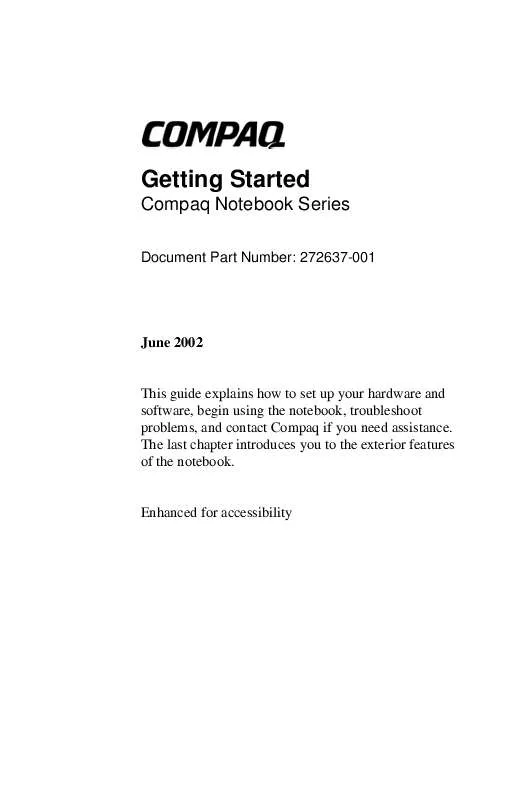User manual HP COMPAQ IJ700VE
Lastmanuals offers a socially driven service of sharing, storing and searching manuals related to use of hardware and software : user guide, owner's manual, quick start guide, technical datasheets... DON'T FORGET : ALWAYS READ THE USER GUIDE BEFORE BUYING !!!
If this document matches the user guide, instructions manual or user manual, feature sets, schematics you are looking for, download it now. Lastmanuals provides you a fast and easy access to the user manual HP COMPAQ IJ700VE. We hope that this HP COMPAQ IJ700VE user guide will be useful to you.
Lastmanuals help download the user guide HP COMPAQ IJ700VE.
Manual abstract: user guide HP COMPAQ IJ700VE
Detailed instructions for use are in the User's Guide.
[. . . ] Getting Started
Compaq Notebook Series
Document Part Number: 272637-001
June 2002
This guide explains how to set up your hardware and software, begin using the notebook, troubleshoot problems, and contact Compaq if you need assistance. The last chapter introduces you to the exterior features of the notebook.
Enhanced for accessibility
© 2002 Compaq Information Technologies Group, L. P. Compaq, the Compaq logo, Evo, and Presario are trademarks of Compaq Information Technologies Group, L. P. Microsoft and Windows are trademarks of Microsoft Corporation in the U. S. [. . . ] To view the descriptions and space requirements of preloaded Compaq utilities without installing them, select the Setup Compaq Software icon, then select the Next button. After viewing the utility information, select the Cancel button.
2-4
Getting Started
Beginning to Use the Notebook
Accessing Notebook Documentation
Information about using the notebook can be found on the Documentation Library CD supplied with the notebook. To insert the Documentation Library CD: 1. Make sure that the notebook computer is on. Press the media release button 1 on the drive bezel to release the media tray, then pull the tray outward until it is fully extended 2. Holding the CD by the edges, position the CD in the tray with the label side up. If the tray is not fully extended the CD may need to be tilted to be inserted. Gently press the CD onto the spindle 3 until it snaps into place. Push the media tray back in until it closes with a click.
Inserting the Documentation Library CD into a CD drive
Getting Started
2-5
Beginning to Use the Notebook
Opening the Documentation Library CD
Displaying the Documentation Library Menu
When the Documentation Library CD is inserted into a drive and if autorun is enabled on the notebook, the CD menu is displayed on the screen after a pause of up to several seconds. If autorun is disabled and the menu is not displayed, you can display the menu manually: 1. In the Open field, type:
explorer x:
(where X is your CD drive designation). Select the file that includes an . exe extension, for example, Filename. exe. A drive designation is a letter of the alphabet that the notebook uses to identify a drive. To display the drive designation of your CD drive, double-click the My Computer icon on the desktop.
Responding to an Acrobat Reader Prompt
Adobe Acrobat Reader is an application that displays the notebook documentation on the screen. If messages about Acrobat Reader are displayed on the screen as you open the Documentation Library CD: Choose to install Acrobat Reader. Choose to accept the Acrobat Reader license agreement.
2-6
Getting Started
Beginning to Use the Notebook
Using the Documentation Library CD
This section describes how to select a guide and find a specific topic within a guide. For information about using documentation symbols, text styles, and paths, see "Using This Guide" at the front of this guide.
Selecting a Guide
For Information About These Topics
Using the external hardware features identified in Chapter 4, "Identifying External; Software, " of this guide. Playing, creating, or copying CDs orDVDs. Using Standby and Hibernation and selecting power preferences. Using security features, such as passwords, to protect against unauthorized access to the notebook. Using the MultiBoot, Compaq Diagnostics, and Computer Setup utilities. Accessing the command sets for your notebook. [. . . ] To prevent overheating, do not obstruct the vent. Do not allow a hard surface, such as an adjoining optional printer, or a fabric, such as bedding or clothing, to block airflow. Ejects an optional PC Card from the PC Card slot. Supports an optional Type I or Type II 32-bit (CardBus) or 16-bit PC Card. [. . . ]
DISCLAIMER TO DOWNLOAD THE USER GUIDE HP COMPAQ IJ700VE Lastmanuals offers a socially driven service of sharing, storing and searching manuals related to use of hardware and software : user guide, owner's manual, quick start guide, technical datasheets...manual HP COMPAQ IJ700VE