User manual HP COMPAQ STORAGEWORKS S1000 NAS NAS 1000S
Lastmanuals offers a socially driven service of sharing, storing and searching manuals related to use of hardware and software : user guide, owner's manual, quick start guide, technical datasheets... DON'T FORGET : ALWAYS READ THE USER GUIDE BEFORE BUYING !!!
If this document matches the user guide, instructions manual or user manual, feature sets, schematics you are looking for, download it now. Lastmanuals provides you a fast and easy access to the user manual HP COMPAQ STORAGEWORKS S1000 NAS. We hope that this HP COMPAQ STORAGEWORKS S1000 NAS user guide will be useful to you.
Lastmanuals help download the user guide HP COMPAQ STORAGEWORKS S1000 NAS.
You may also download the following manuals related to this product:
Manual abstract: user guide HP COMPAQ STORAGEWORKS S1000 NASNAS 1000S
Detailed instructions for use are in the User's Guide.
[. . . ] administration guide
hp StorageWorks NAS 1000s
First Edition (April 2003) Part Number: 338724-001 This guide provides information on performing the administrative tasks necessary to manage the HP StorageWorks NAS 1000s server. Overview information as well as procedural instructions are included in this guide.
© Copyright 2003 Hewlett-Packard Development Company, L. P. Hewlett-Packard Company makes no warranty of any kind with regard to this material, including, but not limited to, the implied warranties of merchantability and fitness for a particular purpose. Hewlett-Packard shall not be liable for errors contained herein or for incidental or consequential damages in connection with the furnishing, performance, or use of this material. [. . . ] Open files are automatically downloaded and made available when working offline. Older copies are automatically deleted to make room for newer, more recently accessed files.
Figure 52: Share Properties dialog box, CIFS Sharing tab
3. Enter Permissions information: The Permissions box lists the currently approved users for this share.
To add a new user or group, either select a user or group from the box at the bottom right of the screen or manually enter the user or group name in the Add a user or group box and then click Add. That user or group is added to the Permissions box. To remove access to a currently approved user or group, select the user or group from the Permissions box and then click Remove. To indicate the type of access allowed for each user, select the user and then expand the Allow and Deny drop down boxes. Select the appropriate option.
4. After all CIFS Sharing information is entered, either click the next Sharing tab or click OK.
NAS 1000s Administration Guide
97
Folder and Share Management
NFS Sharing
From the NFS Sharing tab of the Create a New Share dialog box: 1. Indicate the machines that will have access to this share. Select the machine to include in the Select a client or client group box or manually enter the NFS client computer name or IP address. Then click Add.
Figure 53: Share Properties dialog box, NFS Sharing tab
2. Indicate whether to allow anonymous access to the NFS share. Select the machine from the main user display box, and then select the appropriate access methods from the Type of access drop down box at the bottom of the screen. After all NFS sharing information is entered, either click the next Sharing tab or click OK.
FTP Sharing
From the FTP Sharing tab of the Create a New Share dialog box: 1. Select the read and write access permissions that are allowed, and indicate whether visits should be written to the FTP log. Then, either click the next Sharing tab or click OK.
Web Sharing (HTTP)
From the Web Sharing tab of the Create New Share dialog box: 1. Select the read and write access permissions that are allowed, and indicate whether visits should be written to the HTTP log. Then, either click the next Sharing tab or click OK.
98
NAS 1000s Administration Guide
Folder and Share Management
NetWare Sharing (NCP) Note: NCP shares can be set up only after Microsoft Services for NetWare (SFN) has been installed on the NAS 1000s. Procedures for installing SFN are included in Chapter 7, NetWare File System Management.
From the NetWare Sharing tab, as illustrated in Figure 54, of the Create a New Share dialog box: 1. The Permissions box lists the currently approved users for this share.
To add a new user or group, either select a user or group from the box at the bottom right of the screen or manually enter the user or group name in the Add a user or group box. That user or group is added to the Permissions box. To remove access to a currently approved user or group, select the user or group from the Permissions box, and then click Remove. [. . . ] This is a status message.
0xE0001024
0xE0001025
0xE0001026
0xE0001027
0xE0001028
0xE0001029
0xE000102A
0xE000102B
0xE000102D
164
NAS 1000s Administration Guide
PSM Error Codes
Table 5: PSM Error Codes Error Code 0xE0001030 Description Could not dismount volume before starting snapshot restore. Action: Save the system eventlog and contact technical support. An attempt was made to differentiate volumes of unequal length. Action: Save the system eventlog and contact technical support. [. . . ]
DISCLAIMER TO DOWNLOAD THE USER GUIDE HP COMPAQ STORAGEWORKS S1000 NAS Lastmanuals offers a socially driven service of sharing, storing and searching manuals related to use of hardware and software : user guide, owner's manual, quick start guide, technical datasheets...manual HP COMPAQ STORAGEWORKS S1000 NAS

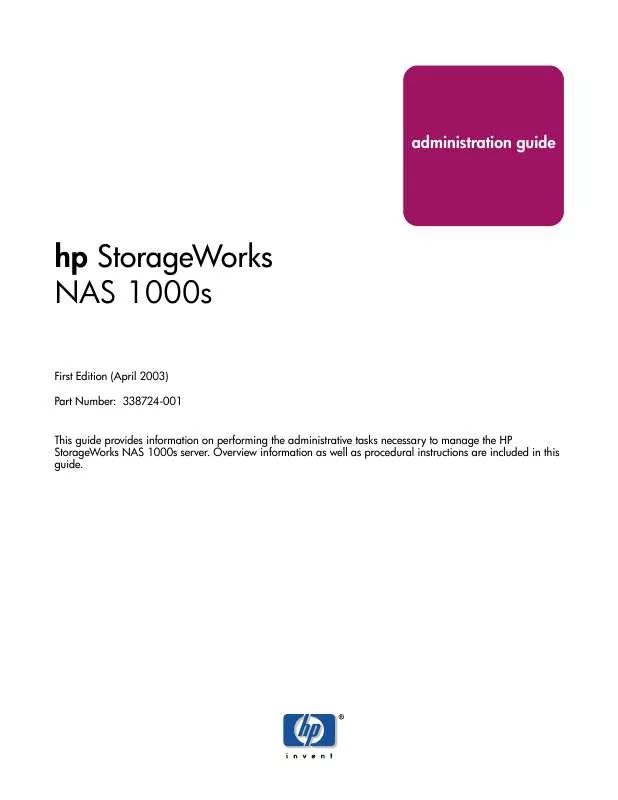
 HP COMPAQ STORAGEWORKS S1000 NAS STORAGEWORKS NAS S1000 INSTALL GUIDE (896 ko)
HP COMPAQ STORAGEWORKS S1000 NAS STORAGEWORKS NAS S1000 INSTALL GUIDE (896 ko)
