User manual HP COMPAQ T5135 THIN CLIENT HARDWARE REFERENCE GUIDE COMPAQ T5135/T5530 THIN CLIENTS
Lastmanuals offers a socially driven service of sharing, storing and searching manuals related to use of hardware and software : user guide, owner's manual, quick start guide, technical datasheets... DON'T FORGET : ALWAYS READ THE USER GUIDE BEFORE BUYING !!!
If this document matches the user guide, instructions manual or user manual, feature sets, schematics you are looking for, download it now. Lastmanuals provides you a fast and easy access to the user manual HP COMPAQ T5135 THIN CLIENT. We hope that this HP COMPAQ T5135 THIN CLIENT user guide will be useful to you.
Lastmanuals help download the user guide HP COMPAQ T5135 THIN CLIENT.
You may also download the following manuals related to this product:
Manual abstract: user guide HP COMPAQ T5135 THIN CLIENTHARDWARE REFERENCE GUIDE COMPAQ T5135/T5530 THIN CLIENTS
Detailed instructions for use are in the User's Guide.
[. . . ] Hardware Reference Guide
HP Compaq t5135/t5530 Thin Clients
© Copyright 2006, 2007 Hewlett-Packard Development Company, L. P. The information contained herein is subject to change without notice. Microsoft and Windows are trademarks of Microsoft Corporation in the U. S. The only warranties for HP products and services are set forth in the express warranty statements accompanying such products and services. [. . . ] Figure 1-7 Serial number location
6
Chapter 1 Product features
ENWW
2
Hardware changes
General hardware installation sequence
To ensure the proper installation thin client hardware components: 1. Turn the unit and any other attached devices off. Disconnect the power cord from the wall outlet. Disconnect any external devices or cables.
WARNING!To reduce the risk of personal injury from electrical shock and/or hot surfaces, be sure to disconnect the power cord from the wall outlet and allow the internal system components to cool before touching. To reduce the risk of electrical shock, fire, or damage to the equipment, do not plug telecommunications or telephone connectors into the network interface controller (NIC) receptacles. CAUTION: Static electricity can damage the electronic components of the thin client or optional equipment. Before beginning these procedures, ensure that you are discharged of static electricity by briefly touching a grounded metal object. See Preventing electrostatic damage on page 23 for more information. Remove any hardware that you will replace. For removal and replacement procedures, see the following sections: Replacing the battery on page 10 Installing USB devices in the secure USB compartment on page 7 Option kits include more detailed installation instructions.
NOTE: 5. See the following illustration for the location of the ports in the secure USB compartment. Figure 2-2 Secure USB compartment port location
Replacing the secure USB compartment cover
To replace the secure compartment cover: 1. Place the cover on top of the unit so it is offset about 1/2inch toward the rear of the unit, allowing the tabs on the cover to align and insert into the slots on the chassis (1). Slide the cover toward the front of the unit until it locks in place and the cover is flush with the front panel of the chassis (2). Figure 2-3 Replacing the secure compartment cover
To remove USB devices from the secure compartment, reverse the previous procedures.
ENWW
Installing USB devices in the secure USB compartment
9
Replacing the battery
Before beginning the replacement process, review General hardware installation sequence on page 7 for procedures you should follow before and after installing or replacing hardware. Remove the side access panel and metal side cover Remove and replace the battery Replace the metal side cover and side access panel
Removing the side access panel and metal side cover
WARNING!Before removing the side access panel, ensure that the thin client is turned off and the power cord is disconnected from the electrical outlet. Remove the secure compartment cover (1). For more information, see Removing the secure USB compartment cover on page 8. Remove the two back panel screws that secure the access panel to the chassis (2). Slide the access panel about 1/4inch toward the front of the unit, and then lift the access panel up and off the unit (3). [. . . ] CAUTION: Non-supported placement of thin clients could result in operation failure and/or damage to the devices. CAUTION: Thin clients require proper ventilation to maintain operating temperature.
ENWW
Non-supported orientation
21
Do not put thin clients in drawers or other sealed enclosures. Thin clients require proper ventilation to maintain operating temperatures. Figure 6-4 Do not put thin clients in drawers or other sealed enclosures
22
Chapter 6 Thin client operation
ENWW
7
Electrostatic discharge
A discharge of static electricity from a finger or other conductor may damage system boards or other static-sensitive devices. [. . . ]
DISCLAIMER TO DOWNLOAD THE USER GUIDE HP COMPAQ T5135 THIN CLIENT Lastmanuals offers a socially driven service of sharing, storing and searching manuals related to use of hardware and software : user guide, owner's manual, quick start guide, technical datasheets...manual HP COMPAQ T5135 THIN CLIENT

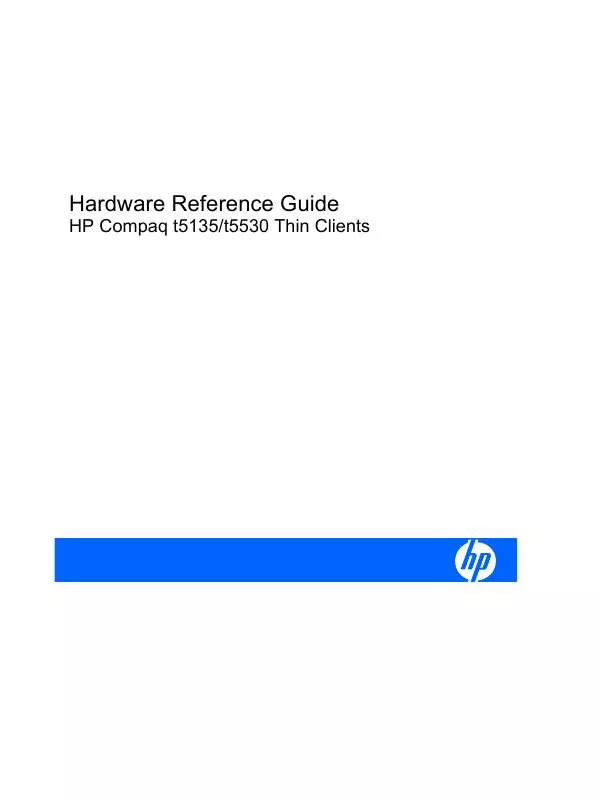
 HP COMPAQ T5135 THIN CLIENT TROUBLESHOOTING GUIDE FOR T5135 AND T5530 THIN CLIENT (1888 ko)
HP COMPAQ T5135 THIN CLIENT TROUBLESHOOTING GUIDE FOR T5135 AND T5530 THIN CLIENT (1888 ko)
 HP COMPAQ T5135 THIN CLIENT HARDWARE REFERENCE GUIDE; COMPAQ T5135/T5530 THIN CLIENTS (921 ko)
HP COMPAQ T5135 THIN CLIENT HARDWARE REFERENCE GUIDE; COMPAQ T5135/T5530 THIN CLIENTS (921 ko)
 HP COMPAQ T5135 THIN CLIENT COMPAQ T5135 THIN CLIENT, BUILD S1ST0045, ADMINISTRATOR'S GUIDE (2378 ko)
HP COMPAQ T5135 THIN CLIENT COMPAQ T5135 THIN CLIENT, BUILD S1ST0045, ADMINISTRATOR'S GUIDE (2378 ko)
 HP COMPAQ T5135 THIN CLIENT CONNECTION BROKER CLIENT CONFIGURATION DOCUMENT FOR COMPAQ T5135, T5530, T5720, (564 ko)
HP COMPAQ T5135 THIN CLIENT CONNECTION BROKER CLIENT CONFIGURATION DOCUMENT FOR COMPAQ T5135, T5530, T5720, (564 ko)
