User manual HP COMPAQ T5520 THIN CLIENT ADMINISTRATOR'S GUIDE: MICROSOFT WINDOWS CE IMAGE FOR COMPAQ THIN CLIENTS
Lastmanuals offers a socially driven service of sharing, storing and searching manuals related to use of hardware and software : user guide, owner's manual, quick start guide, technical datasheets... DON'T FORGET : ALWAYS READ THE USER GUIDE BEFORE BUYING !!!
If this document matches the user guide, instructions manual or user manual, feature sets, schematics you are looking for, download it now. Lastmanuals provides you a fast and easy access to the user manual HP COMPAQ T5520 THIN CLIENT. We hope that this HP COMPAQ T5520 THIN CLIENT user guide will be useful to you.
Lastmanuals help download the user guide HP COMPAQ T5520 THIN CLIENT.
You may also download the following manuals related to this product:
Manual abstract: user guide HP COMPAQ T5520 THIN CLIENTADMINISTRATOR'S GUIDE: MICROSOFT WINDOWS CE IMAGE FOR COMPAQ THIN CLIENTS
Detailed instructions for use are in the User's Guide.
[. . . ] Administrator's Guide
Microsoft Windows CE Image for HP Compaq Thin Clients Version: Windows CE 5. 0 Model: t5520
Document Part Number: 349401-006
July 2006
This guide provides network administrators with basic instructions for configuring CE-based thin clients.
© Copyright 2006 Hewlett-Packard Development Company, L. P. The information contained herein is subject to change without notice. Microsoft, MS-DOS, Windows, and Windows NT are trademarks of Microsoft Corporation in the U. S. The only warranties for HP products and services are set forth in the express warranty statements accompanying such products and services. [. . . ] The default is 800x600x16 @ 60Hz.
4-8
www. hp. com
Administrator's Guide
Control Panel
Screen Settings
Resolution/Color 640x480x8 640x480x16 640x480x32 800x600x8 800x600x16 800x600x32 1024x768x8 1024x768x16 1024x768x32 *1 152x864x16 *1 152x864x32 1280x1024x8 1280x1024x16 1280x1024x32 *1600x1200x8 *1600x1200x16 60Hz X X X X X X X X X X X X X X X X X X X X X X 70Hz X X X X X X X X X X X X X X X 72Hz X X X X X X X X X 75Hz X X X X X X X X X X X X X X X 85Hz X X X X X X X X X X
*These resolutions are not supported on all thin client models.
*All refresh rates are not supported by all monitors.
of range, you must reset the terminal If you set the display settings outthe terminal and holding down the F9 to factory defaults by rebooting key until you see a window that says "Loading. . . " at the bottom. Resetting the terminal to factory defaults erases all configuration settings and connections.
Administrator's Guide
www. hp. com
4-9
Control Panel
Global ICA Client Settings
The Global ICA Client Settings dialog box allows you to configure ICA default client settings.
The Global ICA Client Settings dialog box contains the following:
Keyboard Shortcuts
The Keyboard Shortcuts tab allows you to configure hotkey combinations that you can use during active ICA sessions. You can assign the hotkeys used to perform a function by selecting the hotkey combinations from the list next to each function.
Connection Status invokes a message about the status of the connection. Close Session disconnects the terminal from the server but does not actually close the session on the server. The session will continue to run on the server until the terminal operator logs off. Esc performs the same function as the Esc key. CTRL-ALT-DEL invokes the terminal Security dialog box. CTRL-ESC displays the Remote Task list on WinFrame servers, or displays the Start menu on MetaFrame servers. ALT-ESC cycles the focus through the minimized icons. ALT-TAB cycles through open applications in sequential order. ALT-BACKTAB also cycles through open applications sequentially, but in the opposite direction.
www. hp. com Administrator's Guide
4-10
Control Panel
Preferences
The Preferences tab allows you to set color preferences during an ICA session.
The Preferences tab contains the following:
Serial Number: Type the serial number of the ICA Client software exactly as it appears on the serial number card. This is necessary when using the ICA Windows CE Client with certain products, such as WinFrame Host/Terminal. It is not necessary for MetaFrame servers. Default Window Colors: Select the color option for the ICA client. If the ICA server does not support the selected color option, then it defaults to 16-bit color. PNAgent: Select to enable PNAgent.
Settings: Click to display a dialog box that allows you to type the URL of the PNAgent server. You can use this server to remotely configure PNAgent settings. You can configure ICA seamless settings is these screens. Force PNAgent on Reboot: Select to cause PNAgent to prompt you to log in every time you reboot.
Apply Windows key combinations: Select the option in which you want key combinations to function.
In full screen desktops only and On the remote desktop apply to the ICA session. On the local desktop applies to the local client.
www. hp. com 4-1 1
Administrator's Guide
Control Panel
Server Location
The Server Location tab allows you to view/add Citrix servers on the network that have ICA connections configured.
The Server Location tab contains the following:
Server Group: Select whether the servers in the server address list belong to your Primary, Backup 1, or Backup 2 group. Server address list: Lists the entered server locations. Delete: Click to delete a server address. [. . . ] The icon in the taskbar indicates an active wireless connection.
5-10
www. hp. com
Administrator's Guide
6
Registry Import/Export
This chapter explains how to import/export a thin client registry using Altiris Deployment Server. For more information about Altiris, see
http://www. altiris. com/.
For information about installing an Altiris BootWorks partition, see
http://h20000. www2. hp. com/bc/docs/support/SupportManual/c0 0215445/c00215445. pdf.
The Registry Import/Export tool is an HP-engineered software technology that makes it significantly easier and more cost efficient to manage HP thin clients. Registry Import/Export allows thin client devices to inherit properties of other thin client devices. Extracting the settings of one device and redeploying the same settings to other devices reduces network congestion. [. . . ]
DISCLAIMER TO DOWNLOAD THE USER GUIDE HP COMPAQ T5520 THIN CLIENT Lastmanuals offers a socially driven service of sharing, storing and searching manuals related to use of hardware and software : user guide, owner's manual, quick start guide, technical datasheets...manual HP COMPAQ T5520 THIN CLIENT

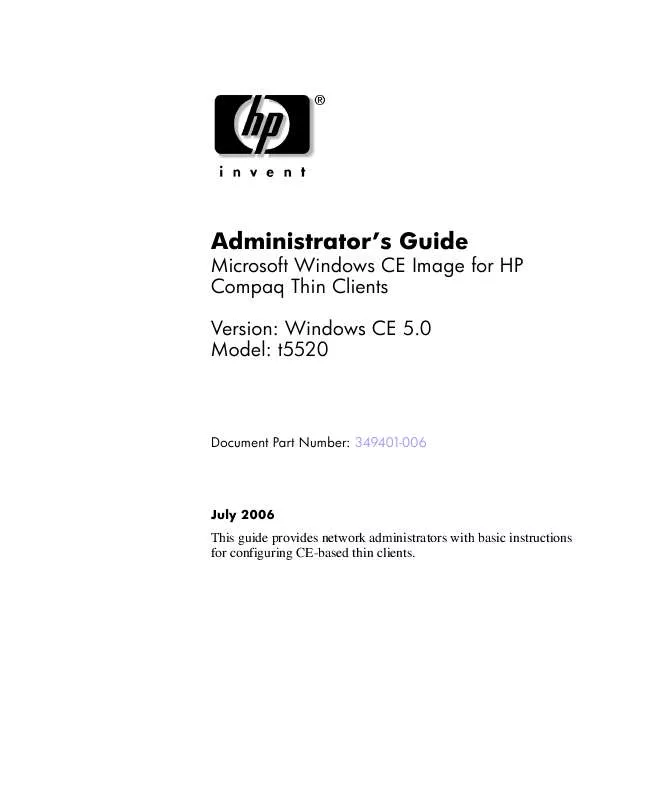
 HP COMPAQ T5520 THIN CLIENT COMPAQ THIN CLIENT IMAGING TOOL (145 ko)
HP COMPAQ T5520 THIN CLIENT COMPAQ THIN CLIENT IMAGING TOOL (145 ko)
 HP COMPAQ T5520 THIN CLIENT QUICK SETUP COMPAQ T5000 THIN CLIENTS (1266 ko)
HP COMPAQ T5520 THIN CLIENT QUICK SETUP COMPAQ T5000 THIN CLIENTS (1266 ko)
 HP COMPAQ T5520 THIN CLIENT EMBEDDED OPERATING SYSTEMS SELECTION GUIDE (103 ko)
HP COMPAQ T5520 THIN CLIENT EMBEDDED OPERATING SYSTEMS SELECTION GUIDE (103 ko)
 HP COMPAQ T5520 THIN CLIENT SAFETY & REGULATORY INFORMATION: THIN CLIENTS (237 ko)
HP COMPAQ T5520 THIN CLIENT SAFETY & REGULATORY INFORMATION: THIN CLIENTS (237 ko)
 HP COMPAQ T5520 THIN CLIENT HARDWARE REFERENCE GUIDE COMPAQ T5000 THIN CLIENT (558 ko)
HP COMPAQ T5520 THIN CLIENT HARDWARE REFERENCE GUIDE COMPAQ T5000 THIN CLIENT (558 ko)
 HP COMPAQ T5520 THIN CLIENT PRINTING AND IMAGING SUPPORT ON COMPAQ THIN CLIENTS (73 ko)
HP COMPAQ T5520 THIN CLIENT PRINTING AND IMAGING SUPPORT ON COMPAQ THIN CLIENTS (73 ko)
 HP COMPAQ T5520 THIN CLIENT TROUBLESHOOTING GUIDE - COMPAQ T5000 SERIES THIN CLIENT, 8TH EDITION (621 ko)
HP COMPAQ T5520 THIN CLIENT TROUBLESHOOTING GUIDE - COMPAQ T5000 SERIES THIN CLIENT, 8TH EDITION (621 ko)
 HP COMPAQ T5520 THIN CLIENT ADMINISTRATOR'S GUIDE MICROSOFT WINDOWS CE IMAGE FOR COMPAQ T5000 THIN CLIENTS (476 ko)
HP COMPAQ T5520 THIN CLIENT ADMINISTRATOR'S GUIDE MICROSOFT WINDOWS CE IMAGE FOR COMPAQ T5000 THIN CLIENTS (476 ko)
 HP COMPAQ T5520 THIN CLIENT ADMINISTRATOR'S GUIDE: WINDOWS CE 5.0 - COMPAQ THIN CLIENT T5520 - BUILD 5.0.3. (2023 ko)
HP COMPAQ T5520 THIN CLIENT ADMINISTRATOR'S GUIDE: WINDOWS CE 5.0 - COMPAQ THIN CLIENT T5520 - BUILD 5.0.3. (2023 ko)
 HP COMPAQ T5520 THIN CLIENT ADVANTAGES AND IMPLEMENTATION OF DHCP-ENABLED AUTOMATIC SYSTEM UPDATE FOR MICRO (86 ko)
HP COMPAQ T5520 THIN CLIENT ADVANTAGES AND IMPLEMENTATION OF DHCP-ENABLED AUTOMATIC SYSTEM UPDATE FOR MICRO (86 ko)
