User manual HP COMPAQ T5530 THIN CLIENT ADMINISTRATOR'S GUIDE: WINDOWS CE 5.0 - COMPAQ THIN CLIENT T5530 BUILD 5.0.3.58
Lastmanuals offers a socially driven service of sharing, storing and searching manuals related to use of hardware and software : user guide, owner's manual, quick start guide, technical datasheets... DON'T FORGET : ALWAYS READ THE USER GUIDE BEFORE BUYING !!!
If this document matches the user guide, instructions manual or user manual, feature sets, schematics you are looking for, download it now. Lastmanuals provides you a fast and easy access to the user manual HP COMPAQ T5530 THIN CLIENT. We hope that this HP COMPAQ T5530 THIN CLIENT user guide will be useful to you.
Lastmanuals help download the user guide HP COMPAQ T5530 THIN CLIENT.
You may also download the following manuals related to this product:
Manual abstract: user guide HP COMPAQ T5530 THIN CLIENTADMINISTRATOR'S GUIDE: WINDOWS CE 5.0 - COMPAQ THIN CLIENT T5530 BUILD 5.0.3.58
Detailed instructions for use are in the User's Guide.
[. . . ] Administrator's Guide: Windows CE 5. 0 - HP Compaq Thin Client t5530
Build 5. 0. 3. 588 or higher
© Copyright 20072008 Hewlett-Packard Development Company, L. P. The information contained herein is subject to change without notice. Microsoft and Windows are trademarks of Microsoft Corporation in the U. S. The only warranties for HP products and services are set forth in the express warranty statements accompanying such products and services. [. . . ] If you select settings your monitor does not support and you do not test updated settings, the next time you reboot, your display will not work and you must press F9 to reset to defaults. In the Screen Saver tab you can set up password protection as well as configure the following screen saver options: no screen saver turn off monitor floating image tiled image
The following table lists the available screen resolutions, color quality settings, and refresh frequencies. The default is 800x600x16 @ 60Hz.
Resolution/Color 640x480x8 60Hz X 75Hz X 85Hz X
28
Chapter 4 Control Panel
640x480x16 640x480x32 800x600x8 800x600x16 800x600x32 1024x768x8 1024x768x16 1024x768x32 *1152x864x16 *1152x864x32 1280x1024x8 1280x1024x16 1280x1024x32 *1600x1200x8 *1600x1200x16
X X X X X X X X X X X X X X X
X X X X X X X X X X X X
X X X X X X X X X
X X
X X
*These resolutions are not supported on all thin client models. *All refresh rates are not supported by all monitors.
NOTE: If you set the display settings out of range, you must reset the terminal to factory defaults by rebooting the terminal and holding down the F9 key until you see a window that says "Loading. . . " at the bottom. Resetting the terminal to factory defaults erases all configuration settings and connections.
Display
29
Global ICA Client Settings
The Global ICA Client Settings dialog box allows you to configure ICA default client settings.
Keyboard Shortcuts
The Keyboard Shortcuts tab allows you to configure hot key combinations that you can use during active ICA sessions. You can assign the hot keys used to perform a function by selecting the hot key combinations from the list next to each function. Connection Status invokes a message about the status of the connection. Close Session disconnects the terminal from the server but does not actually close the session on the server. The session will continue to run on the server until the terminal operator logs off. ESC performs the same function as the Esc key. CTRL-ALT-DEL invokes the terminal Security dialog box. CTRL-ESC displays the Remote Task list on WinFrame servers, or displays the Start menu on MetaFrame servers. ALT-ESC cycles the focus through the minimized icons. ALT-TAB cycles through open applications in sequential order. ALT-BACKTAB also cycles through open applications sequentially, but in the opposite direction.
30
Chapter 4 Control Panel
Preferences
The Preferences tab allows you to set color preferences during an ICA session.
The Preferences tab contains the following: Serial Number: Type the serial number of the ICA Client software exactly as it appears on the serial number card. This is necessary when using the ICA Windows CE Client with certain products, such as WinFrame Host/Terminal. It is not necessary for MetaFrame servers. Default Window Colors: Select the color option for the ICA client. If the ICA server does not support the selected color option, then it defaults to 16-bit color. Settings: Click to display a dialog box that allows you to type the URL of the PNAgent server. You can use this server to remotely configure PNAgent settings. You can configure ICA seamless settings is these screens. [. . . ] For more information about Altiris, see http://www. altiris. com/. For information about installing an Altiris BootWorks partition, see http://h20000. www2. hp. com/bc/docs/ support/SupportManual/c00215445/c00215445. pdf. The Registry Import/Export tool is an HP-engineered software technology that makes it significantly easier and more cost efficient to manage HP thin clients. Registry Import/Export allows thin client devices to inherit properties of other thin client devices. [. . . ]
DISCLAIMER TO DOWNLOAD THE USER GUIDE HP COMPAQ T5530 THIN CLIENT Lastmanuals offers a socially driven service of sharing, storing and searching manuals related to use of hardware and software : user guide, owner's manual, quick start guide, technical datasheets...manual HP COMPAQ T5530 THIN CLIENT

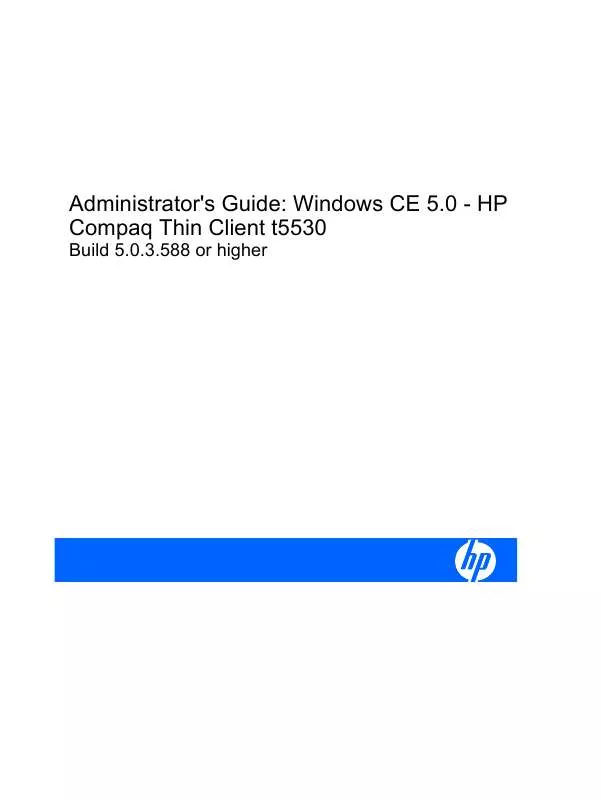
 HP COMPAQ T5530 THIN CLIENT TROUBLESHOOTING GUIDE FOR T5135 AND T5530 THIN CLIENT (1888 ko)
HP COMPAQ T5530 THIN CLIENT TROUBLESHOOTING GUIDE FOR T5135 AND T5530 THIN CLIENT (1888 ko)
 HP COMPAQ T5530 THIN CLIENT HARDWARE REFERENCE GUIDE COMPAQ T5135/T5530 THIN CLIENTS (1256 ko)
HP COMPAQ T5530 THIN CLIENT HARDWARE REFERENCE GUIDE COMPAQ T5135/T5530 THIN CLIENTS (1256 ko)
 HP COMPAQ T5530 THIN CLIENT HARDWARE REFERENCE GUIDE; COMPAQ T5135/T5530 THIN CLIENTS (921 ko)
HP COMPAQ T5530 THIN CLIENT HARDWARE REFERENCE GUIDE; COMPAQ T5135/T5530 THIN CLIENTS (921 ko)
 HP COMPAQ T5530 THIN CLIENT CONNECTION BROKER CLIENT CONFIGURATION DOCUMENT FOR COMPAQ T5135, T5530, T5720, (564 ko)
HP COMPAQ T5530 THIN CLIENT CONNECTION BROKER CLIENT CONFIGURATION DOCUMENT FOR COMPAQ T5135, T5530, T5720, (564 ko)
