User manual HP COMPAQ T5730 THIN CLIENT
Lastmanuals offers a socially driven service of sharing, storing and searching manuals related to use of hardware and software : user guide, owner's manual, quick start guide, technical datasheets... DON'T FORGET : ALWAYS READ THE USER GUIDE BEFORE BUYING !!!
If this document matches the user guide, instructions manual or user manual, feature sets, schematics you are looking for, download it now. Lastmanuals provides you a fast and easy access to the user manual HP COMPAQ T5730 THIN CLIENT. We hope that this HP COMPAQ T5730 THIN CLIENT user guide will be useful to you.
Lastmanuals help download the user guide HP COMPAQ T5730 THIN CLIENT.
You may also download the following manuals related to this product:
Manual abstract: user guide HP COMPAQ T5730 THIN CLIENT
Detailed instructions for use are in the User's Guide.
[. . . ] HP Sygate Security Agent 4. 0 User Guide
Documentation Build 1004 Published: May 1, 2005
Copyright Information
Copyright© 2003-2005 by Sygate Technologies, Inc. No part of this document may be reproduced or transmitted in any form or by any means, electronic, mechanical, or otherwise, without prior written permission of Sygate Technologies, Inc. Information in this document is subject to change without notice and does not constitute any commitment on the part of Sygate Technologies, Inc. may own patents or pending patent applications, trademarks, copyrights, and other intellectual property rights covering the subject matter of this document. [. . . ] A description of the event is displayed in the Description field.
32
Monitoring and Logging
Packet Log
The Packet Log captures every packet of data that enters or leaves a port on your device. The Packet Log is disabled by default in the Agent because of its potentially large size. You must enable the Packet Log first.
Icons for the Packet Log
There is only one icon displayed in the Packet Log. It indicates the capturing of raw data packets.
Table 9. Packet Log Icons
Icon
Description Full data packet captured
Packet Log Parameters and Description
The columns for logged events are:
Table 10. Packet Log Parameters and Description
Name of Parameter Time Remote Host Remote Port Local Host Local Port Source Host Source Port Destination Host Destination Port Direction Action Application Name
Description The exact date and time that the packet was logged Name of the remote computer (only appears in Local View - this is the default) Port on the remote host that sent/received the traffic (only appears in Local View - this is the default) IP Address of the local computer (only appears in Local View - this is the default) Port used on the Agent device for this packet (only appears in Local View - this is the default) Name of the source computer (only appears in Source View) Port on the source host that sent/received the traffic (only appears in Source View) IP Address of the destination computer (only appears in Source View) Port used on the destination computer for this packet (only appears in Source View) Direction that the traffic was traveling in (incoming or outgoing) Action taken by the Agent: Blocked or Allowed Name of the application associated with the packet
33
HP Sygate Security Agent User Guide
Packet Decode and Packet Dump for the Packet Log
Below the Log Viewer are two additional data fields that provide further detail regarding the selected event. In the Packet Log, these fields are labeled Packet Decode, which provides data on the type of packet logged, and Packet Dump, which records the actual data packet.
System Log
The System log records all operational changes, such as the starting and stopping of services, detection of network applications, software configuration modifications, and software execution errors. All information provided in the System Log also appears in real-time in the Message Console. The System Log is especially useful for troubleshooting the Agent.
Icons for the System Log
When you open the System Log, icons are displayed at the left side of the first column. These are graphical representations of the kind of event logged on each line, and they provide an easy way to scan the System Log for possible system errors.
Table 11. System Log Icons
Icon
Description Error Warning Information
System Log Parameters and Description
The columns for logged events are:
Table 12. System Log Parameters and Description
Name of Parameter Time Type
Description The date and time that the event has been logged The type of event represents an Error, Warning, or Information. An Error log indicates a problem with the source; a Warning log indicates a potential problem; and an Information log provides information about an event involving the Agent. The ID assigned to the event by the Agent Summary description of the event
ID Summary
34
Monitoring and Logging
Description and Data Fields for the System Log
Below the rows of logged events are the Description and Data fields. When you click on an event row, the entire row is highlighted. A description of the event, such as "Install WsProcessSensor successful. . . . , " appears in the Description field.
Enabling and Clearing Logs
The Security, Traffic, and System Logs are enabled by default. You must enable the Packet Log before you can view the contents. To enable the log and set the log size: 1. Click the appropriate log check box to enable it. Click the appropriate Maximum Log File Size is field and enter a size, in kilobytes, of the maximum size for the log file. To set the number of days to save the log: 1. Click the appropriate log check box to enable it. [. . . ] The Sygate Security Agent automatically detects and terminates known Trojan horse applications before a Trojan horse attempts to communicate. trusted application: An application that is allowed to run on a Sygate Secure Agent. trusted IP address: An IP address permitted access the enterprise network without running the Sygate Security Agent. See also IP address.
U
UDP: See User Datagram Protocol (UDP). [. . . ]
DISCLAIMER TO DOWNLOAD THE USER GUIDE HP COMPAQ T5730 THIN CLIENT Lastmanuals offers a socially driven service of sharing, storing and searching manuals related to use of hardware and software : user guide, owner's manual, quick start guide, technical datasheets...manual HP COMPAQ T5730 THIN CLIENT

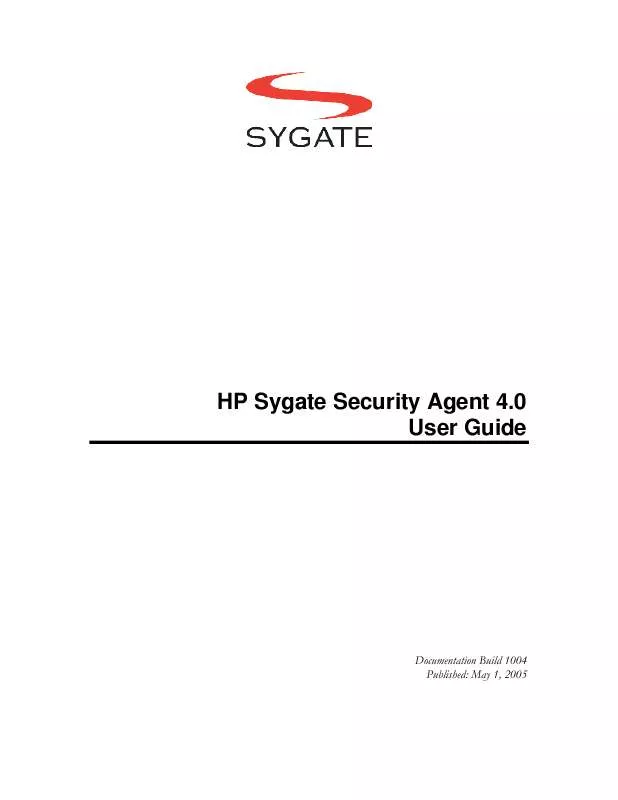
 HP compaq t5730 thin client annexe 1 (3801 ko)
HP compaq t5730 thin client annexe 1 (3801 ko)
 HP COMPAQ T5730 THIN CLIENT COMPAQ THIN CLIENT IMAGING TOOL (145 ko)
HP COMPAQ T5730 THIN CLIENT COMPAQ THIN CLIENT IMAGING TOOL (145 ko)
 HP COMPAQ T5730 THIN CLIENT USING THE DHCP SETTINGS UPDATE CLIENT (130 ko)
HP COMPAQ T5730 THIN CLIENT USING THE DHCP SETTINGS UPDATE CLIENT (130 ko)
 HP COMPAQ T5730 THIN CLIENT TROUBLESHOOTING GUIDE: T5730 AND T5735 THIN CLIENT (1793 ko)
HP COMPAQ T5730 THIN CLIENT TROUBLESHOOTING GUIDE: T5730 AND T5735 THIN CLIENT (1793 ko)
 HP COMPAQ T5730 THIN CLIENT ALTIRIS RAPIDEPLOY IMAGING FROM A USB STORAGE DEVICE (87 ko)
HP COMPAQ T5730 THIN CLIENT ALTIRIS RAPIDEPLOY IMAGING FROM A USB STORAGE DEVICE (87 ko)
 HP COMPAQ T5730 THIN CLIENT THIN CLIENT PRINTING WITH THE UNIVERSAL PRINT DRIVER (1051 ko)
HP COMPAQ T5730 THIN CLIENT THIN CLIENT PRINTING WITH THE UNIVERSAL PRINT DRIVER (1051 ko)
 HP COMPAQ T5730 THIN CLIENT HARDWARE REFERENCE GUIDE: COMPAQ T5730/T5735 THIN CLIENTS (2396 ko)
HP COMPAQ T5730 THIN CLIENT HARDWARE REFERENCE GUIDE: COMPAQ T5730/T5735 THIN CLIENTS (2396 ko)
 HP COMPAQ T5730 THIN CLIENT GENERATING UNIQUE SYSTEM IDS (SIDS) AFTER DISK DUPLICATION (63 ko)
HP COMPAQ T5730 THIN CLIENT GENERATING UNIQUE SYSTEM IDS (SIDS) AFTER DISK DUPLICATION (63 ko)
 HP COMPAQ T5730 THIN CLIENT USING THE ENHANCED WRITE FILTER FOR COMPAQ T57X0 THIN CLIENT (82 ko)
HP COMPAQ T5730 THIN CLIENT USING THE ENHANCED WRITE FILTER FOR COMPAQ T57X0 THIN CLIENT (82 ko)
 HP COMPAQ T5730 THIN CLIENT USING THE DHCP SETTINGS UPDATE CLIENT, COMPAQ XPE-BASED THIN CLIENTS (186 ko)
HP COMPAQ T5730 THIN CLIENT USING THE DHCP SETTINGS UPDATE CLIENT, COMPAQ XPE-BASED THIN CLIENTS (186 ko)
 HP COMPAQ T5730 THIN CLIENT QUICK SETUP AND GETTING STARTED GUIDE: COMPAQ T5730/T5735 THIN CLIENTS (9756 ko)
HP COMPAQ T5730 THIN CLIENT QUICK SETUP AND GETTING STARTED GUIDE: COMPAQ T5730/T5735 THIN CLIENTS (9756 ko)
 HP COMPAQ T5730 THIN CLIENT BUILDING AND DEPLOYING RAPIDINSTALL PACKAGES (RIPS): COMPAQ T57X0 THIN CLIENT (81 ko)
HP COMPAQ T5730 THIN CLIENT BUILDING AND DEPLOYING RAPIDINSTALL PACKAGES (RIPS): COMPAQ T57X0 THIN CLIENT (81 ko)
 HP COMPAQ T5730 THIN CLIENT QUICK REFERENCE GUIDE FOR MICROSOFT WINDOWS XPE-BASED THIN CLIENTS - T5720 & T57 (1837 ko)
HP COMPAQ T5730 THIN CLIENT QUICK REFERENCE GUIDE FOR MICROSOFT WINDOWS XPE-BASED THIN CLIENTS - T5720 & T57 (1837 ko)
 HP COMPAQ T5730 THIN CLIENT CREATING AND RESTORING IMAGES ON THE COMPAQ THIN CLIENT T57X0 WITH ALTIRIS DEPL (84 ko)
HP COMPAQ T5730 THIN CLIENT CREATING AND RESTORING IMAGES ON THE COMPAQ THIN CLIENT T57X0 WITH ALTIRIS DEPL (84 ko)
