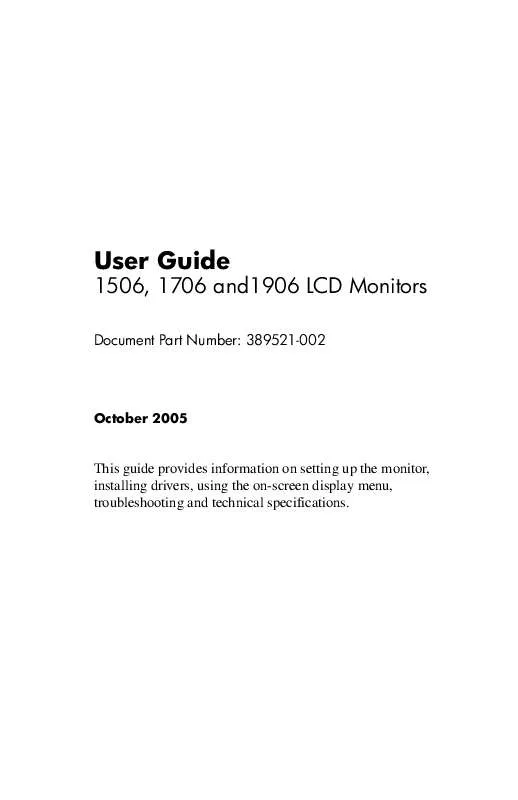User manual HP COMPAQ FP1706
Lastmanuals offers a socially driven service of sharing, storing and searching manuals related to use of hardware and software : user guide, owner's manual, quick start guide, technical datasheets... DON'T FORGET : ALWAYS READ THE USER GUIDE BEFORE BUYING !!!
If this document matches the user guide, instructions manual or user manual, feature sets, schematics you are looking for, download it now. Lastmanuals provides you a fast and easy access to the user manual HP COMPAQ FP1706. We hope that this HP COMPAQ FP1706 user guide will be useful to you.
Lastmanuals help download the user guide HP COMPAQ FP1706.
Manual abstract: user guide HP COMPAQ FP1706
Detailed instructions for use are in the User's Guide.
[. . . ] User Guide
1506, 1706 and1906 LCD Monitors
Document Part Number: 389521-002
October 2005
This guide provides information on setting up the monitor, installing drivers, using the on-screen display menu, troubleshooting and technical specifications.
© 2005 Hewlett-Packard Development Company, L. P. HP, Hewlett Packard, and the Hewlett-Packard logo are trademarks of Hewlett-Packard Company in the U. S. Compaq and the Compaq logo are trademarks of Hewlett-Packard Development Company, L. P. Microsoft, Windows, and the Windows logo are trademarks of Microsoft Corporation in the U. S. [. . . ] Adjust the item using the + or buttons on the front panel to adjust the scale.
User Guide
45
Operating the Monitor
6. After adjusting the function, select Save and Return, or Cancel if you don't want to save the setting, then select Exit from the Main Menu. for 10 seconds while displaying If the buttons remain untoucheddiscarded and the settings will a menu, new adjustments will be revert to previous settings and exit the menu.
Using the On-Screen Display
There are two On-Screen Display menus available; one for basic adjustments, and one for advanced adjustments. To access the Basic OSD Menu, press the menu button on the monitor's front panel. Basic OSD Menu Levels Menu Level 1
Brightness Contrast Auto Adjustment Advanced Menu Exit
Menu Level 2
Adjustment Scale Adjustment Scale
To access the Advanced OSD Menu, press the menu button again, or select Advanced Menu from the Basic OSD Menu. Menu After selecting the Advanced defaultfrom the Basic Menu, the Advanced Menu remains the OSD on subsequent power-ups of the monitor until the Basic Menu is selected or Factory Reset is applied.
46
User Guide
Operating the Monitor
The Advanced OSD Menu has up to three sublevels and can be viewed in one of six available languages. The following table provides the menus and their functions at each level: Advanced OSD Menu Levels Level 2 Level 3
Adjustment Scale Adjustment Scale Auto Adjustment Horizontal Position Vertical Position Clock Clock Phase Cancel Save and Return Color 9300 K 6500 K Custom Color sRGB Cancel Save and Return Language Deutsch English Espanol Francais Italiano Nederlands Simplified Chinese Cancel Save and Return Management Power Saver Power On Recall On / Off Selection On / Off Selection N N N Custom Color Adjustment Y "Adjusting" Message Adjustment Scale Adjustment Scale Adjustment Scale Adjustment Scale
Level 1
Brightness Contrast Image Control
Factory Preset
Y Y Y Y Y Y Y
User Guide
47
Operating the Monitor
Advanced OSD Menu Levels (Continued) Level 1 Level 2 Level 3 Factory Preset
Mode Display Power-On Status Display Sleep Timer Serial Number Basic Menu Cancel Save and Return OSD Control Horizontal Position Vertical Position OSD Timeout Cancel Save and Return Information Factory Reset Exit Yes No Adjustment Scale Adjustment Scale Adjustment Scale N N N On / Off Selection On / Off Selection Timer Set Menu Displays monitor serial number N N N
Adjusting Screen Quality
Allow the monitor to warm up for 20 minutes before performing the following procedures. The Auto-adjustment feature automatically fine-tunes the image quality each time a new video mode is displayed. If additional image quality improvement is desired, run the Auto-Adjust software on the CD and press the (Minus) button on the monitor front panel to manually activate the Auto-Adjustment function.
48
User Guide
Operating the Monitor
For more precise adjustments, run the Adjustment Pattern provided on the CD and use the Clock and Clock Phase controls (accessible from the OSD menu) as described in the following section.
Optimizing Digital Conversion
This monitor contains advanced circuitry that allows the flat panel screen to function like a standard monitor. Two controls in the on-screen display can be adjusted to improve image performance: Clock and Clock Phase. Use these controls only when the auto-adjust function does not provide a satisfactory image. set correctly since the Clock The Clock must first beon the main Clock setting. Phase settings are dependent
Clock--Increase/decrease the value to minimize any vertical bars or stripes visible on the screen background. Clock Phase--Increase/decrease the value to minimize video distortion or video jitter.
will obtain the best When using the controls, youapplication providedresults by using the Auto-Adjustment pattern on the CD. the Clock and Clock Phase monitor When adjusting distorted, continue adjustingvalues, if theuntil the images become the values distortion disappears. To restore the factory settings, select Yes from the Factory Reset menu in the on-screen display.
User Guide
49
Operating the Monitor
Identifying Monitor Conditions
Special messages will appear on the monitor screen when identifying the following monitor conditions:
Input Signal Out of Range-- Indicates the monitor does not support the input signal because the resolution and/or refresh rate are set higher than the monitor supports. For 15" monitors, set the resolution and refresh rate to 1024 x 768 at 60 Hz. For 17" and 19" monitors, set the resolution and refresh rate for 1280 x 1024 at 60 Hz. Restart your computer for the new settings to take effect. Monitor Going to Sleep-- Indicates the screen display is entering a sleep mode. Check Video Cable-- Indicates the video cable is not properly connected to the computer. OSD Lock--The OSD can be enabled or disabled by pressing and holding the Menu button on the front panel for 10 seconds. [. . . ] For disposal or recycling information, please contact your local authorities or the Electronic Industries Alliance (EIA) (www. eiae. org).
Canadian Notice
This Class B digital apparatus meets all requirements of the Canadian Interference-Causing Equipment Regulations.
Avis Canadien
Cet appareil numérique de la classe B respecte toutes les exigences du Règlement sur le matériel brouilleur du Canada.
European Union Regulatory Notice
This product complies with the following EU Directives:
Low Voltage Directive 73/23/EEC EMC Directive 89/336/EEC
User Guide
C3
Agency Regulatory Notices
Compliance with these directives implies conformity to applicable harmonized European standards (European Norms) which are listed on the EU Declaration of Conformity issued by Hewlett-Packard for this product or product family. This compliance is indicated by the following conformity marking placed on the product:
Disposal of Waste Equipment by Users in Private Household in the European Union
This symbol on the product or on its packaging indicates that this product must not be disposed of with your other household waste. Instead, it is your responsibility to dispose of your waste equipment by handing it over to a designated collection point for the recycling of waste electrical and electronic equipment. The separate collection and recycling of your waste equipment at the time of disposal will help to conserve natural resources and ensure that it is recycled in a manner that protects human health and the environment. [. . . ]
DISCLAIMER TO DOWNLOAD THE USER GUIDE HP COMPAQ FP1706 Lastmanuals offers a socially driven service of sharing, storing and searching manuals related to use of hardware and software : user guide, owner's manual, quick start guide, technical datasheets...manual HP COMPAQ FP1706