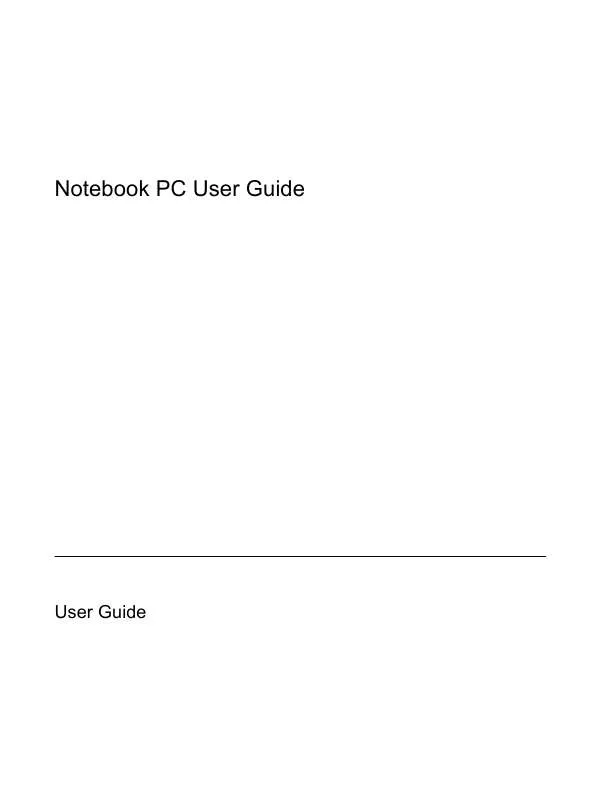User manual HP COMPAQ PRESARIO C550EM
Lastmanuals offers a socially driven service of sharing, storing and searching manuals related to use of hardware and software : user guide, owner's manual, quick start guide, technical datasheets... DON'T FORGET : ALWAYS READ THE USER GUIDE BEFORE BUYING !!!
If this document matches the user guide, instructions manual or user manual, feature sets, schematics you are looking for, download it now. Lastmanuals provides you a fast and easy access to the user manual HP COMPAQ PRESARIO C550EM. We hope that this HP COMPAQ PRESARIO C550EM user guide will be useful to you.
Lastmanuals help download the user guide HP COMPAQ PRESARIO C550EM.
Manual abstract: user guide HP COMPAQ PRESARIO C550EM
Detailed instructions for use are in the User's Guide.
[. . . ] Notebook PC User Guide
User Guide
© Copyright 2007 Hewlett-Packard Development Company, L. P. The information contained herein is subject to change without notice. The only warranties for HP products and services are set forth in the express warranty statements accompanying such products and services. Nothing herein should be construed as constituting an additional warranty. [. . . ] Click Change Settings that are currently unavailable. Click Save changes.
26
Chapter 3 Power management
ENWW
Using battery power
When a charged battery is in the computer and the computer is not plugged into external power, the computer runs on battery power. When the computer is plugged into external AC power, the computer runs on AC power. If the computer contains a charged battery and is running on external AC power supplied through the AC adapter, the computer switches to battery power if the AC adapter is disconnected from the computer. NOTE The display brightness is decreased to save battery life when you disconnect AC power. To increase display brightness, use the fn+f8 hotkey or reconnect the AC adapter. You can keep a battery in the computer or in storage, depending on how you work. Keeping the battery in the computer whenever the computer is plugged into AC power charges the battery and also protects your work in case of a power outage. However, a battery in the computer slowly discharges when the computer is off and unplugged from external power. To reduce potential safety issues, use only the battery provided with the computer, a replacement battery provided by HP, or a compatible battery purchased from HP. Computer battery life varies, depending on power management settings, programs running on the computer, display brightness, external devices connected to the computer, and other factors.
Using Battery Health in Help and Support
The Battery Health section of the Help and Support Learning Center provides the following tools and information: Battery Check tool to test battery performance Information on calibration, power management, and proper care and storage to maximize battery life Information on battery types, specifications, life cycles, and capacity
To access Battery Health: Select Start > Help and Support > Learning Center > Battery Health.
Displaying the remaining battery charge
Move the pointer over the battery meter icon in the notification area, at the far right of the taskbar. or View the estimated number of minutes of battery charge remaining in Windows Mobility Center: Click the battery meter icon, and then click Windows Mobility Center. or Select Start > Control Panel > Mobile PC > Windows Mobility Center. The time shown indicates the approximate running time remaining on the battery if the battery continues to provide power at the current level. For example, the time remaining will decrease when a DVD is playing and will increase when a DVD stops playing.
ENWW
Using battery power
27
Inserting or removing the battery
CAUTION To prevent loss of information when removing a battery that is the sole power source, initiate Hibernation or turn off the computer before removing the battery. Turn the computer upside down on a flat surface, with the battery bay toward you. Insert the battery into the battery bay (1) and rotate it downward until it is seated (2).
To remove the battery: 1. Turn the computer upside down on a flat surface, with the battery bay toward you. Slide the battery release latch (1) to release the battery. Pivot the battery (2) away from the computer and remove it (3).
28
Chapter 3 Power management
ENWW
Charging a battery
WARNING!Do not charge the computer battery while you are onboard aircraft. The battery charges whenever the computer is plugged into external power through an AC adapter, an optional power adapter, an optional expansion product, or an optional docking device. [. . . ] NOTE To display the Safely Remove Hardware icon, click Show Hidden Icons in the notification area. Click Stop, and then click OK.
Required USB software
Some USB devices may require additional support software, which is usually included with the device. For more information about device-specific software, refer to the user guide for the device.
60
Chapter 6 External Devices
ENWW
7
Memory Modules
Adding or replacing memory modules
The computer has one memory module compartment, which is located on the bottom of the computer. The memory capacity of the computer can be upgraded by adding a memory module to the vacant expansion memory module slot or by upgrading the existing memory module in the primary memory module slot. [. . . ]
DISCLAIMER TO DOWNLOAD THE USER GUIDE HP COMPAQ PRESARIO C550EM Lastmanuals offers a socially driven service of sharing, storing and searching manuals related to use of hardware and software : user guide, owner's manual, quick start guide, technical datasheets...manual HP COMPAQ PRESARIO C550EM