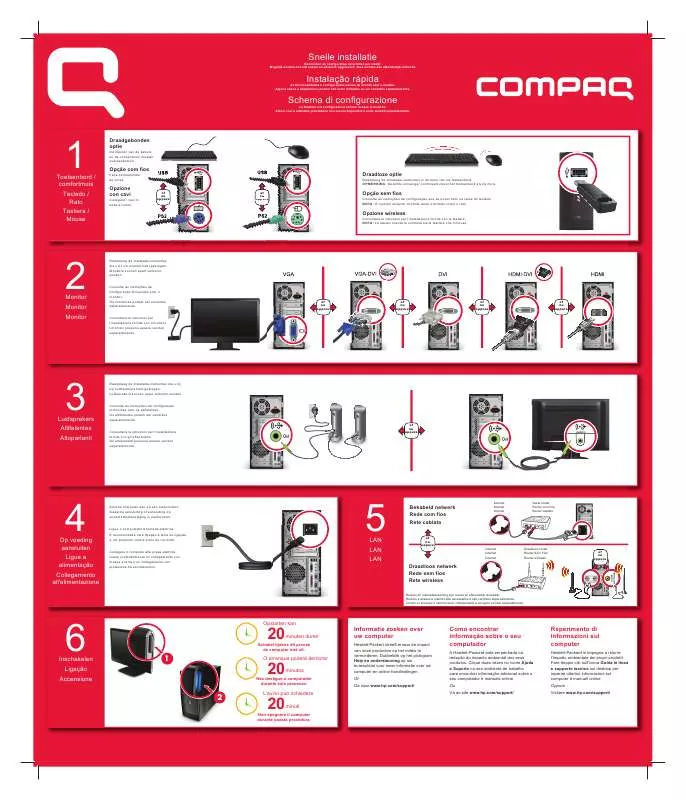User manual HP COMPAQ PRESARIO CQ5047 SETUP POSTER
Lastmanuals offers a socially driven service of sharing, storing and searching manuals related to use of hardware and software : user guide, owner's manual, quick start guide, technical datasheets... DON'T FORGET : ALWAYS READ THE USER GUIDE BEFORE BUYING !!!
If this document matches the user guide, instructions manual or user manual, feature sets, schematics you are looking for, download it now. Lastmanuals provides you a fast and easy access to the user manual HP COMPAQ PRESARIO CQ5047. We hope that this HP COMPAQ PRESARIO CQ5047 user guide will be useful to you.
Lastmanuals help download the user guide HP COMPAQ PRESARIO CQ5047.
Manual abstract: user guide HP COMPAQ PRESARIO CQ5047SETUP POSTER
Detailed instructions for use are in the User's Guide.
[. . . ] This document contains proprietary information that is protected by copyright. No part of this document may be photocopied, reproduced, or translated to another language without the prior written consent of HP. Box 4010 Cupertino, CA 95015-4010 USA Copyright © 20002006 Hewlett-Packard Development Company, L. P. May be licensed in the United States by one or both of U. S. [. . . ] 3 Disconnect the modem/telephone cable, if present.
CAUTION: To reduce the risk of personal injury from electrical shock or hot surfaces, disconnect the power cord from the wall outlet, and allow the internal system components to cool before touching.
4 Disconnect the power cord from the electrical outlet and then from the PC. See "Opening and Closing the PC" on page 1. 2 Release the drive by pulling the latch out away from the chassis and then pulling the drive part way out of the front of the chassis. (The latch drive brackets secure the drives in their respective positions in the chassis. )
8
Upgrading and Servicing Guide
3 Disconnect the power, data, and the sound cable, if available, from the back of the optical drive you want to remove. For most drive cables, use a gentle rocking motion to free the plug. For Serial ATA hard disk drive cables, press the latch (select models only) in the center of each plug, and pull the plug from the drive connector.
4 Pull the drive out through the front of the chassis.
Adding or Replacing an Optical Drive
1 If necessary, remove the existing drive. See "Removing an Optical Drive" on page 8. 2 If you are adding a drive to an empty lower optical drive bay, you must remove the knockout plate from the bay. To do so, insert a flat screwdriver into the knockout plate slot (A) and rotate the screwdriver to break the knockout plate out of the chassis. 3 Remove the knockout plate on the front cover. To do so, insert a flat screwdriver into the knockout plate slot (B) and rotate the screwdriver to break the knockout plate out of the front cover. NOTE: If you are replacing an old drive with a new drive, remove the four guide screws from the old drive, and use the screws to install the new drive. If you are installing a second hard disk drive, use four standard 6-32 screws that you purchase separately.
Upgrading and Servicing Guide
19
3 Place the hard disk drive cage into the chassis. The two screw holes on the hard disk drive cage (A) should be aligned with the screw holes on the chassis (B).
A
B
4 Align the four guides on the bottom of the hard disk drive cage with the holes on the back of the chassis, and then slide it down toward the bottom of the chassis until it locks into place.
20
Upgrading and Servicing Guide
5 Attach the hard disk drive cables.
A
B
MA
ST
ER
C
SLA VE
To C
PU
A -- Connect to a primary hard disk drive. B -- Connect to a secondary hard disk drive (select models only). 6 Attach the two screws that secure the hard disk drive cage to the chassis.
7 Complete the procedures to replace the front panel, replace the side panel, and close the PC. See "Opening and Closing the PC" on page 1.
Upgrading and Servicing Guide
21
Adding Memory
Your PC comes with random access memory (RAM), which temporarily stores data and instructions on your PC. The PC ships with one or more memory modules, but you can replace the existing memory module(s) with higher-capacity ones. The motherboard contains sockets for DDR DIMMs (double data rate dual in-line memory modules). The exact number of sockets and type of DDR memory module depends on which model PC you have.
DDR DIM To determine which type and speed of memory module your PC uses, and for specific memory module information and specifications, go to the Web site listed in your Warranty and Support Guide, and click the Support link.
WARNING: Using the wrong type of memory module could damage the system.
Removing a Memory Module
1 Complete the procedures to prepare the PC and to remove the side panel. See "Opening and Closing the PC" on page 1. 3 Locate the memory sockets on the motherboard.
CAUTION: When handling a memory module, be careful not to touch any of the contacts. [. . . ] The system is designed to provide two amps (average) of +5 Vv power for each board/card in the computer. The total +5 Vv current draw in a fully loaded system (one with all add-in card slots filled) must not exceed the total number of slots multiplied by two amps.
A flat-head and a Phillips screwdriver are needed to remove, replace, or add an add-in card. NOTE: A power supply upgrade may be required for certain graphics card upgrades. Check with the graphics card supplier for more information about power supply requirements.
24
Upgrading and Servicing Guide
Removing an Add-in Card
1 Complete the procedures to prepare the PC and to remove the side panel. [. . . ]
DISCLAIMER TO DOWNLOAD THE USER GUIDE HP COMPAQ PRESARIO CQ5047 Lastmanuals offers a socially driven service of sharing, storing and searching manuals related to use of hardware and software : user guide, owner's manual, quick start guide, technical datasheets...manual HP COMPAQ PRESARIO CQ5047