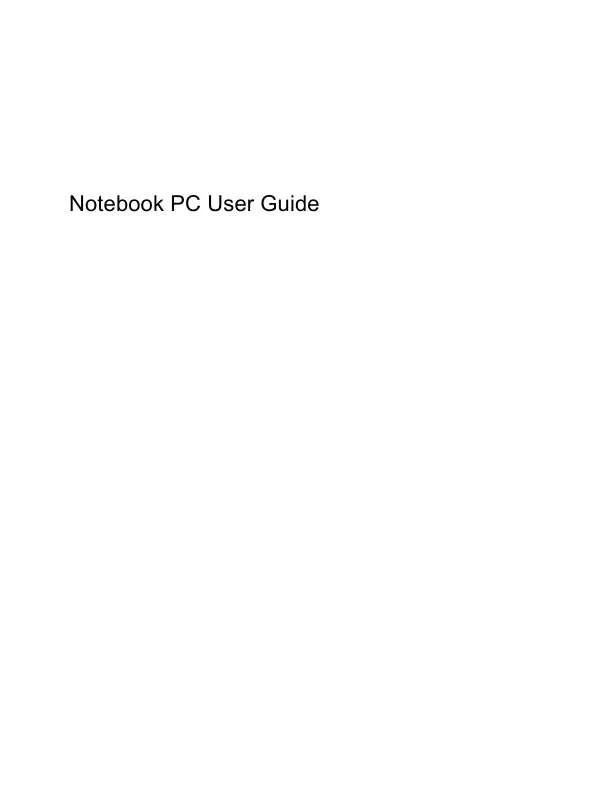User manual HP COMPAQ PRESARIO CQ62-235SA
Lastmanuals offers a socially driven service of sharing, storing and searching manuals related to use of hardware and software : user guide, owner's manual, quick start guide, technical datasheets... DON'T FORGET : ALWAYS READ THE USER GUIDE BEFORE BUYING !!!
If this document matches the user guide, instructions manual or user manual, feature sets, schematics you are looking for, download it now. Lastmanuals provides you a fast and easy access to the user manual HP COMPAQ PRESARIO CQ62-235SA. We hope that this HP COMPAQ PRESARIO CQ62-235SA user guide will be useful to you.
Lastmanuals help download the user guide HP COMPAQ PRESARIO CQ62-235SA.
Manual abstract: user guide HP COMPAQ PRESARIO CQ62-235SA
Detailed instructions for use are in the User's Guide.
[. . . ] Notebook PC User Guide
© Copyright 2010 Hewlett-Packard Development Company, L. P. Bluetooth is a trademark owned by its proprietor and used by Hewlett-Packard Company under license. registered trademarks of Microsoft Corporation. SD Logo is a trademark of its proprietor. [. . . ] Pivot the battery (2) upward and remove the battery from the computer (3).
2. 3.
Connect the AC adapter to the computer, and then plug it into an AC outlet. If the power light turns on, the AC adapter is functioning properly. If the power light remains off, the AC adapter is not functioning and should be replaced. Contact technical support for information on obtaining a replacement AC power adapter.
52
Chapter 5 Power management
Using battery power
When a charged battery is in the computer and the computer is not plugged into external power, the computer runs on battery power. When a charged battery is in the computer and the computer is plugged into external AC power, the computer runs on AC power. If the computer contains a charged battery and is running on external AC power supplied through the AC adapter, the computer switches to battery power if the AC adapter is disconnected from the computer. NOTE: The display brightness is decreased to save battery life when you disconnect AC power. To increase display brightness, press f3 or reconnect the AC adapter. You can keep a battery in the computer or in storage, depending on how you work. Keeping the battery in the computer whenever the computer is plugged into AC power charges the battery and also protects your work in case of a power outage. However, a battery in the computer slowly discharges when the computer is off and unplugged from external power. To reduce potential safety issues, use only the battery provided with the computer, a replacement battery provided by HP, or a compatible battery purchased from HP. Computer battery life varies, depending on power management settings, programs running on the computer, display brightness, external devices connected to the computer, and other factors.
Finding battery information in Help and Support
The battery information section of the Help and Support Learning Center provides the following tools and information: Battery Check tool to test battery performance Information on calibration, power management, and proper care and storage to maximize battery life Information on battery types, specifications, life cycles, and capacity
To access battery information: Select Start > Help and Support > Learning Center > HP Power and Battery Learning Center.
Using Battery Check
Battery Check, a part of the Total Care Advisor, provides information on the status of the battery installed in the computer. The computer must be connected to external power for Battery Check to function properly.
Select Start > Help and Support > Troubleshooting tools > Battery Check.
Battery Check examines the battery and its cells to see if they are functioning properly, and then reports the results of the examination.
Using battery power
53
Displaying the remaining battery charge
Move the pointer over the battery meter icon in the notification area, at the far right of the taskbar.
Inserting or removing the battery
CAUTION: Removing a battery that is the sole power source can cause loss of information. To prevent loss of information, initiate Hibernation or shut down the computer through Windows before removing the battery. Turn the computer upside down on a flat surface. Insert the battery into the battery bay (1) , and then rotate it downward until it is seated (2). The battery release latch (3) automatically locks the battery into place.
To remove the battery: 1. Turn off the computer and close the display. Turn the computer upside down on a flat surface. Slide the battery release latch (1) to release the battery.
54
Chapter 5 Power management
4.
Pivot the battery (2) upward, and then remove the battery from the computer (3).
Charging a battery
WARNING! [. . . ] Follow the on-screen instructions.
110 Appendix C Backup and recovery
Performing a recovery
NOTE: You can recover only files that you have previously backed up. HP recommends that you use HP Recovery Manager to create a set of recovery discs (entire drive backup) as soon as you set up your computer. Recovery Manager software allows you to repair or restore the system if you experience system failure or instability. Recovery Manager works from recovery discs or from a dedicated recovery partition (select models only) on the hard drive. [. . . ]
DISCLAIMER TO DOWNLOAD THE USER GUIDE HP COMPAQ PRESARIO CQ62-235SA Lastmanuals offers a socially driven service of sharing, storing and searching manuals related to use of hardware and software : user guide, owner's manual, quick start guide, technical datasheets...manual HP COMPAQ PRESARIO CQ62-235SA