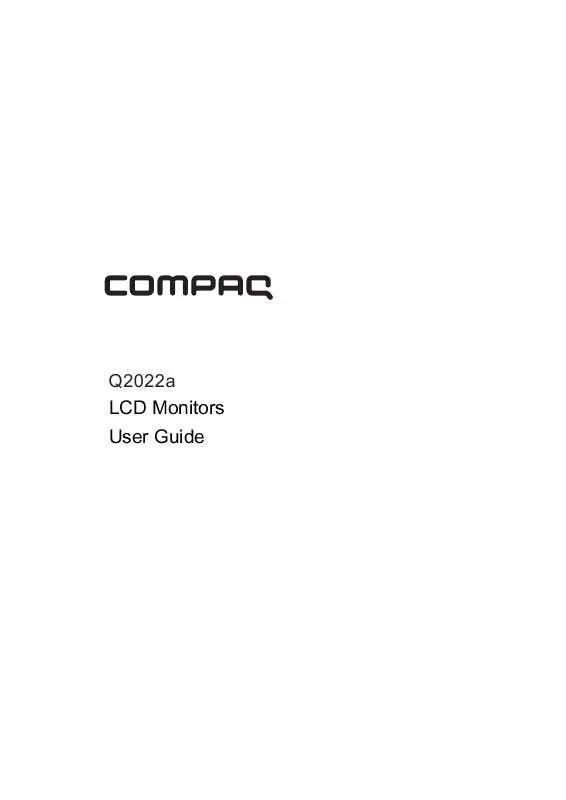User manual HP COMPAQ Q2022
Lastmanuals offers a socially driven service of sharing, storing and searching manuals related to use of hardware and software : user guide, owner's manual, quick start guide, technical datasheets... DON'T FORGET : ALWAYS READ THE USER GUIDE BEFORE BUYING !!!
If this document matches the user guide, instructions manual or user manual, feature sets, schematics you are looking for, download it now. Lastmanuals provides you a fast and easy access to the user manual HP COMPAQ Q2022. We hope that this HP COMPAQ Q2022 user guide will be useful to you.
Lastmanuals help download the user guide HP COMPAQ Q2022.
Manual abstract: user guide HP COMPAQ Q2022
Detailed instructions for use are in the User's Guide.
[. . . ] Q2022a LCD Monitors
User Guide
© 2010 Hewlett-Packard Development Company, L. P. Microsoft, Windows, and Windows Vista are either trademarks or registered trademarks of Microsoft Corporation in the United States and/or other countries. The only warranties for HP products and services are set forth in the express warranty statements accompanying such products and services. Nothing herein should be construed as constituting an additional warranty. [. . . ] The operational status of your monitor will be displayed when you power on your monitor. To select the positions where the status information is displayed: Top Monitor status Middle Bottom Off The factory default setting is "Top" or "Off", depending on the model of your monitor. Controlling some OSD menu functions, such as brightness, contrast and color DDC/CI temperature, on your computer is allowed. support This feature can be set as "On" or "Off". Power indicator on the front panel Power on/off the indicator (LED) on the power button. If the indicator is set as "Off", it will be off all the time. The following timer adjustment menu options are available: Set the current time to set the current time in hours and minutes. Set the sleep time to set the desired time when your monitor works under the sleeping mode. Sleep timer Set the opening time to set the desired time when your monitor is awakened from the sleeping mode. Timer - Set "On' or "Off" status for the Sleep Timer. Sleep at once to activate the sleep mode for your monitor
10
Default video input
When the monitor is connected to two active and valid video sources, select one of them as the default video input. The change you made will be activated after your computer is restarted. To select and display important information about your monitor.
Information
Restore factory settings
The factory default settings will be restored.
11
Chapter V. Technical Information
5. 1 Factory preset display mode
Q2022a Models
Criteria 1 2 3 4 5 6 7 8 Resolution 640X480 @60 Hz 720X400 @70 Hz 800X600 @60 Hz 1024X768 @60 Hz 1280X720 @60 Hz 1280X1024 @ 60 Hz 1440X900 @60 Hz 1600X900 @60Hz Horizontal frequency 31. 469 31. 469 37. 879 48. 363 44. 77 63. 98 55. 94 60 Vertical frequency 59. 94 70. 087 60. 317 60. 004 59. 86 60. 02 59. 89 60
Note: The factory preset display mode is subject to change without notice.
12
5. 2 Product specifications
Q2022a Models
Size Max. When unplugging from the electrical outlet, grasp the cord by the plug. To reduce the risk of serious injury, read the Safety and Comfort Guide. It describes proper workstation, setup, posture, and health and work habits for computer users, and provides important electrical and mechanical safety information. This guide is located on the Web at http://www. hp. com/ergo and/or on the documentation CD, if one is included with the monitor. CAUTION: For the protection of the monitor, as well as the computer, connect all power cords for the computer and its peripheral devices (such as a monitor, printer, scanner) to some form of surge protection device such as a power strip or Uninterruptible Power Supply (UPS). Not all power strips provide surge protection; the power strips must be specifically labeled as having this ability. Use a power strip whose manufacturer offers a Damage Replacement Policy so you can replace the equipment, if surge protection fails. Use the appropriate and correctly sized furniture designed to properly support your HP LCD monitor. [. . . ] Make sure the latest supported driver is installed for the graphics card. For HP and Compaq systems, you can download the latest graphics driver for your system from: www. hp. com/ support. For other systems, refer to the Web site for your graphics card. Screen is black or displaying at a lower resolution while displaying high-definition (HD) content. [. . . ]
DISCLAIMER TO DOWNLOAD THE USER GUIDE HP COMPAQ Q2022 Lastmanuals offers a socially driven service of sharing, storing and searching manuals related to use of hardware and software : user guide, owner's manual, quick start guide, technical datasheets...manual HP COMPAQ Q2022