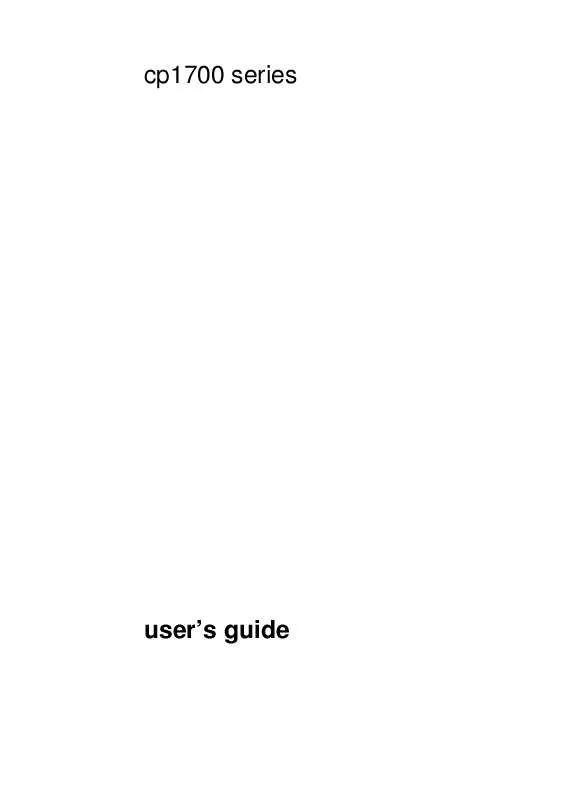User manual HP CP1700
Lastmanuals offers a socially driven service of sharing, storing and searching manuals related to use of hardware and software : user guide, owner's manual, quick start guide, technical datasheets... DON'T FORGET : ALWAYS READ THE USER GUIDE BEFORE BUYING !!!
If this document matches the user guide, instructions manual or user manual, feature sets, schematics you are looking for, download it now. Lastmanuals provides you a fast and easy access to the user manual HP CP1700. We hope that this HP CP1700 user guide will be useful to you.
Lastmanuals help download the user guide HP CP1700.
Manual abstract: user guide HP CP1700
Detailed instructions for use are in the User's Guide.
[. . . ] cp1700 series
user's guide
Copyright Information © 2001 Hewlett-Packard Company
All Rights Reserved. First edition, 10/2001
Notice
The information contained in this document is subject to change without notice. Hewlett-Packard makes no warranty of any kind with respect to this information. HEWLETT-PACKARD SPECIFICALLY DISCLAIMS THE IMPLIED WARRANTY OF MERCHANTABILITY AND FITNESS FOR A PARTICULAR PURPOSE. [. . . ] From the File menu, click Print, and then click Properties (the actual steps can vary; this is the most common method). Select the media type from the Paper Type menu. Select User Defined Paper Size from the Paper Size menu. Enter the dimensions of the paper in the User Defined Paper Size dialog box, and then click OK. If you want to print from Tray 2, select it from the Paper Tray menu.
10 Change any other print settings, if necessary, and then click OK. 11 Click OK again to send your job to print.
Using the rear manual feed
The rear access panel of the printer provides a path for printing on media up to . 02 in (. 4 mm) thick, or 72 lb (270 gsm) in weight, such as card stock and thick photo paper. You can also use the rear manual feed when you want to ensure that the media you are printing on travels straight through the printer and does not become wrinkled or torn. You can print only one sheet at a time when you use the rear manual feed. The media must be between 4 by 6 in (102 by 152 mm) and 13 by 19 in (330. 2 by 482. 6 mm) in size. The rear manual feed is not available if you have the auto-duplex unit installed. To restore the rear manual feed, you must replace the autoduplex unit with the rear access panel.
5-12
ENWW
To print using the rear manual feed
1 2 3 4 5 From the printer driver, select Options. In the Printer Properties dialog box, under Paper Tray, select Rear Manual Feed. Under Paper Size select the media size you are using. Click OK to close the Printer Properties dialog box, and then OK to send your job to print. Insert a single sheet of media vertically (portrait orientation) along the left side of the rear manual feed. The media should be print side up with the bottom of the page facing into the printer. If you want to print horizontally (landscape orientation), make that selection through your software.
Make sure that the media is aligned properly and not slanted. 6 Push the media into the printer until it reaches the maximum depth. When the printer sensors detect the media, the printer will pull the media slightly farther into the printer.
If for some reason you wish to remove the media after you have inserted it into the rear manual feed, press the CANCEL button. The printer will eject the media and cancel your print job. You need to resend your print job to continue printing. You can insert media into the rear manual feed before you send a job to print. [. . . ] HP products may contain remanufactured parts, components, or materials equivalent to new in performance.
9
10 HP's Limited Warranty Statement is valid in any country where the covered HP product is distributed by HP. Contracts for additional warranty services, such as on-site service, are available from any authorized HP service facility in countries where the product is distributed by HP or by an authorized importer.
Limitations of Warranty
TO THE EXTENT ALLOWED BY LOCAL LAW, NEITHER HP NOR ITS THIRD PARTY SUPPLIERS MAKES ANY OTHER WARRANTY OR CONDITION OF ANY KIND, WHETHER EXPRESS OR IMPLIED WARRANTIES OR CONDITIONS OF MERCHANTABILITY, SATISFACTORY QUALITY, AND FITNESS FOR A PARTICULAR PURPOSE.
Limitations of Liability
1 To the extent allowed by local law, the remedies provided in this Warranty Statement are the customer's sole and exclusive remedies. TO THE EXTENT ALLOWED BY LOCAL LAW, EXCEPT FOR THE OBLIGATIONS SPECIFICALLY SET FORTH IN THIS WARRANTY STATEMENT, IN NO EVENT SHALL HP OR ITS THIRD PARTY SUPPLIERS BE LIABLE FOR DIRECT, INDIRECT, SPECIAL, INCIDENTAL, OR CONSEQUENTIAL DAMAGES, WHETHER BASED ON CONTRACT, TORT, OR ANY OTHER LEGAL THEORY AND WHETHER ADVISED OF THE POSSIBILITY OF SUCH DAMAGES.
2
Local Law
1 This Warranty Statement gives the customer specific legal rights. The customer may also have other rights which vary from state to state in the United States, from province to province in Canada, and from country to country elsewhere in the world.
ENWW
2
To the extent that this Warranty Statement is inconsistent with local law, this Warranty Statement shall be deemed modified to be consistent with such local law. [. . . ]
DISCLAIMER TO DOWNLOAD THE USER GUIDE HP CP1700 Lastmanuals offers a socially driven service of sharing, storing and searching manuals related to use of hardware and software : user guide, owner's manual, quick start guide, technical datasheets...manual HP CP1700