User manual HP CRT P1230
Lastmanuals offers a socially driven service of sharing, storing and searching manuals related to use of hardware and software : user guide, owner's manual, quick start guide, technical datasheets... DON'T FORGET : ALWAYS READ THE USER GUIDE BEFORE BUYING !!!
If this document matches the user guide, instructions manual or user manual, feature sets, schematics you are looking for, download it now. Lastmanuals provides you a fast and easy access to the user manual HP CRT P1230. We hope that this HP CRT P1230 user guide will be useful to you.
Lastmanuals help download the user guide HP CRT P1230.
You may also download the following manuals related to this product:
Manual abstract: user guide HP CRT P1230
Detailed instructions for use are in the User's Guide.
[. . . ] User's Guide
CRT Monitor p1230
Document Part Number: 346682-001
October 2003
© Copyright 2003 Hewlett-Packard Development Company, L. P. The information contained herein is subject to change without notice. Microsoft, MS-DOS, Windows, and Windows NT are trademarks of Microsoft Corporation in the U. S. The only warranties for HP products and services are set forth in the express warranty statements accompanying such products and services. [. . . ] Slots and openings in the cabinet are provided for ventilation. These openings must not be blocked or covered. Never push objects of any kind into cabinet slots or other openings. Do not drop your monitor or place it on an unstable surface. Do not allow anything to rest on the power cord. Keep your monitor in a well-ventilated area, away from excessive light, heat or moisture.
Cleaning the Monitor
To clean the monitor, follow these steps: 1. Dust the monitor by wiping the screen and the cabinet with a soft, clean cloth. If the screen requires additional cleaning, use a clean, damp cloth.
Ä
CAUTION: Do not use alcohol, benzene, thinner, ammonia, or any other volatile substances to clean your monitor or the screen. These chemicals may damage the cabinet finish as well as the screen.
Shipping the Monitor
Keep the original packing box in a storage area. You may need it later if you move or ship your monitor.
User's Guide
23
3
Setting Up the Monitor
To set up the monitor, ensure that the power is turned off to the monitor, computer system, and other attached devices, then follow these steps: 1. Place the monitor in a convenient, well-ventilated location near your computer. Connect one end of the monitor signal cable to the video connector on the rear panel of the computer, and the other end to either video input connector on the back of the monitor. Connect the power cable to the back of the monitor, and the other end of the power cable to an electrical wall outlet.
User's Guide
www. hp. com
31
Setting Up the Monitor
CAUTION: To reduce the risk of electric shock or damage to your equipment: Do not disable the power cord grounding plug. The grounding plug is an important safety feature. Plug the power cord into a grounded (earthed) electrical outlet that is easily accessible at all times. Disconnect power from the monitor by unplugging the power cord from the electrical outlet. Do not place anything on power cords or cables. Arrange them so that no one may accidentally step on or trip over them. When unplugging from the electrical outlet, grasp the cord by the plug.
Å
WARNING: Burn-in image damage may occur on monitors that display the same static image on screen for a prolonged period of time. To avoid burn-in image damage on your monitor screen, you should always activate a screen saver application or turn off the monitor when it is not in use for a prolonged period of time.
32
www. hp. com
User's Guide
4
Operating the Monitor
Installing the Information Files
in the following section The instructions operating systems. are for Microsoft Windows based The CD-ROM included with this monitor contains two information files to be installed onto your computer; an . INF file and an . ICM file.
The . INF file defines monitor resources and provides specifications used by most operating systems to install support software for certain hardware devices. The . INF file ensures monitor compatibility and optimization with your computer's graphics adapter. [. . . ] This equipment generates, uses, and can radiate radio frequency energy and, if not installed and used in accordance with the instructions, may cause harmful interference to radio communications. However, there is no guarantee that interference will not occur in a particular installation. If this equipment does cause harmful interference to radio or television reception, which can be determined by turning the equipment off and on, the user is encouraged to try to correct the interference by one or more of the following measures:
Reorient or relocate the receiving antenna. Increase the separation between the equipment and the receiver. [. . . ]
DISCLAIMER TO DOWNLOAD THE USER GUIDE HP CRT P1230 Lastmanuals offers a socially driven service of sharing, storing and searching manuals related to use of hardware and software : user guide, owner's manual, quick start guide, technical datasheets...manual HP CRT P1230

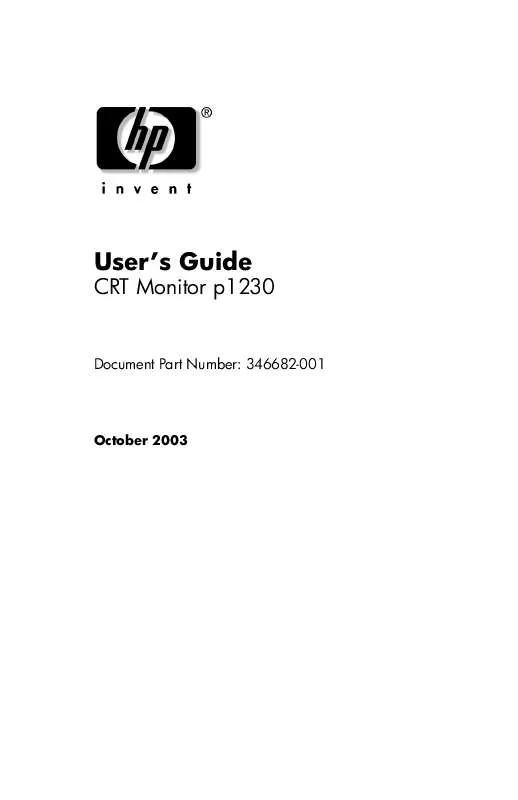
 HP crt p1230 annexe 1 (326 ko)
HP crt p1230 annexe 1 (326 ko)
 HP crt p1230 annexe 2 (622 ko)
HP crt p1230 annexe 2 (622 ko)
 HP CRT P1230 LCD VS. CRT DISPLAYS FOR PROFESSIONAL GRAPHICS APPLICATIONS (68 ko)
HP CRT P1230 LCD VS. CRT DISPLAYS FOR PROFESSIONAL GRAPHICS APPLICATIONS (68 ko)
