User manual HP DESIGNJET T1100 MFP
Lastmanuals offers a socially driven service of sharing, storing and searching manuals related to use of hardware and software : user guide, owner's manual, quick start guide, technical datasheets... DON'T FORGET : ALWAYS READ THE USER GUIDE BEFORE BUYING !!!
If this document matches the user guide, instructions manual or user manual, feature sets, schematics you are looking for, download it now. Lastmanuals provides you a fast and easy access to the user manual HP DESIGNJET T1100 MFP. We hope that this HP DESIGNJET T1100 MFP user guide will be useful to you.
Lastmanuals help download the user guide HP DESIGNJET T1100 MFP.
You may also download the following manuals related to this product:
Manual abstract: user guide HP DESIGNJET T1100 MFP
Detailed instructions for use are in the User's Guide.
[. . . ] HP Designjet T1100 Printer Series Using your printer
HP Designjet T1100 printer series
Using your printer
Legal notices © 2007 Hewlett-Packard Development Company, L. P. The information contained herein is subject to change without notice. The only warranties for HP Products and services are set forth in the express warranty statement accompanying such products and services. Nothing herein should be construed as constituting an additional warranty. [. . . ] If you perform color management correctly, then you should be able to print accurate colors with no need of any manual color adjustments. However, manual adjustments may be useful in the following situations: If your color management is not working correctly for some reason If you want colors that are subjectively pleasing rather than accurate
The printer driver provides different adjustment facilities depending on whether you are printing in color or in grayscale. If you are printing in pure black and white, there are no color adjustment options.
Printing in color
You can adjust the colors of your print in similar ways under Windows and Mac OS: In the Windows driver dialog: select the Color tab, ensure that the Advanced Color Adjustments box is checked, then press the Settings button beside it. In the Mac OS Print dialog (T1100): select the Paper Type/Quality panel, then Lightness and Hue. In the Mac OS Print dialog (T1100ps): select the Color Options panel, then Lightness and Hue.
Under either operating system, you will then be able to make adjustments using a lightness slider and three color sliders.
The lightness slider simply makes the whole print lighter or darker. The color sliders can be used to fade or emphasize each of the primary colors in the print. The primary colors may be red, green, and blue; or cyan, magenta, and yellow; depending on the color model used in the image.
ENWW
Color management from printer drivers
77
Color management
The Reset button restores each slider to its default central position.
Printing in grayscale
You can adjust the gray balance of your print in similar ways under Windows and Mac OS: In the Windows driver dialog: select the Color tab, ensure that the Advanced Color Adjustments box is checked, then press the Settings button beside it. In the Mac OS Print dialog (T1100): select the Paper Type/Quality panel, then Gray balance. In the Mac OS Print dialog (T1100ps): select the Color Options panel, then Gray balance.
Color management
78
Under either operating system, you will then be able to make adjustments using separate controls for highlights, midtones, and shadows.
The lightness slider simply makes the whole print lighter or darker. This slider is available under Windows in the same window as the other grayscale controls; it is available under Mac OS by selecting Lightness and Hue. The zone definition sliders can be used to define what you mean by highlight, midtone, and shadow. The other controls for highlight, midtone, and shadow can be used to adjust the gray balance of highlights, midtones, and shadows respectively.
The Reset button restores each control to its default setting.
Color management from printer drivers (T1100ps only)
This facility is available when printing on the HP Designjet T1100ps with the PostScript driver.
HP Professional PANTONE Emulation
When you use a named PANTONE color in an image, your application will normally send to the printer a CMYK or RGB approximation to that color. But the application does not take the printer or the paper type into account, it merely produces a generic approximation of the PANTONE color, which will look different on different printers and on different papers. HP Professional PANTONE Emulation can do a much better job by taking into account the characteristics of the printer and the paper type. The results look as similar to the original PANTONE colors as is possible on a given printer using a given paper type. This technology is designed to produce emulations similar to those set up manually by prepress professionals.
Chapter 7 Color management
ENWW
To use HP Professional PANTONE Emulation, all you have to do is to turn it on. In the Windows PostScript driver dialog: go to the Color tab and select HP Professional PANTONE Emulation. In the Mac OS Print dialog: go to the Color Options panel and select HP Professional PANTONE Emulation.
Color emulation
Your printer can emulate the color behavior of other devices: RGB devices such as monitors, and CMYK devices such as presses and printers. You can set color emulation in the following ways: In the Windows PostScript driver dialog: select the Color tab, and Printer Managed Colors. In the Mac OS Print dialog: select the Color Options panel, and Printer Managed Colors.
For a good emulation, the printer needs a specification of the colors these devices can reproduce. The standard way of encapsulating such information is in ICC profiles. As part of the solution, we provide the most common standards for the different devices. [. . . ] Although controlled static electricity has some useful applications, uncontrolled electrostatic discharges are one of the main hazards to the electronics products. Therefore, to prevent damage some precautions are needed when setting up the product, or handling ESD sensitive devices. This type of damage may reduce the life expectancy of the device. One way to minimize uncontrolled ESDs, and therefore reduce this type of damage is by touching any exposed grounded part of the product (mainly metal parts) before handling ESD sensitive devices (such as the printheads or ink cartridges). [. . . ]
DISCLAIMER TO DOWNLOAD THE USER GUIDE HP DESIGNJET T1100 MFP Lastmanuals offers a socially driven service of sharing, storing and searching manuals related to use of hardware and software : user guide, owner's manual, quick start guide, technical datasheets...manual HP DESIGNJET T1100 MFP

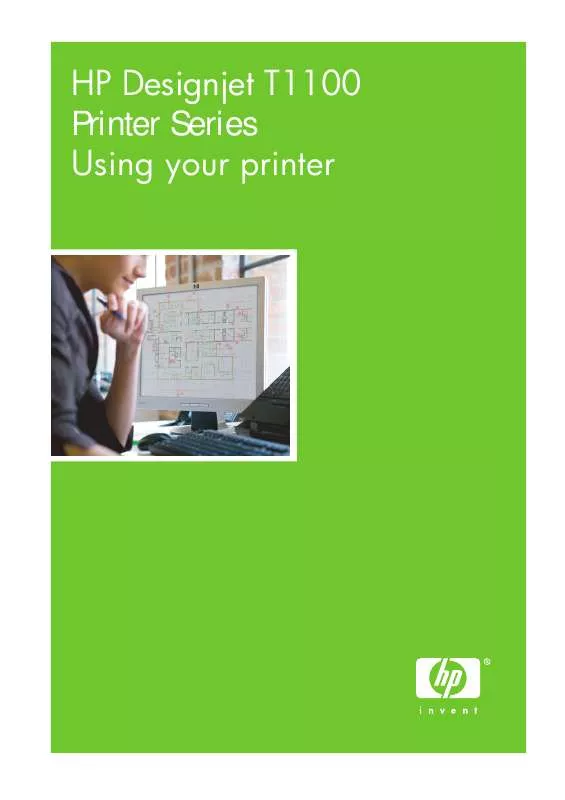
 HP DESIGNJET T1100 MFP DESIGNJET T1100 MFP PRINTER - COLOR GUIDE (1846 ko)
HP DESIGNJET T1100 MFP DESIGNJET T1100 MFP PRINTER - COLOR GUIDE (1846 ko)
 HP DESIGNJET T1100 MFP DESIGNJET T1100 MFP PRINTER - ASSEMBLY INSTRUCTIONS (5146 ko)
HP DESIGNJET T1100 MFP DESIGNJET T1100 MFP PRINTER - ASSEMBLY INSTRUCTIONS (5146 ko)
 HP DESIGNJET T1100 MFP DESIGNJET T1100 MFP PRINTER - QUICK REFERENCE GUIDE (1594 ko)
HP DESIGNJET T1100 MFP DESIGNJET T1100 MFP PRINTER - QUICK REFERENCE GUIDE (1594 ko)
 HP DESIGNJET T1100 MFP PRINTERS - SUPPORTED CITRIX PRESENTATION SERVER ENVIRONMENTS (365 ko)
HP DESIGNJET T1100 MFP PRINTERS - SUPPORTED CITRIX PRESENTATION SERVER ENVIRONMENTS (365 ko)
