User manual HP DESIGNJET Z2100
Lastmanuals offers a socially driven service of sharing, storing and searching manuals related to use of hardware and software : user guide, owner's manual, quick start guide, technical datasheets... DON'T FORGET : ALWAYS READ THE USER GUIDE BEFORE BUYING !!!
If this document matches the user guide, instructions manual or user manual, feature sets, schematics you are looking for, download it now. Lastmanuals provides you a fast and easy access to the user manual HP DESIGNJET Z2100. We hope that this HP DESIGNJET Z2100 user guide will be useful to you.
Lastmanuals help download the user guide HP DESIGNJET Z2100.
You may also download the following manuals related to this product:
Manual abstract: user guide HP DESIGNJET Z2100
Detailed instructions for use are in the User's Guide.
[. . . ] HP Designjet Z2100 Photo Printer Series
Using your printer
HP Designjet Z2100 Photo printer series
Using your printer
Legal notices © 2006 Hewlett-Packard Development Company, L. P. The information contained herein is subject to change without notice. The only warranties for HP Products and services are set forth in the express warranty statement accompanying such products and services. Nothing herein should be construed as constituting an additional warranty. [. . . ] The paper type determines the amount of ink to use and other basic printing parameters, so making a good choice here is fundamental to achieving good results later on. If you find that you cannot obtain satisfactory results with the profile and paper type you picked, you can experiment with choosing different types for new paper names corresponding to the same paper, and use the one that works best. If the paper you are using is not listed, or you cannot find a paper type that resembles yours closely enough, you can define a new type. The printer then calibrates itself for use with your paper, after which you can return to installing the ICC profile. After you have selected the paper type, browse to the file containing the ICC profile to use with your printer and paper. Normally, ICC profile file names end in the ". icc" (for International Color Consortium) or ". icm" (for Image Color Matching) extension. The profile will be stored in the correct system folder on your computer, and in the printer, as usual.
Profile your monitor
You are also recommended to calibrate and profile your monitor (display device), so that the colors you see on the screen are more closely related to those you see on your prints. There are two ways to do this: Use the facilities provided with your operating system. From the HP Color Center, select How To Calibrate Your Display for further information. Use the HP Advanced Profiling Solution, which will give more accurate results.
Advanced profiling
To meet advanced color profiling needs, HP offers an optional Advanced Profiling Solution with software and monitor-calibration hardware at much lower cost than competing solutions.
Color management options
The aim of color management is to reproduce colors as accurately as possible on all devices: so that, when you print an image, you see very similar colors as when you view the same image on your monitor. There are two basic approaches to color management for your printer: Application-Managed Colors: in this case your application program must convert the colors of your image to the color space of your printer and paper type, using the ICC profile embedded in the image and the ICC profile of your printer and paper type. Printer-Managed Colors: in this case your application program sends your image to the printer without any color conversion, and the printer converts the colors to its own color space using a set of stored color tables. This method is somewhat less versatile and adaptable than Application-Managed Colors, but it is a little simpler and faster, and can produce good results with standard HP paper types.
ENWW
Color management options
61
Color management
Color management
62
NOTE There are only two color spaces that the printer can convert to its own color space using the stored color tables: Adobe RGB and sRGB if you are using Windows, Adobe RGB and ColorSync if you are using Mac OS. ColorSync is the Mac OS built-in Color Management System; so, in fact, when selecting ColorSync it is the built-in color management part of Mac OS that is performing the color management, and it is done based on the ICC profiles of specified paper type. You are recommended to consult the Knowledge Center at http://www. hp. com/go/knowledge_center/ djz2100/ to see how to use the color management options of your particular application. To choose between Application-Managed Colors and Printer-Managed Colors: In the Windows driver dialog: select the Color tab. In the Mac OS Print dialog: select the Paper Type/Quality panel, then Color. In some applications: you can make this choice in the application.
Color emulation modes
If you want to print a particular print job and to see approximately the same colors that you would get from printing the same job on an HP Designjet 500/800 series printer, you can use the emulation mode provided by your printer. NOTE This option is available only when printing an HP-GL/2 job with the HP-GL/2 Upgrade. In the Windows HP-GL/2 driver dialog: select the Color tab, then Printer Managed Colors, then select Printer Emulation from the Source Profile list. You can then select from the Emulated Printer list. Using the front panel: select the Setup menu icon Emulate printer > HP Designjet 500/800 series. [. . . ] Although controlled static electricity has some useful applications, uncontrolled electrostatic discharges are one of the main hazards to the electronics products. Therefore, to prevent damage some precautions are needed when setting up the product, or handling ESD sensitive devices. This type of damage may reduce the life expectancy of the device. One way to minimize uncontrolled ESDs, and therefore reduce this type of damage is by touching any exposed grounded part of the product (mainly metal parts) before handling ESD sensitive devices (such as the printheads or ink cartridges). [. . . ]
DISCLAIMER TO DOWNLOAD THE USER GUIDE HP DESIGNJET Z2100 Lastmanuals offers a socially driven service of sharing, storing and searching manuals related to use of hardware and software : user guide, owner's manual, quick start guide, technical datasheets...manual HP DESIGNJET Z2100

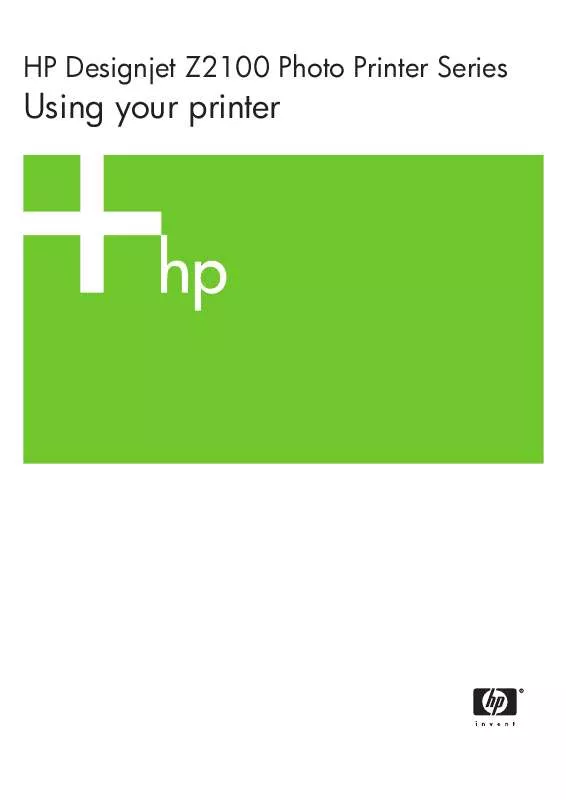
 HP DESIGNJET Z2100 Quick Reference (4944 ko)
HP DESIGNJET Z2100 Quick Reference (4944 ko)
