User manual HP DESKJET 6122
Lastmanuals offers a socially driven service of sharing, storing and searching manuals related to use of hardware and software : user guide, owner's manual, quick start guide, technical datasheets... DON'T FORGET : ALWAYS READ THE USER GUIDE BEFORE BUYING !!!
If this document matches the user guide, instructions manual or user manual, feature sets, schematics you are looking for, download it now. Lastmanuals provides you a fast and easy access to the user manual HP DESKJET 6122. We hope that this HP DESKJET 6122 user guide will be useful to you.
Lastmanuals help download the user guide HP DESKJET 6122.
You may also download the following manuals related to this product:
Manual abstract: user guide HP DESKJET 6122
Detailed instructions for use are in the User's Guide.
[. . . ] Hewlett-Packard shall not be liable for any errors or for incidental or consequential damages in connection with the furnishing, performance, or use of this material. Reproduction, adaptation, or translation of this manual is prohibited without prior written permission of Hewlett-Packard Company, except as allowed under the copyright laws. No part of this document may be photocopied, reproduced, or translated to another language without the prior written consent of Hewlett-Packard Company. Edition 1, October 1999 © Copyright Hewlett-Packard Company 1999
Table of Contents
Introduction . [. . . ] Plug the USB cable back into the printer. If "Unknown device" continues to appear in the "New hardware found" dialog, replace the USB cable or use a parallel cable.
When I connect a USB cable between the printer and my computer, the "New Hardware Wizard" message did not appear.
You may not be using Windows 98.
Make sure Windows 98 is running and your computer is connected using a USB cable. If you do not have Windows 98, you need to use a parallel cable.
You may not have USB enabled.
1 In Windows 98, click Start 2 3 4
5
Settings Control Panel. Click the plus ( + ) icon next to the Universal Serial Bus Controller option. If you see a USB host controller and a USB root hub listed, USB is probably enabled. If you do not see these devices listed, refer to your computer's documentation or contact the manufacturer for more information on enabling and setting up USB. If you cannot enable USB, you can always use a parallel cable to connect your printer to your computer. cable from your printer.
Your USB cable may not be connected properly.
1 Disconnect and then reconnect the USB 2 Make sure that it is securely attached.
35
4
Getting Help When Things Go Wrong Why won't it print?
What is the problem?
No page came out of the printer.
Possible cause
Power may be off or there may be a loose connection. You may not have any paper in the IN tray. The printer's top cover may be open. A problem may exist with one of the print cartridges.
To solve the problem. . . See "Replacing Print Cartridges" on page 27.
1 Save the fax in a graphic format, such as
TIFF.
2 Place it in a word processing document and
print it from there.
37
4
Getting Help When Things Go Wrong Why won't it print?continued
What is the problem?
I have a USB cable, and when I try to print I get a message saying "There was an error writing to LPT1. "
Possible cause
You may not have plugged your USB cable in before installing the software.
To solve the problem. . . 1 Disconnect the USB cable from your
printer.
2 Insert the printer software CD (or Disk 1 if
you have diskettes) into your computer.
3 Click Start Run. 4 Browse the CD, select Setup, then click
Open.
5 The setup. exe file will appear in the dialog
box. Click OK.
6 Select the Remove HP DeskJet 930C
Series software option to remove the software. 7 Connect the USB cable to your printer again. The USB installation screen should appear again. 8 Repeat the "Install USB software" step. See your Quick Start Poster or page 50 in this User's Guide. My printer is connected with a USB cable through another USB device or a hub and when I try to print I get a message saying "There was an error writing to <name of USB port>. " Your printer may not be getting good data from the other device or hub. Connect the printer directly to the USB port on the computer.
38
Getting Help When Things Go Wrong Why won't it print? [. . . ] 01210 México, D. F.
A-8
· Netherlands: 0 33 450 1808 Fax: 0 33 456 0891 Hewlett-Packard Nederland B. Parts Direct Service Basicweg 10 3821 BR AMERSFOORT · Norway: 22735926 Fax: 22735611 Hewlett-Packard Norge A/S, Express Support Drammensveien 169-171 0212 Oslo · Spain: 1 6 31 14 81 Fax: 1 6 31 12 74 Hewlett-Packard Espanola S. A. Departamento de Venta de Piezas Ctra N-VI, Km. 16, 500 28230 LAS ROZAS, Madrid · Sweden: 8-4442239 Fax: 8-4442116 Hewlett-Packard Sverige AB Skalholtsgatan 9, Box 19 164 93 KISTA · Switzerland: 056/279 286 Fax: 056/279 280 Elbatex Datentechnik AG Schwimmbadstrasse 45, 5430 WETTINGEN · United Kingdom: +44 1765 690061 Fax: +44 1765 690731 Express Terminals, 47 Allhallowgate Ripon, North Yorkshire · +44 181 568 7100 Fax: +44 181 568 7044 Parts First, Riverside Works Isleworth, Middlesex, TW7 7BY · +44 1734 521587 Fax: +44 1734 521712 Westcoast, 28-30 Richfield Avenue Reading, Berkshire, RG1 8BJ · United States: (800) 227-8164 · Venezuela: (58 2) 239-4244/4133 Fax: (58 2) 207-8014 Hewlett-Packard de Venezuela C. A. [. . . ]
DISCLAIMER TO DOWNLOAD THE USER GUIDE HP DESKJET 6122 Lastmanuals offers a socially driven service of sharing, storing and searching manuals related to use of hardware and software : user guide, owner's manual, quick start guide, technical datasheets...manual HP DESKJET 6122

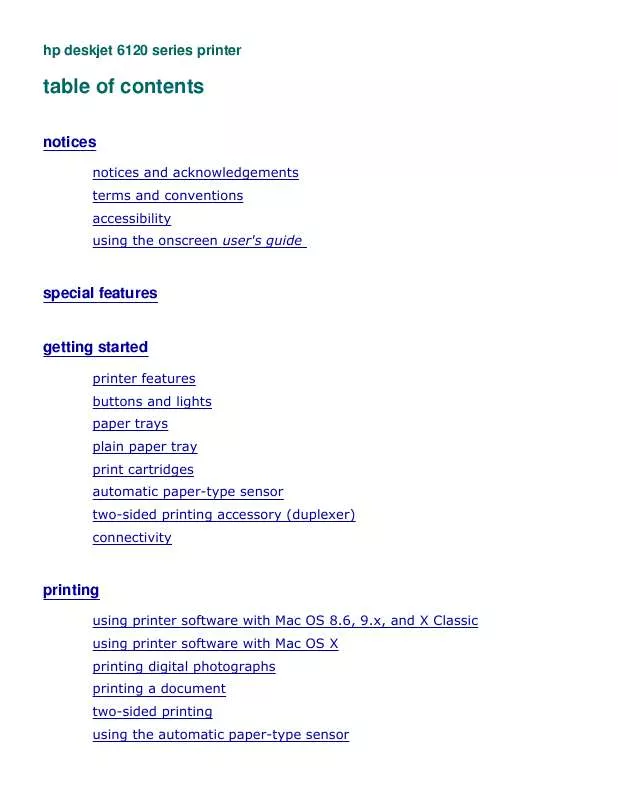
 HP DESKJET 6122 Network Guide (244 ko)
HP DESKJET 6122 Network Guide (244 ko)
 HP DESKJET 6122 Reference Guide (3635 ko)
HP DESKJET 6122 Reference Guide (3635 ko)
