Detailed instructions for use are in the User's Guide.
[. . . ] hp deskjet 9600 series
user's guide
hp deskjet 9600 series
user's guide
Copyright Information © 2003 Copyright Hewlett-Packard Development Company, L. P. Reproduction, adaptation or translation without prior written permission is prohibited, except as allowed under the copyright laws. Edition 1. 1, 11/2003 Notice The information contained herein is subject to change without notice. The only warranties for HP products and services are set forth in the express warranty statements accompanying such products and services. [. . . ] Do one of the following: · To leave every other page of the booklet blank, select Print on One Side. · To print on all pages in the booklet, clear the Print on One Side check box (if it is selected). 8 9 Change any other desired print settings and click OK. Print your document.
For Macintosh
1 2 3 Load the appropriate paper (see "Loading media in the input tray"). Mac OS 9. 1. x and 9. 2. x: i ii Open the Layout panel. Select the booklet option from the Multiple Pages Per Sheet drop-down list.
iii Select Print Both Sides, and then select Automatic. Mac OS X (10. 1 and later): i ii 4 5 Open the Two Sided Printing panel. Select Print Both Sides.
Select the desired binding orientation by clicking the appropriate icon. Change any other desired print settings and click OK or Print.
ENWW
4-31
Printing posters
You can enlarge your document from a single page to multiple tiles that can be pasted together into a poster. You can use this feature to enlarge a single-page document to many tiles depending on the size of your document.
For Windows
1 2 3 4 5 6 7 Load the appropriate media into the input tray (see "Loading media in the input tray"). Open the printer driver (see "Printing a document"). Select the number of sheets for your poster from the Tiling drop-down list. To print specific tiles in the poster, click Select Tiles. Change any other desired print settings and click OK. Print your document.
After the sections of a poster have been printed, trim the edges of the sheets, then tape the sheets together.
For Macintosh (Mac OS 9. 1. x and 9. 2. x)
1 2 3 4 5 6 Load the appropriate media into the input tray (see "Loading media in the input tray"). Select Tiling from the Multiple Pages Per Sheet drop-down list. Select the number of sheets for your poster from the Tiling Size drop-down list. Change any other desired print settings and click OK or Print.
After the sections of a poster have been printed, trim the edges of the sheets, then tape the sheets together.
4-32
ENWW
Printing banners
You can print large images and bold, oversized fonts on continuous feeds of paper. Remove any perforated strips from the banner paper before loading it in the input tray. Input tray capacity: up to 20 continuous sheets.
For Windows
1 Load the appropriate media (see "Loading media in the input tray"). Make sure the unattached edge is on top of the paper stack pointing towards the printer. 2 3 4 5 6 7 If your software program includes a banner-printing feature, follow the instructions provided with the software program. [. . . ] For example, some states in the United States, as well as some governments outside the United States (including provinces in Canada), may:
2
5
6
a
Preclude the disclaimers and limitations in this Warranty Statement from limiting the statutory rights of a customer (e. g. , the United Kingdom); Otherwise restrict the ability of a manufacturer to enforce such disclaimers or limitations; or Grant the customer additional warranty rights, specify the duration of implied warranties which the manufacturer cannot disclaim, or allow limitations on the duration of implied warranties.
7 8
b c
9 10
3
FOR CONSUMER TRANSACTIONS IN AUSTRALIA AND NEW ZEALAND, THE TERMS IN THIS WARRANTY STATEMENT, EXCEPT TO THE EXTENT LAWFULLY PERMITTED, DO NOT EXCLUDE, RESTRICT, OR MODIFY, AND ARE IN ADDITION TO, THE MANDATORY STATUTORY RIGHTS APPLICABLE TO THE SALE OF THE HP PRODUCTS TO SUCH CUSTOMERS.
9-3
ENWW
10
Printer specifications
Print Method Print Speed* (Letter/A4) Plain Paper Drop-on-demand thermal inkjet printing Fast Draft Black Text Mixed Text Color Full Page Color (10 by 15 cm) Photo Paper Color Photo 20 ppm 15 ppm 4 ppm 1 ppm Fast Normal 8 ppm 6. 5 ppm 2 ppm 0. 7 ppm Normal 7 ppm 4 ppm 1 ppm 0. 6 ppm Best 0. 6 ppm 0. 6 ppm 0. 3 ppm 0. 2 ppm
*Approximate figures. Exact speed depends on the system configuration, software program, and document complexity.
Color Resolution
Maximum of 4800 x 1200 dpi*
*Up to 4800 x 1200 optimized dpi for color printing and 1200 input dpi. This setting will temporarily use a large amount of hard disk space (400 MB or more) and will print slower. Photo cartridge, if present, further enhances the print quality.
Printer Command Languages Software Compatibility Fonts
HP PCL Level 3e Microsoft Windows (98, NT 4. 0, Me, 2000, XP); Macintosh (OS 9. 1 and later, OS X [10. 1 and later]); MS-DOS applications 8 built-in fonts, 4 each in portrait and landscape orientations: CG Times, CG Times Italic; Courier, Courier Italic; Letter Gothic, Letter Gothic Italic; Univers, Univers Italic (Euro Symbol supported) In-box printer driver features: Borderless Printing, Minimize Margins*, HP Digital Photography, Customizing paper size, Print on Both Sides, Booklet printing, Pages per Sheet, Tiling, Resizing Options, Watermarks*, Mirror Image, Print preview*, Ink Volume Control, Print All Text as Black*, Print in Grayscale, Optimize for Photocopy or Fax, Print in Sepia*, Printing with Quick Sets*, ColorSync**
Note: *Windows only; **Macintosh only
Smart Software Features
Media Types and Sizes
Paper: Plain, inkjet, photo, glossy, banner Standard US: Letter (8. 5 by 11 inches), Legal (8. 5 by 14 inches), Tabloid (11 by 17 inches), Super B (13 by 9 inches), Executive (7. 25 by 10. 5 inches), Statement (5. 5 by 8. 5 inches) Standard International: A6 (105 by 148. 5 mm), A5 (148. 5 by 210 mm), A4 (210 by 297 mm), A3 (297 by 420 mm), A3+ (330 by 482 mm), JIS-B4 (257 by 364 mm), JIS-B5 (182 by 257 mm) Transparencies: US Letter (8. 5 by 11 inches), A4 (210 by 297 mm) Envelopes: US No. [. . . ]

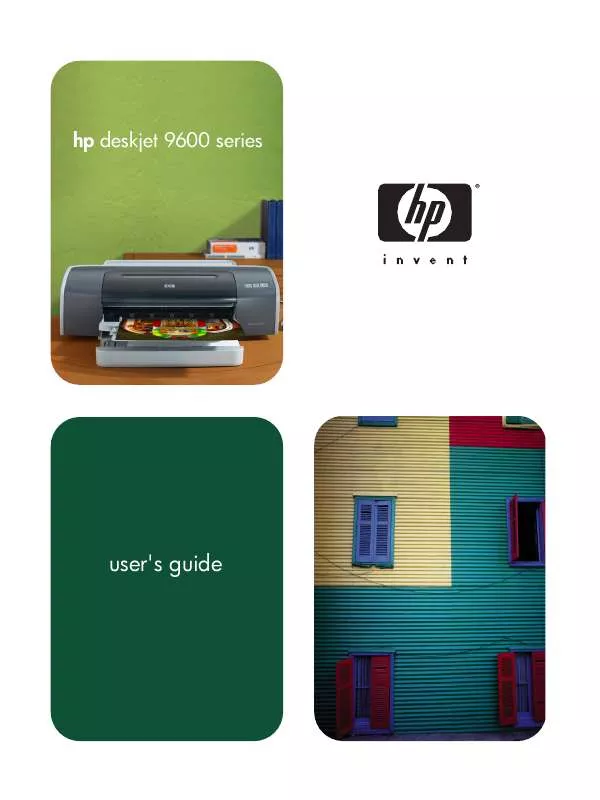
 HP DESKJET 9670 Quick Start (2931 ko)
HP DESKJET 9670 Quick Start (2931 ko)
 HP DESKJET 9670 Install Guide (884 ko)
HP DESKJET 9670 Install Guide (884 ko)
