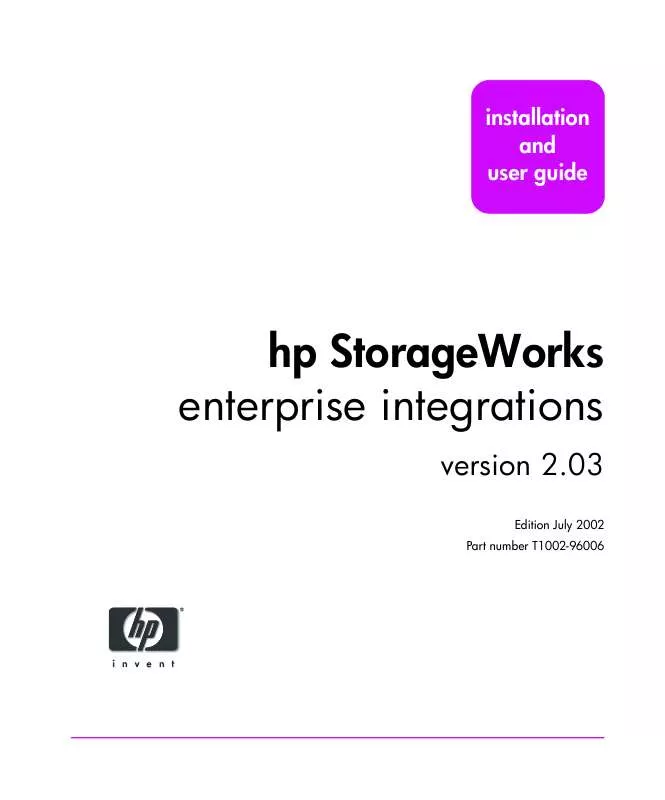User manual HP ENTERPRISE MANAGEMENT SMART PLUG-INS
Lastmanuals offers a socially driven service of sharing, storing and searching manuals related to use of hardware and software : user guide, owner's manual, quick start guide, technical datasheets... DON'T FORGET : ALWAYS READ THE USER GUIDE BEFORE BUYING !!!
If this document matches the user guide, instructions manual or user manual, feature sets, schematics you are looking for, download it now. Lastmanuals provides you a fast and easy access to the user manual HP ENTERPRISE MANAGEMENT SMART PLUG-INS. We hope that this HP ENTERPRISE MANAGEMENT SMART PLUG-INS user guide will be useful to you.
Lastmanuals help download the user guide HP ENTERPRISE MANAGEMENT SMART PLUG-INS.
Manual abstract: user guide HP ENTERPRISE MANAGEMENT SMART PLUG-INS
Detailed instructions for use are in the User's Guide.
[. . . ] installation and user guide
hp StorageWorks enterprise integrations
version 2. 03
Edition July 2002 Part number T1002-96006
Notice
© Hewlett-Packard Company, 2001- 2002. Hewlett-Packard Company makes no warranty of any kind with regard to this material, including, but not limited to, the implied warranties of merchantability and fitness for a particular purpose. Hewlett-Packard shall not be liable for errors contained herein or for incidental or consequential damages in connection with the furnishing, performance, or use of this material. This document contains proprietary information, which is protected by copyright. [. . . ] For example, enter the following command at a shell command prompt:
swreg -l depot StorageMgmt. depot
9 Mark HPStorageMgmt for installation, then confirm the installation from the Action menu item. 10 View the logfile to ensure a successful installation.
HP OpenView NNM enterprise integration
43
11 Open the HP OpenView NNM GUI. You might see the following error when opening the GUI:
Error: Unknown field "isStorageDevice"
This error should disappear after subsequent openings of the GUI. HP OpenView NNM is updating all of its data and registration repositories about the HP storage device during this initial installation. Note Category number 7 is used for Storage Alarms in the NNM Alarm Browser.
Installing on Solaris
1 Log on to a Solaris machine with HP OpenView Network Node Manager (NNM) version 6. 20 installed. 2 Insert the HP StorageWorks enterprise integrations CD into the CD-ROM drive. 3 Create a temporary directory and copy the package to the temporary directory.
cp <mount_point>/integrations/OPENVIEW-NNM-SOLARIS/ HPStorageMgmt_NNM. pkg <temp_directory>
4 Ensure that all HP OpenView NNM services have been started. If any of the services are not running, use the following command to start them:
ovstart -v
5 Close the NNM GUI if it is open. 6 Start the installation by executing the following command:
cd <temp_directory> pkgadd -d HPStorageMgmt_NNM. pkg HPStorage
7 When prompted for a permission to run the scripts with super user permission, enter 'y'. 8 When the software installation is complete, select 'q' to quit. 9 Open the HP OpenView NNM GUI to start managing the Storage Devices. Note Category number 7 is used for Storage Alarms in the NNM Alarm Browser.
44
HP OpenView NNM enterprise integration
Using the HP OpenView NNM enterprise integration
Discovering HP Storage Devices
The HP OpenView Network Node Manager (NNM) discovers HP storage devices by querying the systems discovered by netmon for the existence of a device info table. The queried system returns a value for the table entry if it is a supported HP storage device either connected directly to the IP network or managed by a host. Once the installation is complete, the HP OpenView NNM will not display icons for HP storage devices if it did not discover any of them. You can wait until the NNM default discovery process discovers the devices in the consecutive polling, or you can do a manual discovery by executing this sequence of commands on the node running the HP OpenView NNM:
loadhosts c IP_address ovtopodump IP_address nmdemandpoll IP_address IP_address is either the IP address of an HP storage device connected
HP OpenView NNM enterprise integration
directly to the IP network or the IP address of a host that manages HP storage devices.
An HP storage device connected directly to the IP network is assumed to have RelationShipType set to host in its device info table. The mibII/system/sysobjID is the same as the device sysobjID in the device info table for that device. A host that manages HP storage devices is assumed to have RelationShipType set to other for all HP storage devices it manages.
NNM Map
Unique icons are used in the NNM map to represent discovered HP storage devices. Icons representing host-managed devices are created in a separate submap under the icon representing the managing host. The device icon's label shows either the device's IP name (direct-connected) or global unique ID (host-managed). The background color of a device's icon represents the status of the device. The background color of a host's icon is set by the netmon process and does not
HP OpenView NNM enterprise integration
45
change to show device status. That is, device status is not propagated to the managing host's icon. [. . . ] To identify whether or not the trap-destination address has been set, view the following log file for the machine running the management station. The log file will contain entries if the trap-destination address has NOT been set.
/usr/OV/log/hpStorageMgmt. log
92
IBM Tivoli NetView enterprise integration
Uninstalling the Tivoli NetView enterprise integration
Uninstalling on Solaris
1 Ensure that the NetView GUI is closed and all the NetView services are running. If any of the services are not running, use the following command to start them:
IBM Tivoli NetView enterprise integration
ovstart -c
2 On the Solaris machine on which the HP Storage Management enterprise integration for NetView is installed, enter the following command:
pkgrm HPStorage
When prompted to confirm the removal of the integration, enter 'y'. 3 When prompted to begin the uninstallation with super user permission, enter 'y'. When the process is complete, the following message will be displayed:
Removal of <HPStorage> was successful
Uninstalling on AIX
1 Ensure that the NetView GUI is closed and all the NetView services are running. [. . . ]
DISCLAIMER TO DOWNLOAD THE USER GUIDE HP ENTERPRISE MANAGEMENT SMART PLUG-INS Lastmanuals offers a socially driven service of sharing, storing and searching manuals related to use of hardware and software : user guide, owner's manual, quick start guide, technical datasheets...manual HP ENTERPRISE MANAGEMENT SMART PLUG-INS