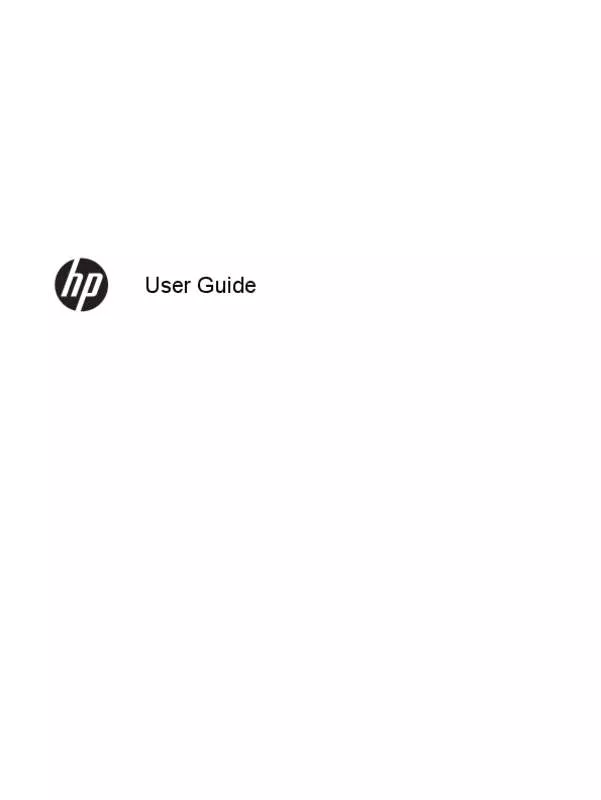User manual HP ENVY 17-J098SF
Lastmanuals offers a socially driven service of sharing, storing and searching manuals related to use of hardware and software : user guide, owner's manual, quick start guide, technical datasheets... DON'T FORGET : ALWAYS READ THE USER GUIDE BEFORE BUYING !!!
If this document matches the user guide, instructions manual or user manual, feature sets, schematics you are looking for, download it now. Lastmanuals provides you a fast and easy access to the user manual HP ENVY 17-J098SF. We hope that this HP ENVY 17-J098SF user guide will be useful to you.
Lastmanuals help download the user guide HP ENVY 17-J098SF.
Manual abstract: user guide HP ENVY 17-J098SF
Detailed instructions for use are in the User's Guide.
[. . . ] User Guide
© Copyright 2013 Hewlett-Packard Development Company, L. P. Bluetooth is a trademark owned by its proprietor and used by Hewlett-Packard Company under license. Intel is a trademark of Intel Corporation in the U. S. registered trademarks of Microsoft Corporation. [. . . ] Integrated numeric keypad Set at the factory to function like an external numeric keypad. To alternate between this numeric function and the navigational function (indicated by the directional arrows on the keys), press the num lock key.
42
Chapter 5 Navigating using touch gestures, pointing devices and the keyboard
6
Managing power
Your computer can operate on either battery power or external power. When the computer is only running on battery power and an AC power source is not available to charge the battery, it is important to monitor and conserve the battery charge. Your computer supports power plans to manage how your computer uses and conserves power so that you can balance computer performance with power conservation.
Initiating Sleep and Hibernation
Microsoft® Windows has two power-saving states, Sleep and Hibernation. ● Sleep—The Sleep state is automatically initiated after a period of inactivity when running on battery power or on external power. Your work is saved to memory, allowing you to resume your work very quickly. For more information, see Initiating and exiting Sleep on page 44. Hibernation—The Hibernation state is automatically initiated if the battery reaches a critical level. In the Hibernation state, your work is saved to a hibernation file and the computer powers down. NOTE: If you want to initiate Hibernation manually, you must enable Hibernation using Power Options. For more information, see Enabling and exiting user-initiated hibernation on page 44. CAUTION: To reduce the risk of possible audio and video degradation, loss of audio or video playback functionality, or loss of information, do not initiate Sleep while reading from or writing to a disc or an external media card. NOTE: You cannot initiate any type of networking connection or perform any computer functions while the computer is in the Sleep state or in Hibernation.
●
Intel Rapid Start Technology (select models only)
For select models, the Intel Rapid Start Technology (RST) feature is enabled by default. Rapid Start Technology allows your computer to resume quickly from inactivity. Rapid Start Technology manages your power-saving options as follows: ● ● Sleep—Rapid Start Technology allows you to select the Sleep state. To exit from Sleep, press any key, activate the TouchPad, or press the power button briefly. Hibernation—Rapid Start Technology initiates Hibernation after a period of inactivity while in the Sleep state when running on battery power or on external power or when the battery reaches a critical level. After Hibernation is initiated, press the power button to resume your work.
Initiating Sleep and Hibernation
43
NOTE: Rapid Start Technology can be disabled in Setup Utility (BIOS). If you want to be able to initiate the Hibernation state, you must enable user-initiated Hibernation using Power Options. See Enabling and exiting user-initiated hibernation on page 44.
Initiating and exiting Sleep
With the computer on, you can initiate Sleep in the following ways: ● ● Briefly press the power button. Swipe from the right edge of the TouchPad or touch screen (select models only) to display the charms, tap Settings, tap the Power icon, and then tap Sleep. – or – From the Start screen, point to the upper-right or lower-right corner of the screen. [. . . ] Follow the on-screen instructions.
Changing the computer boot order
If computer does not restart in HP Recovery Manager, you can change the computer boot order, which is the order of devices listed in BIOS where the computer looks for startup information. You can change the selection for an optical drive or a USB flash drive. Insert the HP Recovery media you created. Press and hold esc while the computer is restarting, and then press f9 for boot options. [. . . ]
DISCLAIMER TO DOWNLOAD THE USER GUIDE HP ENVY 17-J098SF Lastmanuals offers a socially driven service of sharing, storing and searching manuals related to use of hardware and software : user guide, owner's manual, quick start guide, technical datasheets...manual HP ENVY 17-J098SF