User manual HP ID5286N
Lastmanuals offers a socially driven service of sharing, storing and searching manuals related to use of hardware and software : user guide, owner's manual, quick start guide, technical datasheets... DON'T FORGET : ALWAYS READ THE USER GUIDE BEFORE BUYING !!!
If this document matches the user guide, instructions manual or user manual, feature sets, schematics you are looking for, download it now. Lastmanuals provides you a fast and easy access to the user manual HP ID5286N. We hope that this HP ID5286N user guide will be useful to you.
Lastmanuals help download the user guide HP ID5286N.
You may also download the following manuals related to this product:
Manual abstract: user guide HP ID5286N
Detailed instructions for use are in the User's Guide.
[. . . ] HP High-Definition DLPTM TV User's Guide IDB5220N, ID5226N, ID5286N
© Copyright 2006 Hewlett-Packard Development Company, L. P. May be licensed in the United States by one or both of the U. S. 4, 930, 158 and 4, 930, 160 until August 28, 2008. Reproduction, adaptation, or translation without prior written permission is prohibited, except as allowed under copyright laws. [. . . ] If all channels are scrambled, connect the incoming cable directly to the cable box (omit the splitter and omit the connection to the television cable input). You can eliminate the cable box if your cable provider can install a CableCARD module in the television. See "Installing a CableCARD Module" on page 19.
· ·
To do this. . . Watch cable-box channels Watch VCR or DVR programs Watch cable channels directly
Do this. . . Press Source and select Component 2 Press Source and select Video 1 Press Source and select Cable
14 Setting Up the Television
Satellite Receiver and VCR/DVR
If you have a satellite receiver and a VCR or personal digital video recorder (DVR), connect them as shown.
NOTE:
If your devices have different connectors than those shown, use the highest-quality video connections available. Observe the color-coding on all connectors.
To do this. . . Watch satellite channels Watch VCR or DVR channels
Do this. . . Press Source and select Component 2 Press Source and select Video 1
Setting Up the Television
15
DVD Player or Video Gaming Device
If you have a DVD player, video gaming device, or other device with a standard video output, connect it as shown.
In
Out
·
If your devices have different connectors than those shown, use the highest-quality video connections available. Observe the color-coding on all connectors.
To do this. . . Watch video from the DVD player Watch video from the gaming device
Do this. . . Press Source and select Component 2 Press Source and select Video 1
Audio: Stereo Sound System
If you have a stereo system, you can play the television sound through it. Connect the stereo to the television as shown.
SPEAKERS
16 Setting Up the Television
NOTE: · Observe the color-coding on all connectors. · · You can disable the television speakers and listen to only the stereo speakers. The volume buttons on the television remote control normally adjust the television volume. This means you do not have to adjust the volume on the stereo system.
To do this. . . Change the volume Disable the television speakers
Do this. . . Press the volume buttons on the stereo system Press Menu and go to Sound > Internal Speakers
Audio: Surround Sound or AV Receiver
If you have a 5. 1 surround sound system or audio-video receiver, you can connect its audio to your television as shown. You also can connect other equipment to the sound system.
SUB
SPEAKERS
·
The digital audio output on the television sends Dolby Digital surround sound only when you are viewing a source connected to an antenna, cable, or HDMI input, and only if the program contains surround sound. Otherwise, the digital audio output sends digital stereo sound. Other devices with digital audio outputs can be connected directly to the surround sound system so you can hear surround sound. You can omit the audio connections to the television for those devices. Devices with only stereo outputs can be connected directly to the surround sound system or to the television. [. . . ] If the lamp does not turn on after the warm-up period, reinstall the lamp module by repeating the steps above.
42 Fixing Problems
Replacing the LED Module
The LED module is not a customer-replaceable part. If this part is need of repair, contact HP service personnel. Refer to "Support and Repair" on page 45.
Fixing Problems
43
44 Fixing Problems
6 Support and Repair
Contacting HP Technical Support
HP provides expert advice on using your HP HDTV (High-Definition Television), and can help you solve problems you might have with your television. Support options and availability vary by product, country/region, and language. [. . . ]
DISCLAIMER TO DOWNLOAD THE USER GUIDE HP ID5286N Lastmanuals offers a socially driven service of sharing, storing and searching manuals related to use of hardware and software : user guide, owner's manual, quick start guide, technical datasheets...manual HP ID5286N

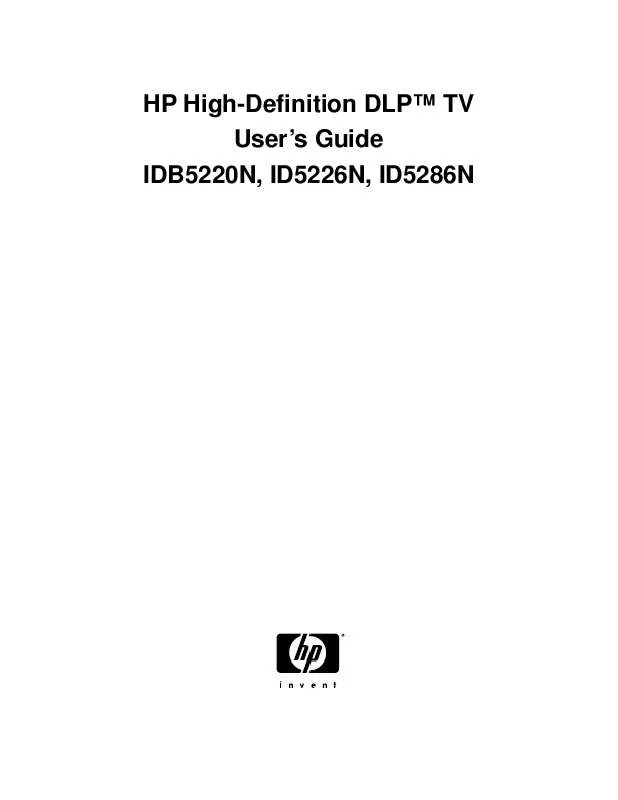
 HP ID5286N Installation Guide (16518 ko)
HP ID5286N Installation Guide (16518 ko)
