User manual HP IPAQ 914 BUSINESS MESSENGER IPAQ TRIP GUIDE (UK)
Lastmanuals offers a socially driven service of sharing, storing and searching manuals related to use of hardware and software : user guide, owner's manual, quick start guide, technical datasheets... DON'T FORGET : ALWAYS READ THE USER GUIDE BEFORE BUYING !!!
If this document matches the user guide, instructions manual or user manual, feature sets, schematics you are looking for, download it now. Lastmanuals provides you a fast and easy access to the user manual HP IPAQ 914 BUSINESS MESSENGER. We hope that this HP IPAQ 914 BUSINESS MESSENGER user guide will be useful to you.
Lastmanuals help download the user guide HP IPAQ 914 BUSINESS MESSENGER.
You may also download the following manuals related to this product:
Manual abstract: user guide HP IPAQ 914 BUSINESS MESSENGER IPAQ TRIP GUIDE (UK)
Detailed instructions for use are in the User's Guide.
[. . . ] HP iPAQ Trip Guide
For HP iPAQ 614 Series Business Navigator and HP iPAQ 914 Series Business Messenger
Copyright note
The product and the information contained herein may be changed at any time without prior notification. This manual nor any parts thereof may not be reproduced or transmitted in any form either electronically or mechanically, including photocopying and recording, without the express written consent of Nav N Go Kft. Data Source © 2007, 2008 Tele Atlas N. V.
Austria: Denmark: France: Great Britain: Italy: Northern Ireland: Norway: Switzerland: The Netherlands: © BEV, GZ 1368/2003 © DAV © IGN France Ordnance Survey data with permission of Her Majesty's Stationery Office © Crown Copyright © Geonext/DeAgostini © Ordnance Survey of Northern Ireland © Norwegian Mapping Authority, Public Roads Administration / Mapsolutions © Swisstopo Topografische ondergrond Copyright © dienst voor het kadaster en de openbare registers, Apeldorn
All rights reserved. © 2007, 2008 Hewlett-Packard Development Company, L. P. [. . . ] If you tap Done any time before this happens, you receive the list of matches on multiple pages. · ABC/Distance: by tapping this button you can have the POIs sorted in an alphabetical order. Tapping again will return to the distance-based order.
When you tap on any of your POIs in the list, you will open a new window with the details of the selected POI.
Here you have the following options: · · OK: if you tap this button, the map screen returns with the selected POI in the middle. Edit: you can edit the attributes (name, icon and group) of the selected POI.
·
Delete: you can delete any of your previously saved POIs. HP iPAQ Trip Guide will ask you to confirm this action.
Popup Information (switch) When this feature is enabled, tapping the screen (activating the Cursor, a radiating red dot) on either of the map screens also opens a pop-up box with the selected street name, house number and the name of the nearby POIs, if any.
61
Tip: Tapping one of the blue Information icons behind the POI names shows the
details of the appropriate POI item. Manage Track Logs Using HP iPAQ Trip Guide it is also possible to save the track logs of your journeys. This screen lets you manage all your track logs. When it comes up, it shows a list of all track logs already saved.
The original name of a track log is the date and time when it was recorded. You can change their name to something more meaningful if you wish. Each track log has a colour, shown to the left of its name when the track log is visible on the map. If the track is not visible, a horizontal line is shown here. Tapping the line of the highlighted track log will toggle between showing and hiding that log. The track log will be drawn on the map using the colour next to its name.
62
When a track log is being recorded, a new line appears in this list with a horizontal line, as newly recorded track logs are not shown in the map normally.
Tip: If you wish to see the track log currently being recorded, highlight its line
then tap again to make it visible. In this screen you have the following options: · Record: this will initiate track log recording. A new line appears in the list, and GPS position data will be saved until you stop the recording or exit HP iPAQ Trip Guide. A red icon (Page 46) is shown on the map screens to let you know that a recording is in progress. Tapping that icon opens this Track Log screen. Stop recording: if recording is in progress, this buttons stops it. Info: this button opens a screen that shows the track log details, and lets you: · · · · change the name of the track log (Rename button), change the colour of the track log (Colour on the map selector), have it displayed on the map (Fit to screen button), or export the data to the SD card in GPX format (Export button).
· ·
·
Replay: push this button to see a simulation of the saved track log on the map. A green icon (Page 46) will appear on the map screens to let you know it is a simulation only.
63
· ·
Delete: you can delete a track log if it is not needed any more. HP iPAQ Trip Guide will ask you to confirm this action. Track log options: this button in the upper right corner leads to a settings screen where you can set up the track logging parameters: · Update interval: is how often track points will be saved. [. . . ] The transfer may not be an indirect transfer, such as a consignment. Prior to the transfer, the end user receiving the transferred product must agree to all the EULA terms. Upon transfer of the Software Product, your license is automatically terminated. You may not rent, lease or lend the Software Product or use the Software Product for commercial timesharing or bureau use. [. . . ]
DISCLAIMER TO DOWNLOAD THE USER GUIDE HP IPAQ 914 BUSINESS MESSENGER Lastmanuals offers a socially driven service of sharing, storing and searching manuals related to use of hardware and software : user guide, owner's manual, quick start guide, technical datasheets...manual HP IPAQ 914 BUSINESS MESSENGER

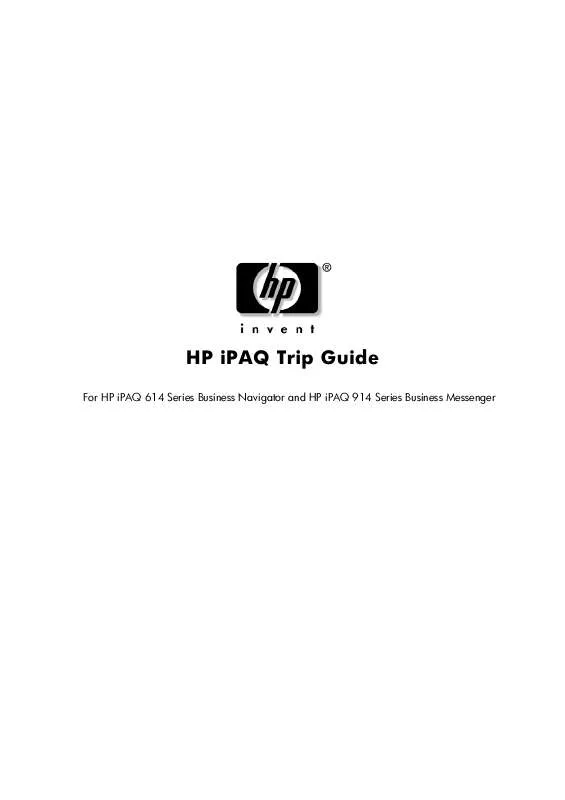
 HP IPAQ 914 BUSINESS MESSENGER IPAQ SECURITY SOLUTIONS (132 ko)
HP IPAQ 914 BUSINESS MESSENGER IPAQ SECURITY SOLUTIONS (132 ko)
