User manual HP IPAQ H2200 POCKET PC
Lastmanuals offers a socially driven service of sharing, storing and searching manuals related to use of hardware and software : user guide, owner's manual, quick start guide, technical datasheets... DON'T FORGET : ALWAYS READ THE USER GUIDE BEFORE BUYING !!!
If this document matches the user guide, instructions manual or user manual, feature sets, schematics you are looking for, download it now. Lastmanuals provides you a fast and easy access to the user manual HP IPAQ H2200 POCKET PC. We hope that this HP IPAQ H2200 POCKET PC user guide will be useful to you.
Lastmanuals help download the user guide HP IPAQ H2200 POCKET PC.
You may also download the following manuals related to this product:
Manual abstract: user guide HP IPAQ H2200 POCKET PC
Detailed instructions for use are in the User's Guide.
[. . . ] User's Guide
hp iPAQ Pocket PC h2200 series
Document Part Number: 293146-001
May 2003
© 2003 Hewlett-Packard Company © 2003 Hewlett-Packard Development Company, L. P. HP, Hewlett Packard, and the Hewlett-Packard logo are trademarks of Hewlett-Packard Company in the U. S. iPAQ is a trademark of Hewlett-Packard Development Company, L. P. Microsoft, Windows, the Windows logo, Outlook, and ActiveSync are trademarks of Microsoft Corporation in the U. S. [. . . ] If you one word not recognized, all the other words will be converted. The unrecognized word will remain written. Tap OK.
User's Guide 59
6
Expansion Cards
You can expand the memory and connectivity of your iPAQ Pocket PC. Use optional expansion cards for:
Connecting wirelessly or by using a cable to the Internet or to a network Adding functionality such as a digital camera Expanding the memory of your iPAQ Pocket PC Viewing the content of memory cards
purchased Expansion cards must be Pocket PC. separately and are not included with your iPAQ To locate information about expansion cards, visit the following HP Web site:
www. hp. com/products/pocketpc/options
Installing an Expansion Card
To install a CompactFlash (CF) or Secure Digital (SD) card into an expansion slot on the iPAQ Pocket PC: 1. Locate the appropriate slot on the top of the iPAQ Pocket PC. To identify slot locations, refer to the Getting Started document that came with the iPAQ Pocket PC.
User's Guide
61
Expansion Cards
2. Before inserting a CompactFlash (CF) card into the CF expansion slot, pull the plastic slot cover from the CF slot.
3. Insert the expansion card into the appropriate expansion slot and push the connection edge of the card firmly into the expansion slot.
If your expansion card is nottorecognized, follow the card manufacturer's instructions install it.
help, refer to files installed on your For more detailedFrom the Startthe Helptap Help > Connections. menu, power loss, any cards from To preventSD expansionremovebeforeexpansionoff the iPAQ either the CF or slots turning Pocket PC.
62
User's Guide
Expansion Cards
Removing a CompactFlash (CF) Expansion Card
1. Close all applications using the expansion card. Remove a card from the CompactFlash expansion slot by using the finger slot on the back side and pulling out the card. Replace the plastic slot cover into the CompactFlash expansion slot.
Removing a Secure Digital (SD) Expansion Card
1. Close all applications using the expansion card. Remove a card from the Secure Digital expansion slot by slightly pushing down on the card 1 to unlock it.
3. When the card disengages and pops up 2, pull the card from the expansion slot.
Ä
CAUTION: SD cards must first be unlocked before removal. Failure to do so will result in damage to the device and card.
User's Guide
63
Expansion Cards
Viewing the Content of Memory Cards
Use File Explorer to view the files that are located on your optional CompactFlash or Secure Digital card. From the Start menu, tap Programs > File Explorer. Tap the root directory of My Device, and select the appropriate Storage Card folder (CF, SD, etc. ) to see a list of files and folders.
64
User's Guide
7
Connecting to the Internet
Use your iPAQ Pocket PC to connect to the Internet or your Work network. To send and receive e-mail with Inbox and to view Web sites with Pocket Internet Explorer, you must set up a remote connection with devices such as a CompactFlash (CF) modem card, Secure Digital Input/Output (SDIO) modem card, ethernet card, or a wireless 802. 11x card. Another option is to use a Bluetooth-enabled device such as a phone or LAN Access point. of dial-up and wireless Internet, e-mail, corporate networks, Use other wireless communications, such as Bluetooth-enabled and devices, may require separately purchased additional hardware and other compatible equipment, in addition to a standard Wireless LAN (WLAN) infrastructure and a separately purchased service contract. Check with your service provider for availability and coverage in your area. [. . . ] This equipment generates, uses, and can radiate radio frequency energy and, if not installed and used in accordance with the instructions, may cause harmful interference to radio communications. However, there is no guarantee that interference will not occur in a particular installation. If this equipment does cause harmful interference to radio or television reception, which can be determined by turning the equipment off and on, the user is encouraged to try to correct the interference by one or more of the following measures:
Reorient or relocate the receiving antenna Increase the separation between the equipment and receiver Connect the equipment into an outlet on a circuit different from that to which the receiver is connected Consult the dealer or an experienced radio or television technician for help
User's Guide
A1
Regulatory Notices
Modifications
The FCC requires the user to be notified that any changes or modifications made to this device that are not expressly approved by Hewlett-Packard Company may void the authority to operate the equipment.
Cables
Connections to this device must be made with shielded cables with metallic RFI/EMI connector hoods in order to maintain compliance with FCC Rules and Regulations.
Declaration of Conformity for products marked with the FCC logo--United States only
This device complies with Part 15 of the FCC Rules. Operation is subject to the following two conditions: (1) this device may not cause harmful interference, and (2) this device must accept any interference received, including interference that may cause undesired operation. [. . . ]
DISCLAIMER TO DOWNLOAD THE USER GUIDE HP IPAQ H2200 POCKET PC Lastmanuals offers a socially driven service of sharing, storing and searching manuals related to use of hardware and software : user guide, owner's manual, quick start guide, technical datasheets...manual HP IPAQ H2200 POCKET PC

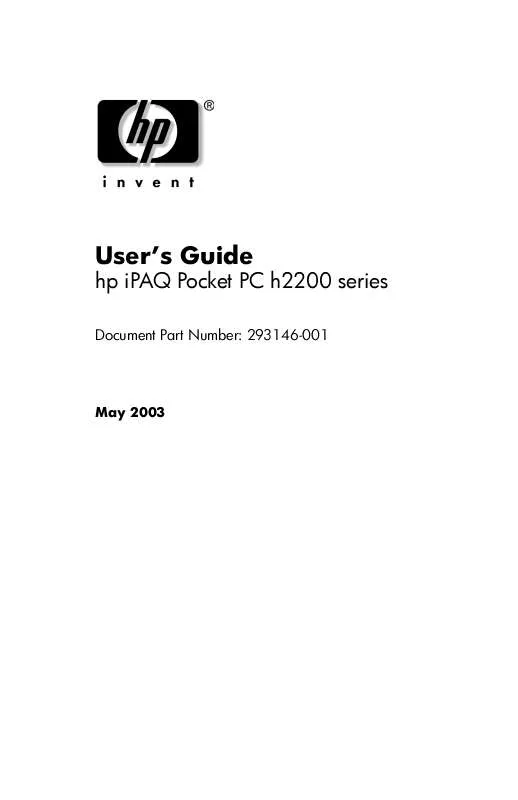
 HP IPAQ H2200 POCKET PC IPAQ SECURITY SOLUTIONS (132 ko)
HP IPAQ H2200 POCKET PC IPAQ SECURITY SOLUTIONS (132 ko)
 HP IPAQ H2200 POCKET PC IPAQ POCKET PC H2200 - SERIES PRODUCT OVERVIEW (1200 ko)
HP IPAQ H2200 POCKET PC IPAQ POCKET PC H2200 - SERIES PRODUCT OVERVIEW (1200 ko)
 HP IPAQ H2200 POCKET PC IPAQ POCKET PC H2200 SERIES - GETTING STARTED (564 ko)
HP IPAQ H2200 POCKET PC IPAQ POCKET PC H2200 SERIES - GETTING STARTED (564 ko)
 HP IPAQ H2200 POCKET PC IPAQ WORLDWIDE LIMITED WARRANTY AND TECHNICAL SUPPORT (164 ko)
HP IPAQ H2200 POCKET PC IPAQ WORLDWIDE LIMITED WARRANTY AND TECHNICAL SUPPORT (164 ko)
