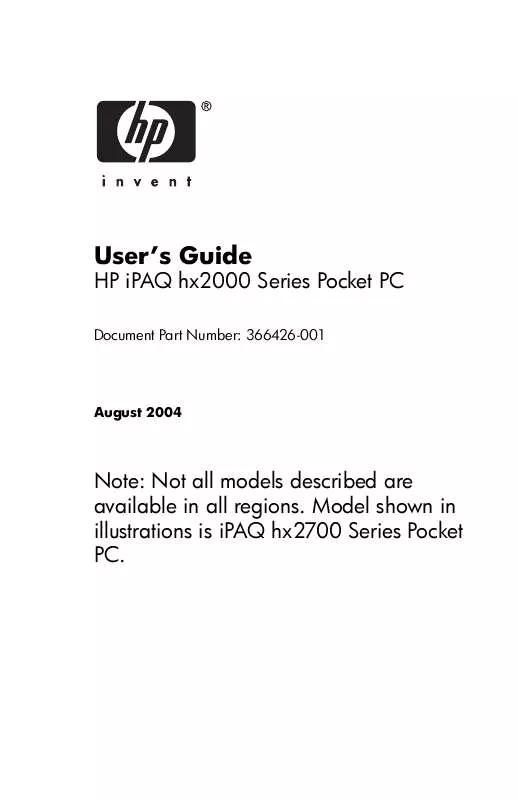User manual HP IPAQ HX2000 POCKET PC
Lastmanuals offers a socially driven service of sharing, storing and searching manuals related to use of hardware and software : user guide, owner's manual, quick start guide, technical datasheets... DON'T FORGET : ALWAYS READ THE USER GUIDE BEFORE BUYING !!!
If this document matches the user guide, instructions manual or user manual, feature sets, schematics you are looking for, download it now. Lastmanuals provides you a fast and easy access to the user manual HP IPAQ HX2000 POCKET PC. We hope that this HP IPAQ HX2000 POCKET PC user guide will be useful to you.
Lastmanuals help download the user guide HP IPAQ HX2000 POCKET PC.
Manual abstract: user guide HP IPAQ HX2000 POCKET PC
Detailed instructions for use are in the User's Guide.
[. . . ] User's Guide
HP iPAQ hx2000 Series Pocket PC
Document Part Number: 366426-001
August 2004
Note: Not all models described are available in all regions. Model shown in illustrations is iPAQ hx2700 Series Pocket PC.
© 2004 Hewlett-Packard Development Company, L. P. HP, Hewlett Packard, and the Hewlett-Packard logo are trademarks of Hewlett-Packard Company in the U. S. iPAQ is a trademark of Hewlett-Packard Development Company, L. P. [. . . ] From the Security Configuration Complete screen, tap Continue to enroll your fingerprint, create your PIN or password, and answer your hint question. Prior to enrolling your fingerprint and/or entering your PIN or password, you are asked for a passphrase. Tap OK, then follow the onscreen instructions to create a passphrase.
Note: The passphrase is not something you need to remember on a daily basis, but you should remember it for future reference. For more information on passphrases, tap the More Information. . . Tap OK.
User's Guide
75
Using Security Features
14. If requested, swipe two fingers until you are told both are enrolled successfully.
Note: The Fingerprint Reader is not available on all models.
For more information on enrolling fingerprints, refer to "Using the Fingerprint Reader" later in this chapter. It is recommended that you follow the instructions in the section "Using the Fingerprint Reader" to successfully enroll your fingerprints. If requested, enter your PIN or password two times for verification purposes. From the Set up Passwords screen, select your hint question by tapping the left and right arrow buttons near the question. Answer the question two times for verification purposes.
User's Guide
76
Using Security Features
18. Your iPAQ Pocket PC resets itself after a few seconds, or you can tap the Reset Device button to reset the device immediately.
Note: After the device has completed the reset process, you are asked for your fingerprint, PIN, and/or password before you can begin using it again.
Using Your iPAQ Pocket PC with HP ProtectTools
Unlocking Your Pocket PC
The authentication method for unlocking your Pocket PC is as follows:
Swipe your fingerprint and/or enter your PIN and/or password when prompted. If you successfully enter the requested information, the device unlocks. After the number of attempts you selected during setup, if you still do not successfully swipe your fingerprint and/or enter your PIN and/or password correctly, you are prompted to answer the hint question you defined. If you successfully answer your hint question, the device unlocks.
Note: After you successfully authenticate, you are prompted to
reset any authentication information you didn't enter correctly. For example, if you forgot your PIN, but successfully enter your hint question/answer, you are prompted to enter a new PIN.
If you do not answer your hint question successfully and you selected the Pause before retrying question option on the Fail-Safe Settings screen, there is an increasing time delay between hint question/answer attempts until you enter the
User's Guide
77
Using Security Features
correct answer. If you have completely forgotten the answer to your hint question and will not remember it with further attempts, then you must tap the Reset Device button.
Ä
CAUTION: If you tap the Reset Device button, you lose all data on the device, including the iPAQ File Store. If you choose this option, be aware that resetting iPAQ File Store could take a long time after the iPAQ initialization process has been completed. It is recommended that you connect your device to AC power during this period to avoid timeouts or loss of power. If you perform a hard reset instead of tapping the Reset Device button AND you selected Keep Security on the Fail-Safe Settings screen, your iPAQ Pocket PC returns to its default settings and loses all information (files, settings, etc. ) except data stored in iPAQ File Store. In this case, you must still answer your hint question to regain access to your Pocket PC. For more information on performing a hard reset, refer to Chapter 1, "Getting to Know Your iPAQ Pocket PC. "
Encrypting/Decrypting Data
If your iPAQ Pocket PC has been off for longer than the time you selected during setup, your data is encrypted. When you turn the device on, you are prompted to authenticate using your fingerprint, PIN, and/or password. [. . . ] Verify with your dealer or directly with General Direction for Frequency Planning and Management (Direzione Generale Pianificazione e Gestione Frequenze).
France:
L'utilisation de cet equipement (2. 4GHz Wireless LAN) est soumise a certaines restrictions: Cet equipement peut etre utilise a l'interieur d'un batiment en utilisant toutes les frequences de 2400 a 2483. 5MHz (Chaine 1-13). Pour une utilisation en environement exterieur, vous devez utiliser les frequences comprises entre 2454-2483. 5MHz (Chaine 10-13). Pour les dernieres restrictions, voir http://www. art-telecom. fr. For 2. 4 GHz Wireless LAN operation of this product certain restrictions apply: This product may be used indoors for the entire 2400-2483. 5 MHz frequency band (channels 1-13). [. . . ]
DISCLAIMER TO DOWNLOAD THE USER GUIDE HP IPAQ HX2000 POCKET PC Lastmanuals offers a socially driven service of sharing, storing and searching manuals related to use of hardware and software : user guide, owner's manual, quick start guide, technical datasheets...manual HP IPAQ HX2000 POCKET PC