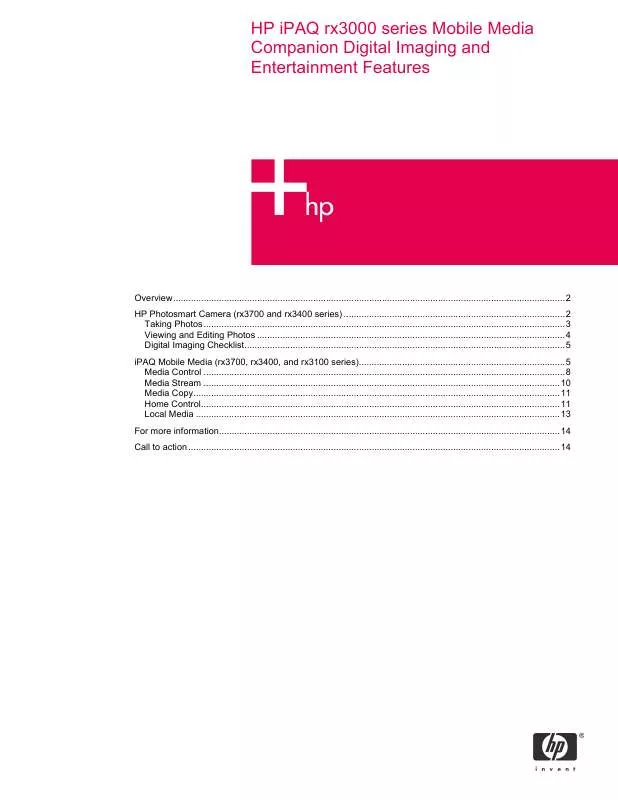User manual HP IPAQ RX3000 Supplementary Guide
Lastmanuals offers a socially driven service of sharing, storing and searching manuals related to use of hardware and software : user guide, owner's manual, quick start guide, technical datasheets... DON'T FORGET : ALWAYS READ THE USER GUIDE BEFORE BUYING !!!
If this document matches the user guide, instructions manual or user manual, feature sets, schematics you are looking for, download it now. Lastmanuals provides you a fast and easy access to the user manual HP IPAQ RX3000. We hope that this HP IPAQ RX3000 user guide will be useful to you.
Lastmanuals help download the user guide HP IPAQ RX3000.
Manual abstract: user guide HP IPAQ RX3000Supplementary Guide
Detailed instructions for use are in the User's Guide.
[. . . ] It may be helpful to access the on-device Help to get additional information about HP Image Zone for PCs. You'll be able to find information about file formats as well as various topics on using this application.
· HP Image Transfer (located on the Companion CD from HP) -Easily transfer photos and videos from your HP iPAQ to your desktop computer (Microsoft ActiveSync to establish a standard partnership between your HP iPAQ and desktop computer) For additional information about the HP iPAQ rx3000 series Mobile Media Companion features, refer to the product document located at http://www. hp. com. From the HP web site, click on Support & Drivers > Handheld devices > iPAQ Pocket PC > rx 3000 > your model number > Self-Help resources > Manuals to get support information, drivers, and various updates.
Taking Photos
Upon unpacking and setting up your HP iPAQ, you can immediately start snapping photos of your family, friends, and other favorites. You'll find that the built-in HP Photosmart camera is easy to use. [. . . ] These modes let you control your digital media content and home entertainment devices:
Figure 3. 37 300MB available hard disk space (actual requirements may vary) 5. 256MB RAM recommended You'll also need to install the Mobile Media for PC on all desktop computers connected to your Wi-Fi home network. This application is located on the Companion CD from HP. Mobile Media for PC installs three applications on to your PCs: · NevoMedia Server collects and organizes your music, photos, and video and make them available to control · NevoMedia Player allows you to view and play your digital content on your PC · Nevo Backup proactively backs up your Home Control settings and restores them to your HP iPAQ if they are lost NevoMedia Server, NevoMedia Player, and Nevo Backup are essential parts of the iPAQ Mobile Media experience. These applications enhance the wireless functions of your HP iPAQ and allow you to manage and play your digital media content. More information about these server applications can be found in the Nevo Help on your HP iPAQ.
Media Control
You'll be able to use your HP iPAQ to control and play media from any PC that the media server is installed and any other PC with media player installed. Use your HP iPAQ to select the media server, and then choose the content to play and the media player to play it on. Once the player or server is located, you'll be able to play music and videos or view pictures from your HP iPAQ to any recognized media player. Media Control allows you to search a currently-selected server for music, pictures, and video. You can search by title, artist, or specific words that are associated with the artist or title.
8
Media Control provides you with many options to enhance your digital entertainment experience. Use Media Control to play a home video stored on a PC in your bedroom on another PC in your den. Connect the PC in your den to your TV or stereo and now you can enjoy it through your home entertainment system. Play music stored on your kids' PC on your PC in the study. Play music and show pictures on two different PCs at the same time. Use your HP iPAQ to control music playing on PCs throughout your home--all at the same time. If you like, play different media content in each room.
Figure 4. Media Control
9
Media Stream
Use your HP iPAQ to select the media server, and then select the content to have it streamed from your PC to your HP iPAQ. You can stream different media content from several PCs at the same time. For example, you can listen to music stored on one PC while viewing photos stored on another PC. With Media Stream, you'll be able to wirelessly play media stored on your home network on your HP iPAQ. In Media Stream, you're able to choose between two screen views: List View and Controls View. [. . . ] And, as in Media Stream mode, you can play music and view photos at the same time.
Figure 8. Local Media
Refer to the Special Features Guide to get more in-depth information about iPAQ Mobile Media and the built-in HP Photosmart Camera. Help topics associated with these digital media features can also be accessed on your HP iPAQ.
13
For more information
To learn more about the HP iPAQ rx3000 series Mobile Media Companion and accessories, visit our Web site at: www. hp. com/go/ipaq
Call to action
www. hp. com www. hp. com/go/ipaq http://welcome. hp. com/country/us/en/support. html
HP iPAQ Mobile Media Companion is Powered by Microsoft® Windows® 2003 © 2004 Hewlett-Packard Development Company, L. P. The information contained herein is subject to change without notice. [. . . ]
DISCLAIMER TO DOWNLOAD THE USER GUIDE HP IPAQ RX3000 Lastmanuals offers a socially driven service of sharing, storing and searching manuals related to use of hardware and software : user guide, owner's manual, quick start guide, technical datasheets...manual HP IPAQ RX3000