User manual HP JETDIRECT 610N PRINT SERVER JETDIRECT 610N EIO PRINT SERVER - HARDWARE INSTALLATION GUIDE
Lastmanuals offers a socially driven service of sharing, storing and searching manuals related to use of hardware and software : user guide, owner's manual, quick start guide, technical datasheets... DON'T FORGET : ALWAYS READ THE USER GUIDE BEFORE BUYING !!!
If this document matches the user guide, instructions manual or user manual, feature sets, schematics you are looking for, download it now. Lastmanuals provides you a fast and easy access to the user manual HP JETDIRECT 610N PRINT SERVER. We hope that this HP JETDIRECT 610N PRINT SERVER user guide will be useful to you.
Lastmanuals help download the user guide HP JETDIRECT 610N PRINT SERVER.
You may also download the following manuals related to this product:
Manual abstract: user guide HP JETDIRECT 610N PRINT SERVER JETDIRECT 610N EIO PRINT SERVER - HARDWARE INSTALLATION GUIDE
Detailed instructions for use are in the User's Guide.
[. . . ] hp jetdirect
615n/610n/600n Print Server
hardware installation guide
Hardware Installation Guide
This guide is provided in a PDF format that is compatible with screen readers used for accessibility.
HP Jetdirect 615N/610N/600N Print Server
©Copyright Hewlett-Packard Company 2001. All rights reserved.
Reproduction, adaptation or translation without prior written permission is prohibited, except as allowed under the copyright laws.
Warranty and Service
For product warranty and service information, refer to the Quick Start Guide supplied with this product. A copy of the specific warranty terms applicable to your HP product and replacement parts can be obtained from your HP Sales and Service Office or Authorized dealer.
Publication number
5971-3231 First Edition December 2001 Applicable Products: J3110A (600N) J3111A (600N) J4167A (610N) J4169A (610N) J6057A (615N)
Safety Considerations
Prior to the installation and use of this product, review all safety markings and instructions. If the product is marked with this symbol, refer to the product manuals to protect the product from damage. [. . . ] To add the printer and enable printing on your system, do one of the following:
q
Use the HP Jetdirect printer installation software supplied on the HP Jetdirect CD-ROM (you will need your printer driver if it is not already installed), or Use your HP printing system installation software that came with your printer.
q
For optional printer installation methods, refer to the applicable HP Jetdirect Administrator's Guide supplied on the HP Jetdirect CD-ROM.
2-22 Installing the Print Server
ENWW
3
10/100Base-TX Link Configuration Introduction
HP J6057A (615N) or J4169A (610N) 10/100Base-TX print servers support 10 or 100 Mbps operation using full-duplex or half-duplex transmission channels. By default, the print server will attempt to autonegotiate its link operation. When connecting to network hubs and switches that do not support autonegotiation, the print server will configure itself for 10-Mbps or 100-Mbps half-duplex operation. For example, when connected to a non-negotiating 10 Mbps hub, the print server card will automatically set itself to operate at 10-Mbps half-duplex. If the card is not able to connect to the network through autonegotiation, you can manually set the link operating mode using one of the following methods:
q
the printer's control panel (if it has one). the embedded web server running on the Jetdirect print server. accessing the Telnet interface on the Jetdirect print server. using a TFTP (Trivial File Transfer Protocol) file downloaded, for example, from a BootP or DHCP server.
q q q
ENWW
10/100Base-TX Link Configuration 3-23
Link-Speed LEDs
The HP J6057A/J4169A print server provides 2 light-emitting diodes (LEDs) near the RJ-45 connector. These LEDs indicate the operating link speed of the print server.
LED State
Description
Off
Not linked
On
Link established at either 10 Mbps or 100 Mbps LEDs
Link Troubleshooting
If the HP J6057A/J4169A print server does not successfully connect to the network:
q q
both link speed LEDs (10 and 100) will be off a "LOSS OF CARRIER ERROR" will be indicated on the Jetdirect Configuration Page. The HP J6057A/J4169A 10/100Base-TX print server may require up to 10 seconds to establish a connection on the network.
Note
3-24 10/100Base-TX Link Configuration
ENWW
Try the following troubleshooting procedures:
q q
Verify cabling connections. Configure the print server's 10/100TX link setting directly (for example, using the EIO menu on the printer's control panel). Verify that the configuration of the connecting network device (such as a network switch) matches. For example, if you set the print server for 100Base-TX Full-Duplex operation, the port on the network switch must also be set to 100Base-TX Full-Duplex operation. Power-cycle the printer to reinitialize the setting. On the Jetdirect Configuration Page, compare your configuration for the following parameters:
Expected Messages for 10/100TX Cards RJ-45 100TX HALF, 100TX FULL, 10BASE-T HALF, 10BASE-T FULL ON (Autonegotiation is enabled), or OFF (Autonegotiation is disabled, 10/100TX configuration has been manually set)
q
Parameter PORT SELECT: PORT CONFIG: AUTONEGOTIATION:
For other configuration parameters and messages on the Jetdirect Configuration Page, refer to the applicable HP Jetdirect Administrator's Guide provided on the HP Jetdirect CD-ROM.
ENWW
10/100Base-TX Link Configuration 3-25
3-26 10/100Base-TX Link Configuration
ENWW
A
Network Configuration Notes Introduction
The HP Jetdirect print server can simultaneously support multiple network communication protocols. This allows network computers that may be using different protocols to communicate with the same printer. Each protocol on the print server may require some configuration before the printer can communicate on the network using that protocol. For some protocols, it's easy; as long as the protocol is enabled, required parameters are automatically sensed and user-specified settings are not needed. However, for other protocols, there may be many parameters to configure.
Enabling or Disabling Network Protocols
When you first install the Jetdirect print server from the factory, all supported network protocols are enabled (or turned on) whenever you turn the printer on. If a network protocol is enabled, the card may actively transmit on the network even when there are no computers on the network that use the protocol. This may increase network traffic slightly. To eliminate unnecessary traffic, you can disable unused protocols. [. . . ] Use shielded cable for compliance with electromagnetic emission standards when operating at 16 Mbps.
Regulatory Statements
FCC Statements
General Information. This device complies with Part 15 of the FCC Rules. Operation is subject to the following two conditions: (1) This device may not cause interference, and (2) this device must accept any interference received, including interference that may cause undesired operation. Pursuant to Part 15. 21 of the FCC Rules, any changes or modifications to this equipment not expressly approved by the Hewlett-Packard Company may cause interference and void the FCC authorization to operate this equipment. [. . . ]
DISCLAIMER TO DOWNLOAD THE USER GUIDE HP JETDIRECT 610N PRINT SERVER Lastmanuals offers a socially driven service of sharing, storing and searching manuals related to use of hardware and software : user guide, owner's manual, quick start guide, technical datasheets...manual HP JETDIRECT 610N PRINT SERVER

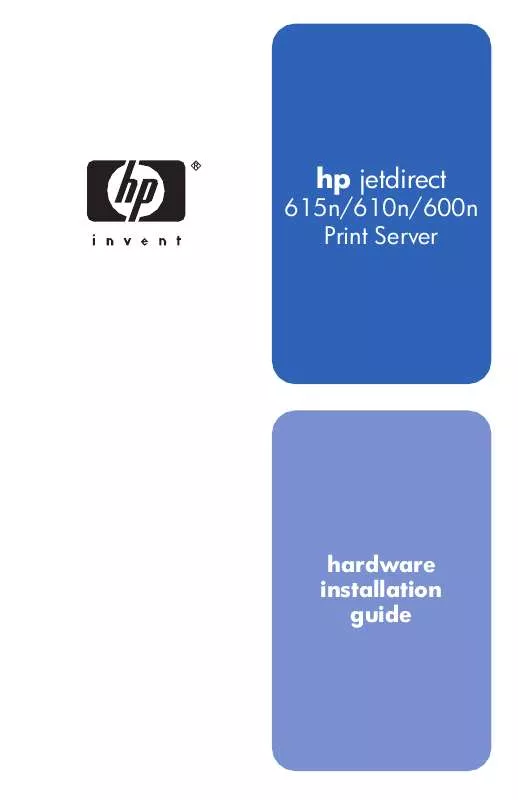
 HP JETDIRECT 610N PRINT SERVER JETDIRECT 610N PRINT SERVER - ADMINISTRATOR GUIDE (2932 ko)
HP JETDIRECT 610N PRINT SERVER JETDIRECT 610N PRINT SERVER - ADMINISTRATOR GUIDE (2932 ko)
