Detailed instructions for use are in the User's Guide.
[. . . ] hp Jornada 920 series wireless digital assistant user's guide
F1871-90005 Printed in Singapore
Edition One
copyright
The information contained in this document is provided "as is" and is subject to change without notice. Hewlett-Packard Company makes no warranty of any kind with regard to this manual, including, but not limited to, the implied warranties of merchantability and fitness for a particular purpose. shall not be liable for any errors contained herein or for incidental or consequential damages in connection with the furnishing, performance, or use of this manual or the examples herein. This document contains proprietary information that is protected by copyright. [. . . ] Tap the arrow next to the Input panel button to see your choices.
When you use the Input panel, your hp Jornada anticipates the word you are typing or writing and displays it above the Input panel. When you tap the displayed word, it is inserted into your text at the insertion point. The more you use your hp Jornada, the more words it learns to anticipate.
102 | hp Jornada 920 series wireless digital assistant user's guide
Tap here if this is the right word.
To change word suggestion options, such as the number of words suggested at one time, tap Settings on the Start menu. On the Personal tab, tap Input, and then tap the Word Completion tab.
block recognizer
With Block Recognizer, you can use the stylus to input characters using strokes that are similar to the PalmTM Graffiti® method.
To type with Block Recognizer
1. Tap the arrow next to the Input panel button, and then tap Block Recognizer. Write a letter in the box.
chapter 4 | getting started with pda functions | 103
When you write a letter, it is converted to typed text that appears on the screen. For specific instructions on using Block Recognizer, launch Block Recognizer, and then tap the question mark next to the writing area.
soft keyboard
The soft keyboard is an onscreen keyboard displayed at the bottom of the screen.
To type with the soft keyboard
1. Tap the arrow next to the Input panel button, and then tap Keyboard. On the soft keyboard that is displayed, tap the keys with your stylus.
letter recognizer
With Letter Recognizer, you can write letters using the stylus just as you would use a pen on paper.
To type with Letter Recognizer
1. Tap the arrow next to the Input panel button, and then tap Letter Recognizer. When you write a letter, it is converted to typed text that appears on the screen. For specific instructions on using Letter Recognizer, launch Letter Recognizer and then tap the question mark next to the writing area.
transcriber
With Transcriber you can write anywhere on the screen using the stylus just as you would on paper. Unlike Letter Recognizer and Block Recognizer, you can write a sentence or more of information; then, you pause and let Transcriber change the written characters to typed characters.
To type with Transcriber
1. Tap the arrow next to the Input panel button, and then tap Transcriber.
104 | hp Jornada 920 series wireless digital assistant user's guide
2. For specific instructions on using Transcriber, launch Transcriber and then tap the question mark in the lower-right corner of the screen.
writing on the screen
In any program that accepts writing--such as the Notes program and the Notes tab in Calendar, Contacts, and Tasks--you can use your stylus to write directly on the screen. You can edit and format what you have written and convert the information to text later.
To write on the screen
·
Tap the Pen button to switch to writing mode. This action displays lines on the screen to help you write.
chapter 4 | getting started with pda functions | 105
Tap the Pen button and use your stylus like a pen.
Some programs that accept writing may not have the Pen button. See the documentation for that program to find out how to switch to writing mode.
If you want to edit or format writing, you must select it first.
To select writing
1. Tap and hold the stylus next to the text you want to select until the insertion point appears. Without lifting, drag the stylus across the text you want to select.
106 | hp Jornada 920 series wireless digital assistant user's guide
If you accidentally write on the screen, tap Tools, then Undo, and try again. You can also select text by tapping the Pen button to deselect it and then dragging the stylus across the screen. You can cut, copy, and paste written text in the same way you work with typed text: tap and hold the selected words and then tap an editing command on the pop-up menu, or tap the command on the Edit menu.
To convert writing to text
·
On the Tools menu, tap Recognize.
If you want to convert only certain words, select them before tapping Recognize on the Tools menu (or tap and hold the selected words and then tap Recognize on the pop-up menu). [. . . ] See programs CodeWallet Pro, 8, 131, 166 Command bar, 97 CompactFlash card about, 117, 128, 195 for backup, 5, 56, 118, 119, 169 installing, 129 memory, 116118, 169, 174 power usage, 27, 170 slot, 129 storing audio files, 152 connecting by infrared, 59 by LAN, 54 by USB cradle, 57 to a network, 63, 175 to desktop PC, 57, 59 to Internet, 63 contacting hp, 182 Contacts about, 7, 132, 139 adding notes to, 141 backing up, 5, 118 categorizing, 140 copying from SIM card, 30, 43 creating, 140 customizing display of, 139 dialing a call, 43
finding, 141 hot key, 13, 122 Summary Screen, 141 synchronizing, 53 viewing, 141 converting files, 55 cover, 192, See auto cover cradle. See technical support
D
dc jack, 58 deferred answer, 40 DHCP protocol, 195 dial-up connection, 195 direct connection, 195 display backlight, 6, 14, 26, 121, 172, 178 brightness, 6, 178 cleaning, 16 radiated interference, 16 touch screen, 6, 13, 92, 173 troubleshooting, 172, 177 turning off, 13, 26, 150 turning on, 14, 26 display profiles, 5, 13, 120 DNS, 195 drawings adding to book text, 156 creating, 108 resizing, 109 selecting, 109 zooming, 109 drivers. See Reader e-mail adding recordings to, 110 configuring services, 75 folder behavior, 81, 82
index | 205
reading messages, 78 receiving attachments, 78 sending, 74 synchronizing, 53, 74 embedded battery. See batteries, embedded EMusic. com, 151 End button, 11, 23, 31 Exchange, 55, 132, 157 EzWAP, 8, 88
F
factory default settings, 169 File Explorer, 114, 126, 128, 174 files converting, 55 transferring, 55 Find feature, 114 Flash ROM, 5, 197 Fonix Voice Dial, 8, 12, 37
G
GPRS, 6, 30, 40, 60, 63, 66 configuring, 66 connecting to network, 68 GSM, 4, 30, 47, 60, 63, 83, 126, 197 audio file format, 112 closing a connection, 65 data connection, 63, 64, 75 dialing a connection, 65 service provider, 17, 23, 30, 42, 45, 60, 83
home menu, 5, 94, 124, 125 home menu hot key, 13, 94 hot keys, 12, 13, 23, 25, 123 image viewer about, 5, 131 adding comments to images, 165 adding images to a document, 165 adding recordings to an image, 162 Browse mode, 161, 162 changing folders, 160 file formats, 160 sending images, 164, 165 Slideshow mode, 163 starting, 160 View mode, 163 hp Jornada caring for, 16 hardware features, 9 package contents, 2 registering, 16 turning off, 22 turning on, 22 warranty, 187 hp Jornada user's guide online version, 4 hp MicroChaiVM, 6, 51, 83 hp month view, 5, 136 hp Pocket Camera, 6, 160, 161 hp pocket keyboard, 6 hp profiles, 27, 120, 122, 178 power preferences, 25 hp quick menu, 6, 13, 34, 150 hp settings, 120, 172 hp task switcher, 6, 13, 94, 95, 116, 117, 118, 119, 168, 171
hp hp hp hp
H
hardware buttons about, 10 configuring, 123 headset, 34, 199 hp backup. [. . . ]

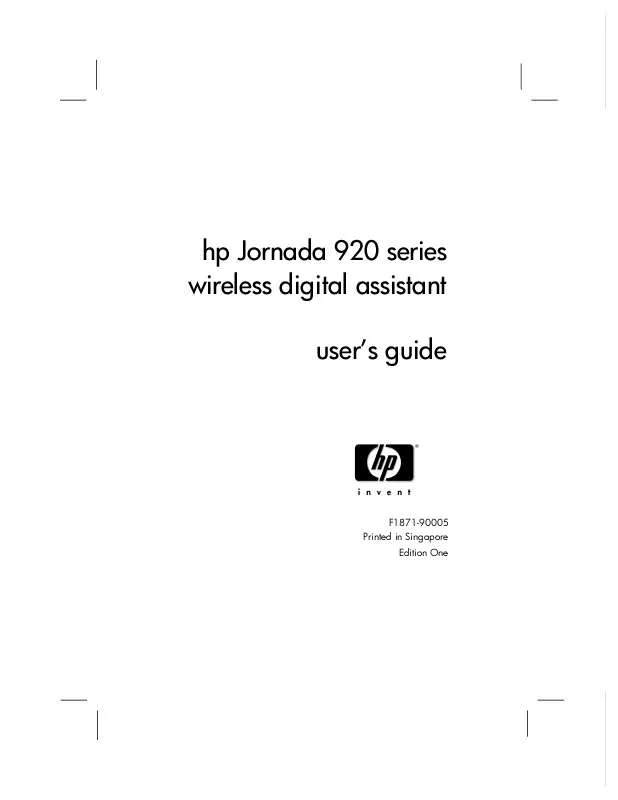
 HP jornada 928 wireless digital assistant annexe 1 (4429 ko)
HP jornada 928 wireless digital assistant annexe 1 (4429 ko)
