Detailed instructions for use are in the User's Guide.
[. . . ] User's Guide
vf15/vf17, FP15/FP17, L1502/L1702, L1502m/L1702m, f1523/f1723, FP5315/FP7317 Flat Panel Monitors
Document Part Number: 322638-003
May 2003
This guide provides information on setting up the monitor, installing drivers, using the on-screen display menu, troubleshooting and technical specifications.
© 2003 Hewlett-Packard Develoment Company, L. P. HP, Hewlett Packard, and the Hewlett-Packard logo are trademarks of Hewlett-Packard Company in the U. S. Compaq and the Compaq logo are trademarks of Hewlett-Packard Development Company, L. P. Microsoft, Windows, and the Windows logo are trademarks of Microsoft Corporation in the U. S. [. . . ] · When OSD is active, navigates in reverse through the OSD and adjusts OSD scale settings.
2
(Minus button)
User's Guide
43
Operating the Monitor
No. Control
3
Function
When the OSD is active, navigates through the OSD and adjusts OSD scale settings. Powers the monitor on and off.
+ (Plus button)
Power LED
4
5
Power Switch
Adjusting Monitor Settings
Use the On-Screen Display (OSD) to adjust the screen image based on your viewing preferences. If the monitor is not already on, press the Power switch to turn on the monitor. To access the OSD Menu, press the Menu button on the monitor's front panel.
44
User's Guide
Operating the Monitor
3. To navigate through the OSD Menu, press the + (Plus) button on the monitor's front panel to scroll up, or the (Minus) button to scroll in reverse. To select an item from the OSD Menu, use the + or buttons to scroll to and highlight your selection, then press the Menu button to select that function. Adjust the item using the + or buttons on the front panel to adjust the scale. After adjusting the function, select Save and Return, or Cancel if you don't want to save the setting, then select Exit from the Main Menu. for 10 seconds while displaying If the buttons remain untoucheddiscarded and the settings will a menu, new adjustments will be revert to previous settings and exit the menu.
Using the On-Screen Display
There are two On-Screen Display menus available; one for basic adjustments, and one for advanced adjustments. To access the Basic OSD Menu, press the menu button on the monitor's front panel. Basic OSD Menu Levels Menu Level 1
Brightness Contrast Auto Adjustment
Menu Level 2
Adjustment Scale Adjustment Scale
User's Guide
45
Operating the Monitor
Basic OSD Menu Levels Menu Level 1
Advanced Menu Exit
Menu Level 2
To access the Advanced OSD Menu, press the menu button again, or select Advanced Menu from the Basic OSD Menu. Menu After selecting the Advanced defaultfrom the Basic Menu, the Advanced Menu remains the OSD on subsequent power-ups of the monitor until the Basic Menu is selected or Factory Reset is applied. The Advanced OSD Menu has up to three sublevels and can be viewed in one of six available languages. The following table provides the menus and their functions at each level: Advanced OSD Menu Levels Level 2 Level 3
Adjustment Scale Adjustment Scale Auto Adjustment Horizontal Position Vertical Position Clock Clock Phase Cancel Save and Return "Adjusting" Message Adjustment Scale Adjustment Scale Adjustment Scale Adjustment Scale
Level 1
Brightness Contrast Image Control
Factory Reset
Y Y Y Y Y Y Y
46
User's Guide
Operating the Monitor
Advanced OSD Menu Levels (Continued) Level 1 Level 2 Level 3 Factory Reset
Color 9300 K Y (FP5315, FP7317, FP15, FP17, f1523, f1723, vf15, vf17 models) Y (L1502, L1702, L1502m, L1702m models) Custom Color Adjustment
6500 K - sRGB
Custom Color Cancel Save and Return Language Deutsch English Espanol Francais Italiano Nederlands Cancel Save and Return Management Power Saver Power On Recall Mode Display Sleep Timer Basic Menu Cancel Save and Return OSD Control Horizontal Position Vertical Position OSD Timeout
N
On / Off Selection On / Off Selection On / Off Selection Timer Menu
N N N
Adjustment Scale Adjustment Scale Adjustment Scale
N N N
User's Guide
47
Operating the Monitor
Advanced OSD Menu Levels (Continued) Level 1 Level 2 Level 3 Factory Reset
Cancel Save and Return Factory Reset Exit Yes No
Adjusting Screen Quality
Allow the monitor to warm up for 20 minutes before performing the following procedures. The Auto-adjustment feature automatically fine-tunes the image quality each time a new video mode is displayed. If additional image quality improvement is desired, run the Auto-Adjust software on the CD and press the (Minus) button on the monitor front panel to manually activate the Auto-Adjustment function. For more precise adjustments, run the Auto-Adjust software on the CD, and use the Clock and Phase controls of the monitor to fine-tune the image.
Optimizing Digital Conversion
This monitor contains advanced circuitry that allows the flat panel screen to function like a standard monitor. Two controls in the on-screen display can be adjusted to improve image performance: Clock and Clock Phase. Use these controls only when the auto-adjust function does not provide a satisfactory image. set correctly since the Clock The Clock must first beon the main Clock setting. Phase settings are dependent
48
User's Guide
Operating the Monitor
Clock--Increase/decrease the value to minimize any vertical bars or stripes visible on the screen background. [. . . ] Operation is subject to the following two conditions: (1) this device may not cause harmful interference, and (2) this device must accept any interference received, including interference that may cause undesired operation. For questions regarding your product, contact: Hewlett Packard Company P. Box 692000, Mail Stop 530113 Houston, Texas 77269-2000 Or, call1 1-800- 652-6672 For questions regarding this FCC declaration, contact: Hewlett Packard Company P. Box 692000, Mail Stop 510101 Houston, Texas 77269-2000 Or, call (281) 514-3333 To identify this product, refer to the Part, Series, or Model number found on the product.
C2
User's Guide
Agency Regulatory Notices
Canadian Notice
This Class B digital apparatus meets all requirements of the Canadian Interference-Causing Equipment Regulations.
Avis Canadien
Cet appareil numérique de la classe B respecte toutes les exigences du Règlement sur le matériel brouilleur du Canada.
European Notice
Products with the CE Marking comply with both the EMC Directive (89/336/EEC) and the Low Voltage Directive (73/23/EEC) issued by the Commission of the European Community. [. . . ]

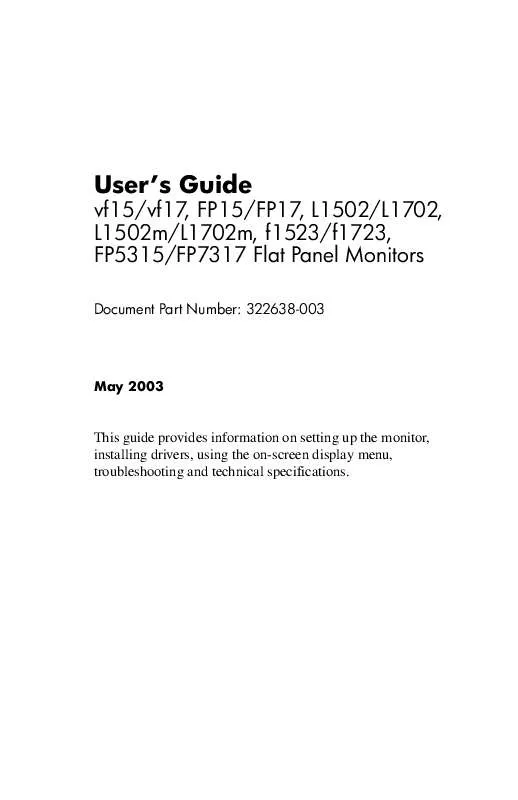
 HP L1502 LCD FLAT PANEL DISPLAY PRODUCTS - WORLDWIDE LIMITED WARRANTY AND TECHNICAL SUPPORT (138 ko)
HP L1502 LCD FLAT PANEL DISPLAY PRODUCTS - WORLDWIDE LIMITED WARRANTY AND TECHNICAL SUPPORT (138 ko)
