User manual HP L1925 FLAT PANEL MONITOR
Lastmanuals offers a socially driven service of sharing, storing and searching manuals related to use of hardware and software : user guide, owner's manual, quick start guide, technical datasheets... DON'T FORGET : ALWAYS READ THE USER GUIDE BEFORE BUYING !!!
If this document matches the user guide, instructions manual or user manual, feature sets, schematics you are looking for, download it now. Lastmanuals provides you a fast and easy access to the user manual HP L1925 FLAT PANEL MONITOR. We hope that this HP L1925 FLAT PANEL MONITOR user guide will be useful to you.
Lastmanuals help download the user guide HP L1925 FLAT PANEL MONITOR.
You may also download the following manuals related to this product:
Manual abstract: user guide HP L1925 FLAT PANEL MONITOR
Detailed instructions for use are in the User's Guide.
[. . . ] User's Guide
L1925 Flat Panel Monitor
Document Part Number: 320107-001
February 2003
Enhanced for accessibility
© 2002 Hewlett-Packard Company © 2002 Hewlett-Packard Development Company, L. P. HP, Hewlett Packard, and the Hewlett-Packard logo are trademarks of Hewlett-Packard Company in the U. S. Microsoft, Windows, and the Windows logo are trademarks of Microsoft Corporation in the U. S. All other product names mentioned herein may be trademarks of their respective companies. [. . . ] Disconnect power from the monitor by unplugging the power cord from the electrical outlet. Do not place anything on power cords or cables. Arrange them so that no one may accidentally step on or trip over them. When unplugging from the electrical outlet, grasp the cord by the plug.
Ä
CAUTION: Burn-in image damage may occur on monitors that display the same static image on screen for a prolonged period of time. When the base is removed, four threaded mounting holes are exposed on the monitor panel to be used for mounting purposes. These mounting holes are spaced 100 mm apart and are compliant with the Video Electronics Standards Association (VESA) standard for mounting flat panel displays. Mount the monitor to a swing arm or other mounting fixture by following the instructions included with the mounting fixture to be used.
38
User's Guide
4
Operating the Monitor
Installing the Information Files
The CD-ROM included with this monitor contains two information files to be installed onto your computer; an . INF file and an . ICM file.
The . INF file defines monitor resources and provides specifications used by most operating systems to install support software for certain hardware devices. The . INF file ensures monitor compatibility and optimization with your computer's graphics adapter. INF files are also downloadable by clicking on: http://www. hp. com/go/support and selecting the desired monitor. The . ICM file provides color matching consistency from monitor screen to printer and is activated from within graphics programs that have this feature.
To install these files on your computer, insert the Software and Reference Library CD in your computer CD-ROM drive. When the CD menu launches, select "Install INF and ICM Files" and follow the on-screen instructions.
User's Guide
41
Operating the Monitor
Front Panel Components
`
No. Control
1 2 Menu button Select/Auto button
Function
Opens the On-Screen Display (OSD) menu. · When OSD is active, selects adjustment items from the OSD menus. · When OSD is inactive, automatically activates the "Auto Adjustment" feature for optimum image.
3
OSD Navigation/ Input Select button
· When OSD is active, navigates OSD menu and adjusts scale settings. · When OSD is inactive, selects signal input (DVI-I or D-Sub).
4
Power LED
Glows Green= monitor is powered on. Powers the monitor on and off.
5
Power Switch
42
User's Guide
Operating the Monitor
Adjusting Monitor Settings
Press the menu button on the front panel of your monitor to view the On-Screen Display (OSD) Menu. The Main Controls window pops up and you can make adjustments to your monitor's various features. Use the left and right arrow keys in the menu window to make your adjustments.
Using the On-Screen Display
The adjustments for screen settings are located in the on-screen display (OSD) menus. Two OSD menus are available; one for basic adjustments, and one for advanced adjustments.
User's Guide
43
Operating the Monitor
To access the Basic OSD Menu, press the menu button on the monitor's front panel. Basic OSD Menu Levels Menu Level 1
Brightness Contrast Auto Adjustment Advanced Menu Exit
Menu Level 2
Adjustment Scale Adjustment Scale
To access the Advanced OSD Menu, press the menu button again, or select Advanced Menu from the Basic OSD Menu. Menu After selecting the Advanced defaultfrom the Basic Menu, the Advanced Menu remains the OSD on subsequent power-ups of the monitor until the Basic Menu is selected or Factory Reset is applied. The Advanced OSD Menu has up to two sublevels and can be viewed in one of six available languages. [. . . ] Consult the dealer or an experienced radio or television technician for help.
Modifications
The FCC requires the user to be notified that any changes or modifications made to this device that are not expressly approved by Hewlett Packard Company may void the user's authority to operate the equipment.
User's Guide C1
Agency Regulatory Notices
Cables
Connections to this device must be made with shielded cables with metallic RFI/EMI connector hoods to maintain compliance with FCC Rules and Regulations.
Declaration of Conformity for Products Marked with FCC Logo, United States Only
This device complies with Part 15 of the FCC Rules. Operation is subject to the following two conditions: (1) this device may not cause harmful interference, and (2) this device must accept any interference received, including interference that may cause undesired operation. For questions regarding your product, contact: Hewlett Packard Company P. Box 692000, Mail Stop 530113 Houston, Texas 77269-2000 Or, call1 1-800- 652-6672 For questions regarding this FCC declaration, contact: Hewlett Packard Company P. [. . . ]
DISCLAIMER TO DOWNLOAD THE USER GUIDE HP L1925 FLAT PANEL MONITOR Lastmanuals offers a socially driven service of sharing, storing and searching manuals related to use of hardware and software : user guide, owner's manual, quick start guide, technical datasheets...manual HP L1925 FLAT PANEL MONITOR

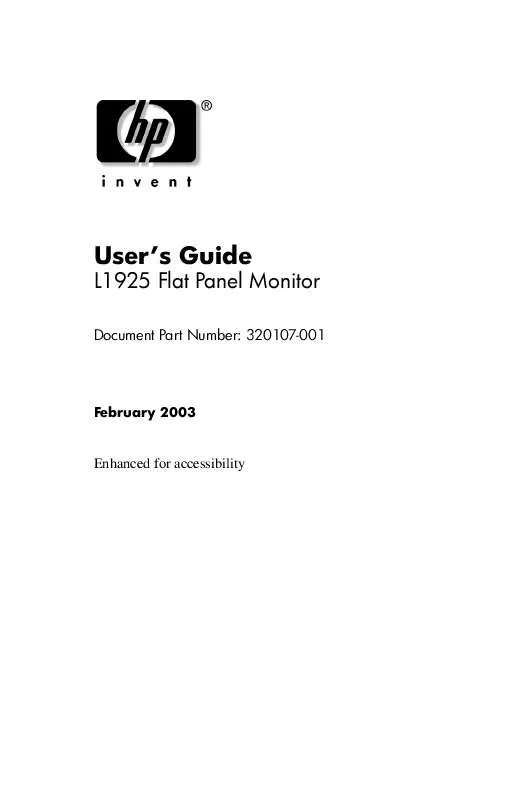
 HP l1925 flat panel monitor annexe 1 (925 ko)
HP l1925 flat panel monitor annexe 1 (925 ko)
 HP L1925 FLAT PANEL MONITOR DISPLAY PRODUCTS - WORLDWIDE LIMITED WARRANTY AND TECHNICAL SUPPORT (138 ko)
HP L1925 FLAT PANEL MONITOR DISPLAY PRODUCTS - WORLDWIDE LIMITED WARRANTY AND TECHNICAL SUPPORT (138 ko)
