User manual HP L1940 LCD FLAT PANEL MONITOR
Lastmanuals offers a socially driven service of sharing, storing and searching manuals related to use of hardware and software : user guide, owner's manual, quick start guide, technical datasheets... DON'T FORGET : ALWAYS READ THE USER GUIDE BEFORE BUYING !!!
If this document matches the user guide, instructions manual or user manual, feature sets, schematics you are looking for, download it now. Lastmanuals provides you a fast and easy access to the user manual HP L1940 LCD FLAT PANEL MONITOR. We hope that this HP L1940 LCD FLAT PANEL MONITOR user guide will be useful to you.
Lastmanuals help download the user guide HP L1940 LCD FLAT PANEL MONITOR.
You may also download the following manuals related to this product:
Manual abstract: user guide HP L1940 LCD FLAT PANEL MONITOR
Detailed instructions for use are in the User's Guide.
[. . . ] User Guide
HP L1740 17" and L1940 19" Flat Panel Monitors
Document Part Number: 372837-001
January 2005
This guide provides information on setting up the monitor, installing drivers, using the on-screen display menu, troubleshooting and technical specifications.
© Copyright 2005 Hewlett-Packard Development Company, L. P. The information contained herein is subject to change without notice. Microsoft, MS-DOS, Windows, and Windows NT are trademarks of Microsoft Corporation in the U. S. Intel, Pentium, Intel Inside, and Celeron are trademarks of Intel Corporation in the U. S. [. . . ] · If OSD is off, press to enable the DVI signal input (available on select models)
2 3
(Minus)
4
+ (Plus)
· If OSD is on, press to navigate forward through the OSD menu features and increase adjustment levels. · If OSD is off, press to enable the VGA signal input.
5
Power
Turns the monitor on or off.
44
User Guide
Operating the Monitor
Adjusting Monitor Settings
Use the On-Screen Display (OSD) to adjust the screen image based on your viewing preferences. If the monitor is not already on, press the Power switch to turn on the monitor. Press the Menu button on the monitor's front panel to launch the OSD Main Menu.
3. To navigate through the OSD Menu, press the + (Plus) button on the monitor's front panel to scroll up, or the (Minus) button to scroll in reverse. To select an item from the OSD Menu, use the + or buttons to scroll to and highlight your selection, then press the Menu button to select that function. Adjust the item using the + or buttons on the front panel to adjust the scale.
User Guide
45
Operating the Monitor
6. After adjusting the function, select Save and Return, or Cancel if you don't want to save the setting, then select Exit from the Main Menu. 10 seconds If the buttons remain untouched for saved whenwhile displaying a menu, the new adjustments will be the OSD automatically times out and exits the menu.
Using the On-Screen Display
There are two On-Screen Display menus available; one for basic adjustments, and one for advanced adjustments. To access the Basic OSD Menu, press the menu button on the monitor's front panel. Basic OSD Menu Levels Menu Level 1
Brightness Contrast Auto Adjustment Advanced Menu Exit
Menu Level 2
Adjustment Scale Adjustment Scale
To access the Advanced OSD Menu, press the menu button again, or select Advanced Menu from the Basic OSD Menu. Menu After selecting the Advanced defaultfrom the Basic Menu, the Advanced Menu remains the OSD on subsequent power-ups of the monitor until the Basic Menu is selected or Factory Reset is applied.
46
User Guide
Operating the Monitor
The Advanced OSD Menu has up to three sublevels and can be viewed in one of seven available languages. The following table provides the menus and their functions at each level: Advanced OSD Menu Levels Level 2 Level 3
Adjustment Scale Adjustment Scale Auto Adjustment Horizontal Position Vertical Position Clock Clock Phase Cancel Save and Return Color 9300 K 6500 K Custom Color sRGB Cancel Save and Return Language Deutsch S. Chinese English Espanol Francais Italiano Nederlands Cancel Save and Return Management Power Saver Power On Recall On / Off Selection On / Off Selection N N N N Custom Color Adjustment Y "Adjusting" Message Adjustment Scale Adjustment Scale Adjustment Scale Adjustment Scale
Level 1
Brightness Contrast Image Control
Factory Preset
Y Y Y Y Y Y Y
User Guide
47
Operating the Monitor
Advanced OSD Menu Levels (Continued) Level 1 Level 2 Level 3 Factory Preset
Mode Display Power-On Status Display Sleep Timer Default Video Input Serial Number Basic Menu Cancel Save and Return OSD Control Horizontal OSD Position Vertical OSD Position OSD Timeout Cancel Save and Return Information Current Settings Recommended Settings Serial Number Total Hours Backlight Hours Exit Factory Reset Exit Yes No Adjustment Scale Adjustment Scale Adjustment Scale N N N On / Off Selection On / Off Selection Timer Set Menu Analog - VGA Digital Display monitor s/n N N N N N
48
User Guide
Operating the Monitor
Adjusting Screen Quality
Allow the monitor to warm up for 20 minutes before performing the following procedures. The Auto-adjustment feature automatically fine-tunes the image quality each time a new video mode is utilized. If additional improvement is desired, press the Auto adjust button on the front bezel. For more precise adjustments, use the adjustment pattern utility provided on the CD, and adjust the clock and phase settings (accessed from the OSD menu) as described in the following section.
Optimizing Analog Video
This monitor contains advanced circuitry that allows the flat panel screen to function like a standard monitor. Two controls in the on-screen display can be adjusted to improve image performance: Clock and Clock Phase. Use these controls only when the auto-adjust function does not provide a satisfactory image. set correctly since the Clock The Clock must first beon the main Clock setting. Phase settings are dependent
Clock--Increase/decrease the value to minimize any vertical bars or stripes visible on the screen background. Clock Phase--Increase/decrease the value to minimize video distortion or video jitter.
controls, you will best When using thepattern application obtain theon theresults by using the adjustment provided CD-ROM.
User Guide
49
Operating the Monitor
the Clock and Clock Phase monitor When adjusting distorted, continue adjustingvalues, if theuntil the images become the values distortion disappears. [. . . ] Box 692000, Mail Stop 530113 Houston, Texas 77269-2000 Or, call1 1-800- 652-6672 For questions regarding this FCC declaration, contact: Hewlett Packard Company P. Box 692000, Mail Stop 510101 Houston, Texas 77269-2000 Or, call (281) 514-3333 To identify this product, refer to the Part, Series, or Model number found on the product.
C2
User Guide
Agency Regulatory Notices
Canadian Notice
This Class B digital apparatus meets all requirements of the Canadian Interference-Causing Equipment Regulations.
Avis Canadien
Cet appareil numérique de la classe B respecte toutes les exigences du Règlement sur le matériel brouilleur du Canada.
European Notice
Products with the CE Marking comply with both the EMC Directive (89/336/EEC) and the Low Voltage Directive (73/23/EEC) issued by the Commission of the European Community. Compliance with these directives implies conformity to the following European Norms (in brackets are the equivalent international standards):
EN55022 (CISPR 22) - Electromagnetic Interference EN55024 (IEC61000-4-2, 3, 4, 5, 6, 8, 11) - Electromagnetic Immunity EN61000-3-2 (IEC61000-3-2) Power Line Harmonics EN61000-3-3 (IEC61000-3-3) Power Line Flicker EN60950 (IEC950) - Product Safety
User Guide
C3
Agency Regulatory Notices
Japanese Notice
Korean Notice
EPA Energy Star Compliance
Monitors that are marked with the Energy Star Logo meet the requirements of the EPA Energy Star program. As an Energy Star Partner, Hewlett Packard Company has determined that this product meets the Energy Star guidelines for energy efficiency. [. . . ]
DISCLAIMER TO DOWNLOAD THE USER GUIDE HP L1940 LCD FLAT PANEL MONITOR Lastmanuals offers a socially driven service of sharing, storing and searching manuals related to use of hardware and software : user guide, owner's manual, quick start guide, technical datasheets...manual HP L1940 LCD FLAT PANEL MONITOR

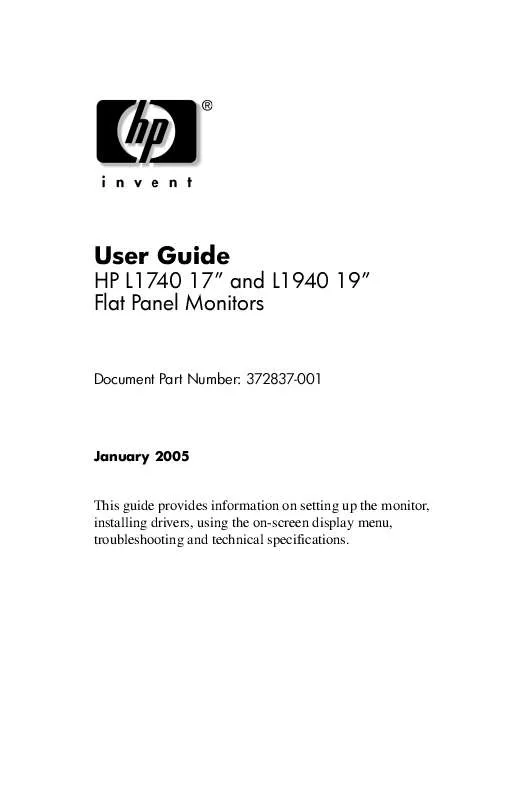
 HP l1940 lcd flat panel monitor annexe 1 (5132 ko)
HP l1940 lcd flat panel monitor annexe 1 (5132 ko)
 HP l1940 lcd flat panel monitor annexe 2 (3209 ko)
HP l1940 lcd flat panel monitor annexe 2 (3209 ko)
 HP l1940 lcd flat panel monitor annexe 3 (892 ko)
HP l1940 lcd flat panel monitor annexe 3 (892 ko)
