User manual HP L2035 LCD FLAT PANEL MONITOR
Lastmanuals offers a socially driven service of sharing, storing and searching manuals related to use of hardware and software : user guide, owner's manual, quick start guide, technical datasheets... DON'T FORGET : ALWAYS READ THE USER GUIDE BEFORE BUYING !!!
If this document matches the user guide, instructions manual or user manual, feature sets, schematics you are looking for, download it now. Lastmanuals provides you a fast and easy access to the user manual HP L2035 LCD FLAT PANEL MONITOR. We hope that this HP L2035 LCD FLAT PANEL MONITOR user guide will be useful to you.
Lastmanuals help download the user guide HP L2035 LCD FLAT PANEL MONITOR.
You may also download the following manuals related to this product:
Manual abstract: user guide HP L2035 LCD FLAT PANEL MONITOR
Detailed instructions for use are in the User's Guide.
[. . . ] User's Guide
Flat Panel Monitor L2035
Document Part Number: 345092-001
October 2003
© Copyright 2003 Hewlett-Packard Development Company, L. P. The information contained herein is subject to change without notice. Microsoft, MS-DOS, Windows, and Windows NT are trademarks of Microsoft Corporation in the U. S. The only warranties for HP products and services are set forth in the express warranty statements accompanying such products and services. [. . . ] Adjust the monitor as needed for your comfort using the monitor's tilt, swivel, and height adjustment capabilities.
User's Guide
www. hp. com
33
Setting Up the Monitor
34
www. hp. com
User's Guide
Setting Up the Monitor
Å
CAUTION: To reduce the risk of electric shock or damage to your equipment: Do not disable the power cord grounding plug. The grounding plug is an important safety feature. Plug the power cord into a grounded (earthed) electrical outlet that is easily accessible at all times. Disconnect power from the monitor by unplugging the power cord from the electrical outlet. Do not place anything on power cords or cables. Arrange them so that no one may accidentally step on or trip over them. When unplugging from the electrical outlet, grasp the cord by the plug.
Å
WARNING: Burn-in image damage may occur on monitors that display the same static image on screen for a prolonged period of time. To avoid burn-in image damage on your monitor screen, you should always activate a screen saver application or turn off the monitor when it is not in use for a prolonged period of time.
Selecting the Signal Connectors and Cable
There are four signal input connectors: one VGA connector, one DVI-I connector, one super video connector, and one composite video connector. The monitor will automatically determine which inputs have valid video signals. The inputs can be selected via the On-Screen Display (OSD) feature or by pressing the Input button on the monitor front bezel. The video mode supported by the DVI-I connector is determined by the video cable used. For digital operation, use the DVI-D to DVI-D signal cable provided. The . INF file ensures monitor compatibility and optimization with your computer's graphics adapter. INF files are also downloadable by clicking on: http://www. hp. com/support and selecting the desired monitor. The . ICM file provides color matching consistency from monitor screen to printer and is activated from within graphics programs that have this feature.
To install these files on your computer, insert the Software and Reference Library CD in your computer CD-ROM drive. When the CD menu launches, select "Install INF and ICM Files" and follow the on-screen instructions.
User's Guide
www. hp. com
41
Operating the Monitor
Front Panel Components
No.
1 2
Icon
PiP input
Control
PiP button Signal Input button
Function
Activates Picture in Picture (PiP) window Signal input selection - scrolls through VGA, DVI-Analog, DVI-Digital, Super video, and composite video input Auto adjustment of displayed image Select and adjust the OSD Menu settings Selects VGA input when OSD is not active
3 4
auto
Auto button OSD Adjust
42
www. hp. com
User's Guide
Operating the Monitor
No.
5
Icon
Control
OSD Adjust
Function
Select and adjust the OSD Menu settings Selects DVI-I input when OSD is not active Launches the On-Screen Display (OSD) menu and selects functions. Full power = Green Sleep = Amber Turns the monitor on and off
6 7 8
Menu button Power LED Power Switch
User's Guide
www. hp. com
43
Operating the Monitor
Adjusting Monitor Settings
Press the Menu button on the front panel of the monitor to view the On Screen Display (OSD) Menu. The Main Menu window pops up and you can make adjustments to your monitor's various features. Use the left, right, up, and down arrow keys to make your adjustments within the menu.
Using the On-Screen Display
The adjustments for screen settings are located in the on-screen display (OSD). Press the Menu button on the monitor's front panel to view the OSD menu in one of six available languages. The following table shows the menus and their functions at each level:
44
www. hp. com
User's Guide
Operating the Monitor
OSD Menu Levels
Menu Level 1
Brightness Contrast Image Control
Menu Level 2
Adjustment Scale Adjustment Scale Auto Adjustment Horizontal Position Vertical Position Custom Scaling
Menu Level 3
Menu Level 4
"Adjusting" Message Adjustment Scale Adjustment Scale Fill to Screen Fill to Aspect Ratio One to One
Sharpness Clock Clock Phase Color 9300K 6500 K - sRGB Custom Color Video Color Language Deutsch Español
Adjustment Scale Adjustment Scale Adjustment Scale
Red, Green, Blue Hue, Saturation
User's Guide
www. hp. com
45
Operating the Monitor
OSD Menu Levels
Menu Level 1 Menu Level 2
Francais Italiano Nederlands Management Power Saver Power On Recall Mode Display Serial Number Sleep Timer Basic Menu OSD Control Horizontal Position Vertical Position OSD Timeout Adjustment Scale Adjustment Scale Adjustment Scale Adjustment Scale Analog (VGA) Analog (DVI) Digital (DVI) S-Video On/Off Selection On/Off Selection On/Off Selection (display serial number) Set current & sleep time
Menu Level 3
Menu Level 4
OSD Transparency Video Input Controls Video Input Select
46
www. hp. com
User's Guide
Operating the Monitor
OSD Menu Levels
Menu Level 1 Menu Level 2 Menu Level 3
Composite Video Auto Detect PiP Control PiP Source Super Video Composite Video PiP Size PiP Off Small Medium Large Horizontal Position Vertical Position Factory Reset Yes No Exit Adj Scale Adj Scale
Menu Level 4
The Video Noise OSD selection is not available when the monitor is operating in the DVI-D (digital) mode.
User's Guide
www. hp. com
47
Operating the Monitor
Identifying Special OSD Messages
Special OSD messages appear on the monitor screen when identifying the following monitor conditions:
Input Signal Out of Range, Change Setting to 1600 x 1200 60Hz--indicates the monitor is unable to access or fully support the provided input signal. Going to Sleep--Indicates the monitor is entering the sleep mode. [. . . ] This equipment generates, uses, and can radiate radio frequency energy and, if not installed and used in accordance with the instructions, may cause harmful interference to radio communications. However, there is no guarantee that interference will not occur in a particular installation. If this equipment does cause harmful interference to radio or television reception, which can be determined by turning the equipment off and on, the user is encouraged to try to correct the interference by one or more of the following measures:
Reorient or relocate the receiving antenna. Increase the separation between the equipment and the receiver. [. . . ]
DISCLAIMER TO DOWNLOAD THE USER GUIDE HP L2035 LCD FLAT PANEL MONITOR Lastmanuals offers a socially driven service of sharing, storing and searching manuals related to use of hardware and software : user guide, owner's manual, quick start guide, technical datasheets...manual HP L2035 LCD FLAT PANEL MONITOR

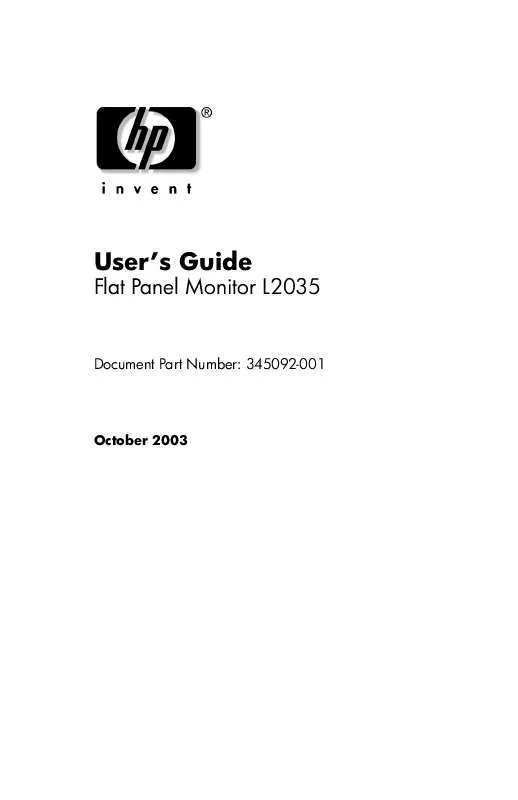
 HP L2035 LCD FLAT PANEL MONITOR LCD VS. CRT DISPLAYS FOR PROFESSIONAL GRAPHICS APPLICATIONS (68 ko)
HP L2035 LCD FLAT PANEL MONITOR LCD VS. CRT DISPLAYS FOR PROFESSIONAL GRAPHICS APPLICATIONS (68 ko)
