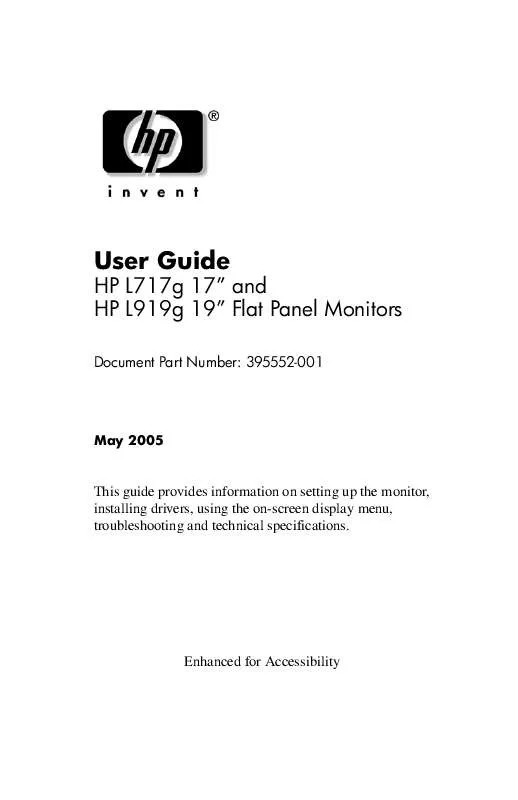User manual HP L717G GSA FLAT PANEL MONITOR
Lastmanuals offers a socially driven service of sharing, storing and searching manuals related to use of hardware and software : user guide, owner's manual, quick start guide, technical datasheets... DON'T FORGET : ALWAYS READ THE USER GUIDE BEFORE BUYING !!!
If this document matches the user guide, instructions manual or user manual, feature sets, schematics you are looking for, download it now. Lastmanuals provides you a fast and easy access to the user manual HP L717G GSA FLAT PANEL MONITOR. We hope that this HP L717G GSA FLAT PANEL MONITOR user guide will be useful to you.
Lastmanuals help download the user guide HP L717G GSA FLAT PANEL MONITOR.
Manual abstract: user guide HP L717G GSA FLAT PANEL MONITOR
Detailed instructions for use are in the User's Guide.
[. . . ] User Guide
HP L717g 17" and HP L919g 19" Flat Panel Monitors
Document Part Number: 395552-001
May 2005
This guide provides information on setting up the monitor, installing drivers, using the on-screen display menu, troubleshooting and technical specifications.
Enhanced for Accessibility
© 2005 Hewlett-Packard Development Company, L. P. HP, Hewlett Packard, and the Hewlett-Packard logo are trademarks of Hewlett-Packard Company in the U. S. Compaq and the Compaq logo are trademarks of Hewlett-Packard Development Company, L. P. Microsoft, Windows, and the Windows logo are trademarks of Microsoft Corporation in the U. S. [. . . ] The best display mode is 17-inch monitor: 1280x1024 19-inch monitor: 1280x1024
3
Auto/Set Auto Image Adjustment
4
Power Indicator
Lights up green when the monitor operates normally (On Mode). If the monitor is in Sleep Mode (Energy Saving), the indicator color changes to amber. Turns the monitor on or off.
4
Power button
User Guide
45
Operating the Monitor
Adjusting the Screen Image
Use the On-Screen Display (OSD) to adjust the screen image, position and operating parameters of the monitor based on your viewing preferences. To make screen adjustments in the OSD: 1. If the monitor is not already on, press the Power button to turn on the monitor. Allow the monitor to stabilize for at least 30 minutes before making image adjustments. Press the Menu button, then the main menu of the OSD appears. To access a menu control, use the - or + buttons. When the icon you want becomes highlighted, press the Auto/Set button. Use the - / + buttons to adjust the image to the desired level. Use the Auto/Set button to select other sub-menu items. Press the Menu button once to return to the main menu to select another function. Press the Menu button twice to exit the OSD menu.
Using the On-Screen Display
The following table lists the available adjustments and selections you can make using the OSD menu. Main Menu
Picture
Sub Menu
Brightness x
Reference
Adjusts the brightness, contrast and gamma of the screen.
Contrast Gamma
x x
46
User Guide
Operating the Monitor
Main Menu
Color
Sub Menu
Preset · 6500K · 9300K Red Green Blue x x x x x x x x x
Reference
Customizes the color of the screen.
Position
Horizontal Vertical
Adjusts the position of the screen. Improves the clarity and stability of the screen. Customizes the screen status for your operating environment.
Tracking
Clock
Phase Setup Language
x x
OSD Position · Horizontal · Vertical White Balance Power Indicator Factory Reset
x x x x x x
x = Indicates adjustable
User Guide
47
Operating the Monitor
The OSD menu system uses icons, icon names and icon descriptions to help you select and adjust an item. View the following example of an OSD menu screen to become familiar with the selections.
48
User Guide
Operating the Monitor
Selecting and Adjusting OSD Menus
Press the Menu button to access the OSD main menu. The following table lists the menu selections and their functions. Main Menu
Picture Brightness Contrast Gamma Phase · Menu: Exit · - : Decrease · +: Increase · Set: Select another sub-menu Color Preset Select the screen color. To adjust the brightness of the screen To adjust the contrast of the screen. On the monitor, high gamma values display whitish images and low gamma values display high contrast images.
Sub menu
Description
Red Green · Menu: Exit · - : Decrease · +: Increase · Set: Select another sub-menu Blue
User Guide
49
Operating the Monitor
Main Menu
Position
Sub menu
Horizontal Vertical
Description
To move the image left and right. To move the image up and down.
· Menu: Exit · - : Decrease · +: Increase · Set: Select another sub-menu Tracking Clock To minimize any vertical bars or strips visible on the screen background. [. . . ] Lead in the solder and some component leads.
Disposal of this material can be regulated because of environmental considerations. For disposal or recycling information, contact your local authorities or the Electronic Industries Alliance (EIA) (www. eiae. org).
Canadian Notice
This Class B digital apparatus meets all requirements of the Canadian Interference-Causing Equipment Regulations.
Avis Canadien
Cet appareil numérique de la classe B respecte toutes les exigences du Règlement sur le matériel brouilleur du Canada.
User Guide
C3
Agency Regulatory Notices
Disposal of Waste Equipment by Users in Private Household in the European Union
This symbol on the product or on its packaging indicates that this product must not be disposed of with your other household waste. Instead, it is your responsibility to dispose of your waste equipment by handing it over to a designated collection point for the recycling of waste electrical and electronic equipment. The separate collection and recycling of your waste equipment at the time of disposal will help to conserve natural resources and ensure that it is recycled in a manner that protects human health and the environment. [. . . ]
DISCLAIMER TO DOWNLOAD THE USER GUIDE HP L717G GSA FLAT PANEL MONITOR Lastmanuals offers a socially driven service of sharing, storing and searching manuals related to use of hardware and software : user guide, owner's manual, quick start guide, technical datasheets...manual HP L717G GSA FLAT PANEL MONITOR