User manual HP LASERJET 1100A SE
Lastmanuals offers a socially driven service of sharing, storing and searching manuals related to use of hardware and software : user guide, owner's manual, quick start guide, technical datasheets... DON'T FORGET : ALWAYS READ THE USER GUIDE BEFORE BUYING !!!
If this document matches the user guide, instructions manual or user manual, feature sets, schematics you are looking for, download it now. Lastmanuals provides you a fast and easy access to the user manual HP LASERJET 1100A SE. We hope that this HP LASERJET 1100A SE user guide will be useful to you.
Lastmanuals help download the user guide HP LASERJET 1100A SE.
You may also download the following manuals related to this product:
Manual abstract: user guide HP LASERJET 1100A SE
Detailed instructions for use are in the User's Guide.
[. . . ] HP
LaserJet
1100A
User Guide
HP LaserJet 1100A Printer·Copier·Scanner
User Guide _________________
© Copyright HewlettPackard Company 2002 All Rights Reserved. Reproduction, adaptation, or translation without prior written permission is prohibited, except as allowed under the copyright laws. Publication number: C4218-90962 Second Edition: January, 2002
Warranty The information contained in this document is subject to change without notice. Hewlett-Packard makes no warranty of any kind with respect to this information. [. . . ] See "Accessories and ordering information" to order a new pickup roller. 1 1 Unplug the power cord from the printer, and then allow the printer to cool. Open the door and remove the toner cartridge. Rotate the bottom of the pickup roller towards the front of the printer.
2 3 4 2
Continued on next page.
3
4
86 Chapter 8 Troubleshooting the printer
EN
5
5 6 7
Gently pull the pickup roller straight out. Position the new part within the slot of the old pickup roller. Rotate the bottom of the new pickup roller towards the back of the printer until it snaps into place. Use the eraser end of a pencil to press the spring arm behind the white cam roller.
6
8
WARNING!Failure to complete this procedure can cause damage to the printer. 7 9 Reinstall the toner cartridge and close the printer door.
Note Plug the printer in to turn it back on.
8
9
EN
Clearing printer paper jams 87
Cleaning the pickup roller
If you wish to clean the pickup roller rather than replace it, follow the instructions below: Remove the pickup roller as described in "Changing the pickup roller. " 1 1 Dab a lint-free cloth in isopropyl alcohol, and then scrub the roller.
WARNING!Keep the alcohol and cloth away from open flame. Allow alcohol to dry completely before closing the printer and plugging in the power cord. 2 2 Using a dry, lint-free cloth, wipe the pickup roller to remove loosened dirt. Allow the pickup roller to completely dry before reinstalling it in the printer.
3
3
88 Chapter 8 Troubleshooting the printer
EN
Resetting the printer
To reset the printer, press and hold the Go button on the printer control panel for 5 seconds.
EN
Resetting the printer 89
90 Chapter 8 Troubleshooting the printer
EN
9
Troubleshooting the Copier/Scanner
This chapter provides information on the following subjects:
q q q q q q
Finding the solution Improving scan/copy quality Calibrating the scanner Cleaning the scanner Clearing scanner jams Removing the scanner
EN
91
Finding the solution
Use this section to find the solution to common scanner problems.
Scanning problems
q q q q q q q
The scanner did nothing No preview appeared on screen Scanned image is of poor quality Part of the image did not scan or is missing text The text cannot be edited The scan takes too long Error messages appear on the screen
Copying problems
q q
No copy came out or the scanner did nothing Copies are blank, missing images, or faded
92 Chapter 9 Troubleshooting the Copier/Scanner
EN
The scanner did nothing
Is the scanner correctly connected and latched to the printer?The scanner must be connected and the attachment lever latched. See the Quick Reference Guide for attachment instructions. See "Removing the scanner" for instructions on removing the scanner. CAUTION To prevent damage, unplug the printer before checking the scanner connection. Have you printed a self-test page to verify the scanner is recognized by the printer?Verify the scanner is installed by printing a self-test page. See "Printing a self-test page. " On the lower-left hand corner of the selftest page, the text will read: "Scanner Installed: Yes. " If the text reads "No" instead, reboot your PC. If that does not work, reinstall the HP LaserJet 1100 software. See the Quick Reference Guide included with the HP LaserJet 1100A Printer·Copier·Scanner for software installation instructions. [. . . ] q 2 Meter IEEE-1284 cable C2945A C2946A q 3 Meter IEEE-1284 cable Attachable scanner exclusively for the C4221A HP LaserJet 1100 printer.
Copier/Scanner for the HP LaserJet 1100 Printing supplies HP Multi-purpose paper
HP brand paper for a variety of HPM1120 uses (1 box of 10 reams, 500 sheets each). To order a sample, in the U. S. , call 1-800-471-4701. Premium HP brand paper for use with HPJ1124 HP LaserJet printers (1 box of 10 reams, 500 sheets each). To order a sample, in the U. S. , call 1-800-471-4701. [. . . ]
DISCLAIMER TO DOWNLOAD THE USER GUIDE HP LASERJET 1100A SE Lastmanuals offers a socially driven service of sharing, storing and searching manuals related to use of hardware and software : user guide, owner's manual, quick start guide, technical datasheets...manual HP LASERJET 1100A SE

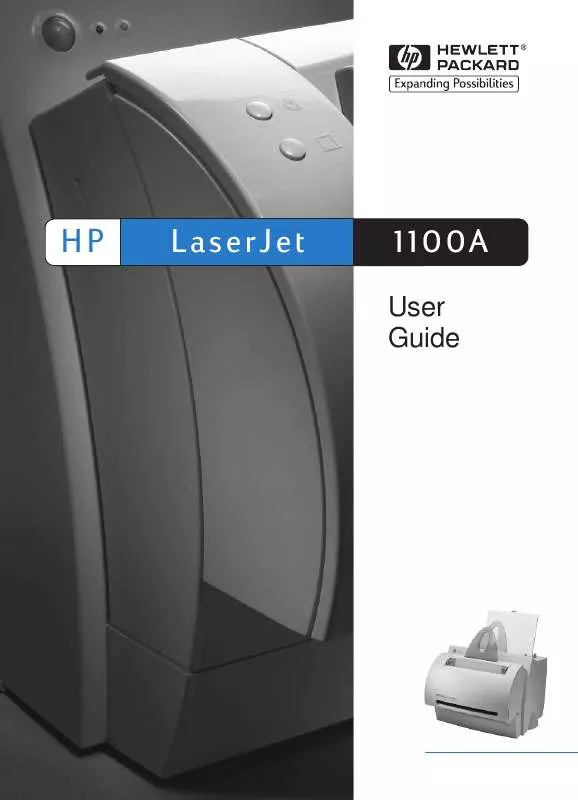
 HP LASERJET 1100A SE Quick Reference (847 ko)
HP LASERJET 1100A SE Quick Reference (847 ko)
